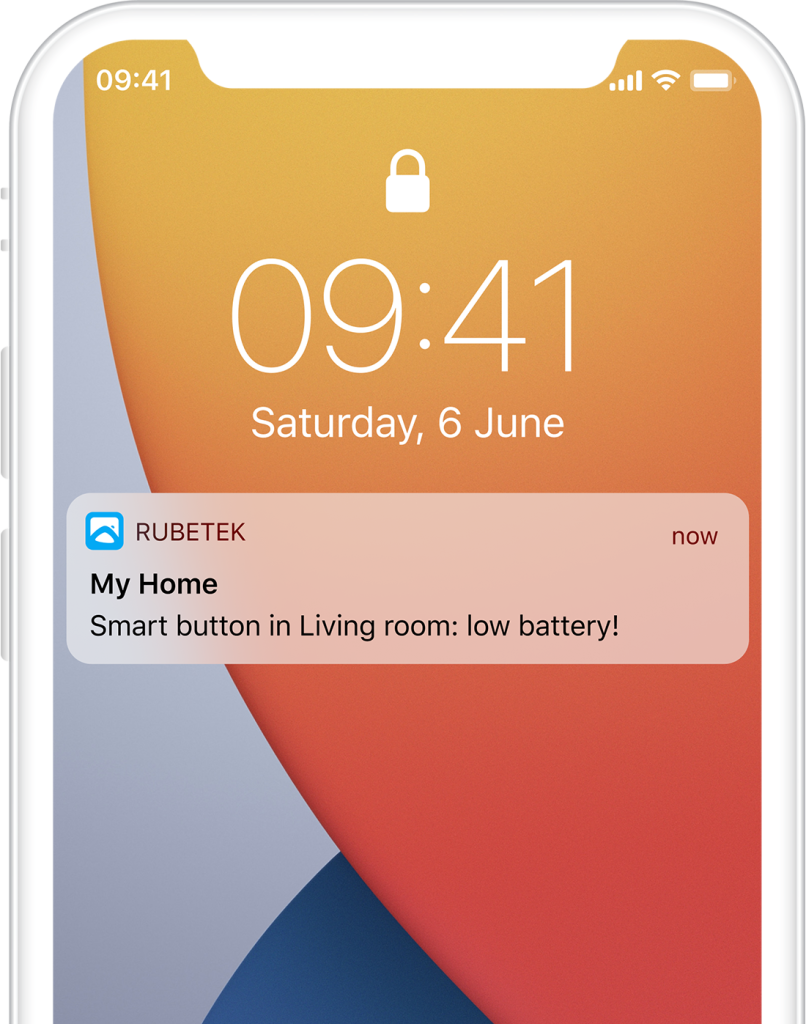Help
- Security
- Leak protection system
- Video
- Climate
- Control
- Power
- Lighting
- Mobile Application
Smart button

Smart button - wireless device that can extend the capabilities of your tie breaker. With one touch you can not only control the lights, but also activate security mode, open the door when the doorbell rings, turn off all appliances in the house, as well as run scenarios. The options for use are limited only by your imagination.
Free yourself from household chores, saving your time for more important things, with Smart Home devices from rubetek.
Receiver that will transmit commands to other devices of Smart Home and to rubetek Cloud is required for connection of smart button.
Available devices:





Principle of operation
Smart button is connected to tie breaker. Its purpose is to start set scenarios. When the switch buttons are pressed, the button sends a radio signal to the receiver installed at home
(relay, smart plug and etc.) or send a commend to rubetek Cloud server and then the scenario is activated by components of Smart Home system.
Features
Structure diagram
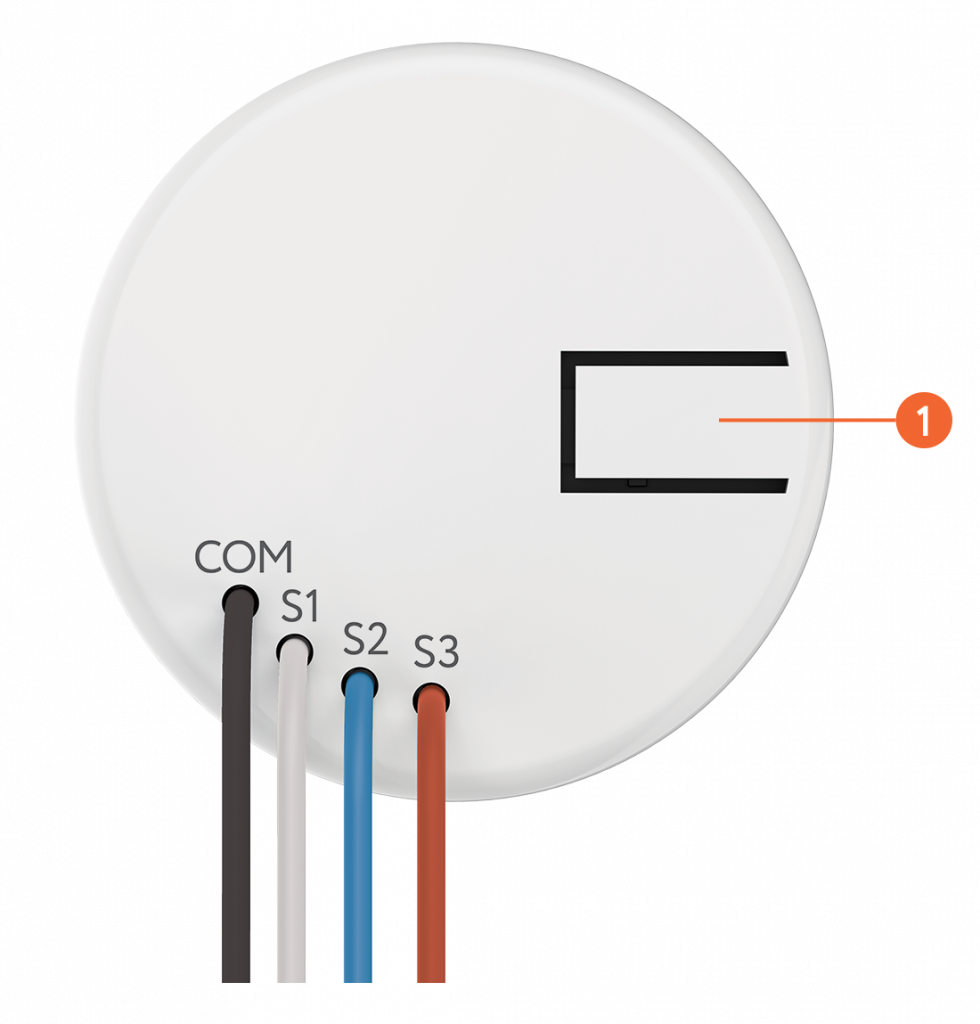
COM- common wire;
S1, S2, S3 – Wires for switch buttons.
Battery compartment
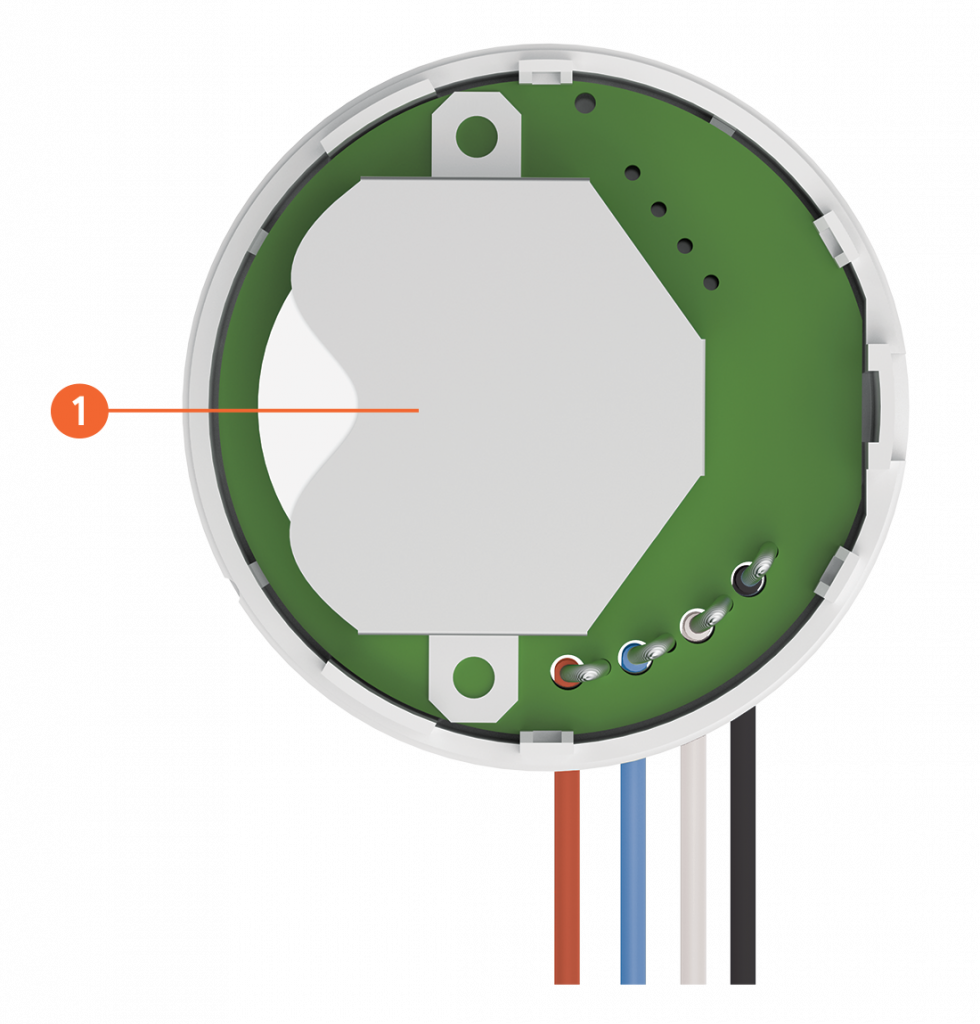
Installation
- Open cover of battery compartment by picking up the groove and insert the battery (supplied). Close the cover.
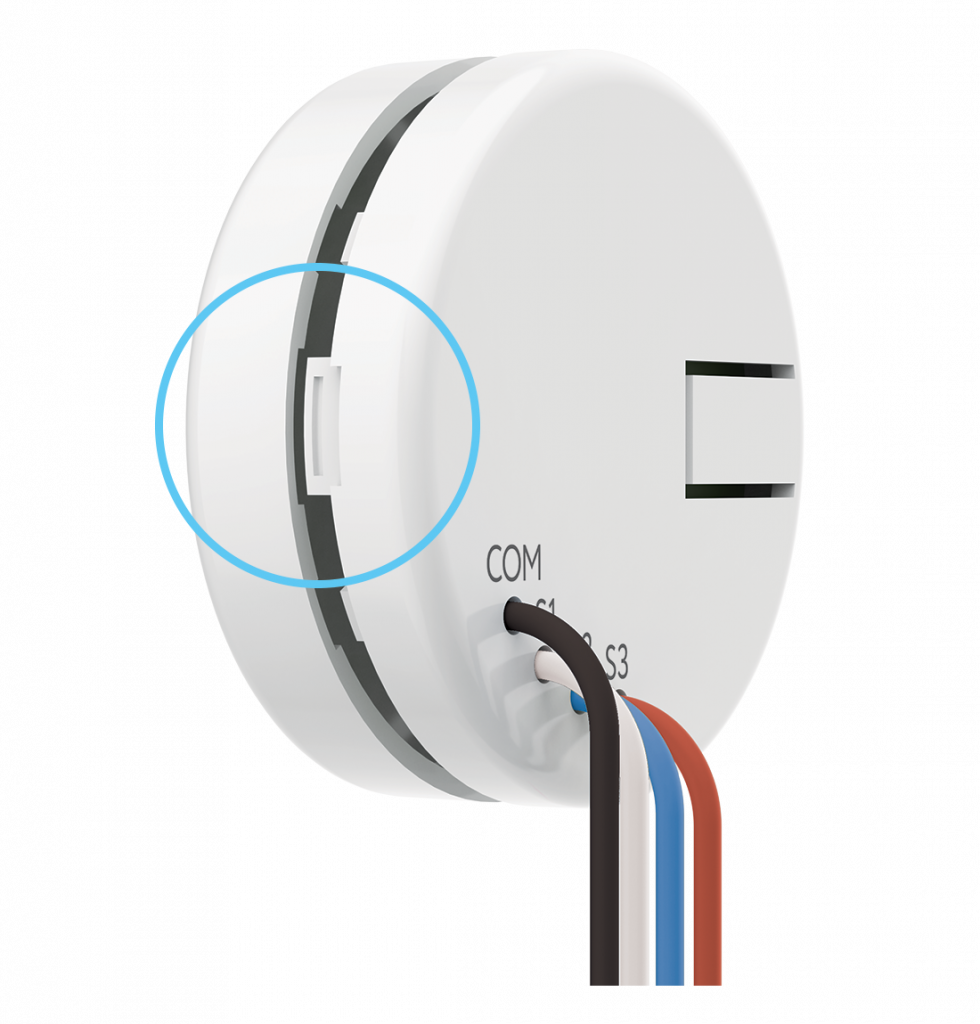
- Connect COM contact to terminal of common switch contact and contacts S1-S3 — with relevant terminals S. If single-button switch is used it is enough to connect only one contact of button S1, it two-button switch is used-two contacts S1, S2 shall be connected and if three-button switch is used all three button contacts will be used.
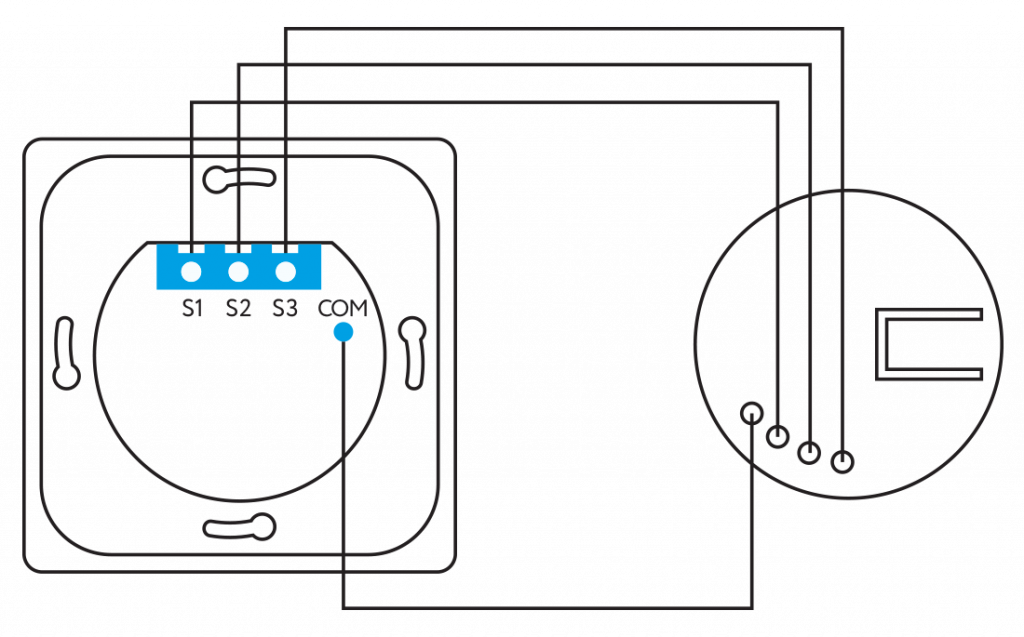

- Important! Do not connect the phase coming from the distribution box to the common contact terminal of the switch.
Mobile app
Download and install rubetek application from App Store or Google Play.
You can use QR-code.
Create an account and confirm your mobile number to use the application.
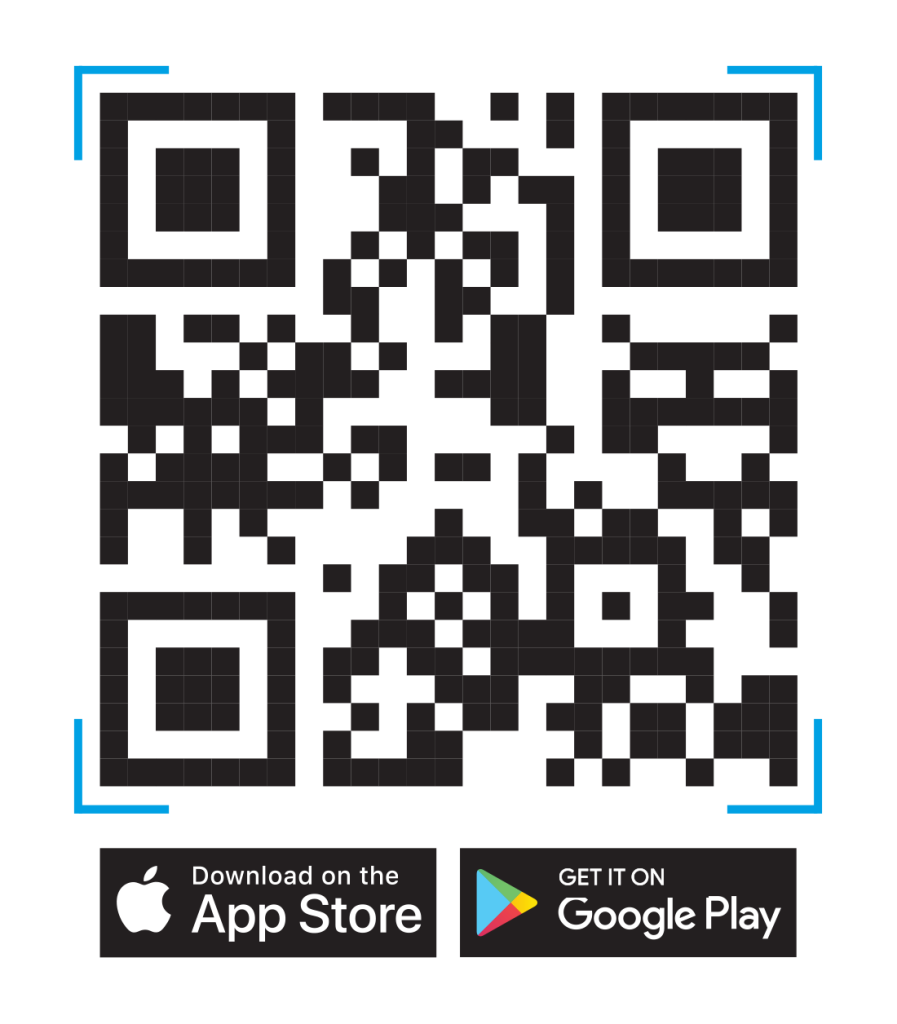
Adding to application
- Open rubetek application.
- Open rubetek application. Press '+' in top right angle of the main screen
- Select 'Add Device'
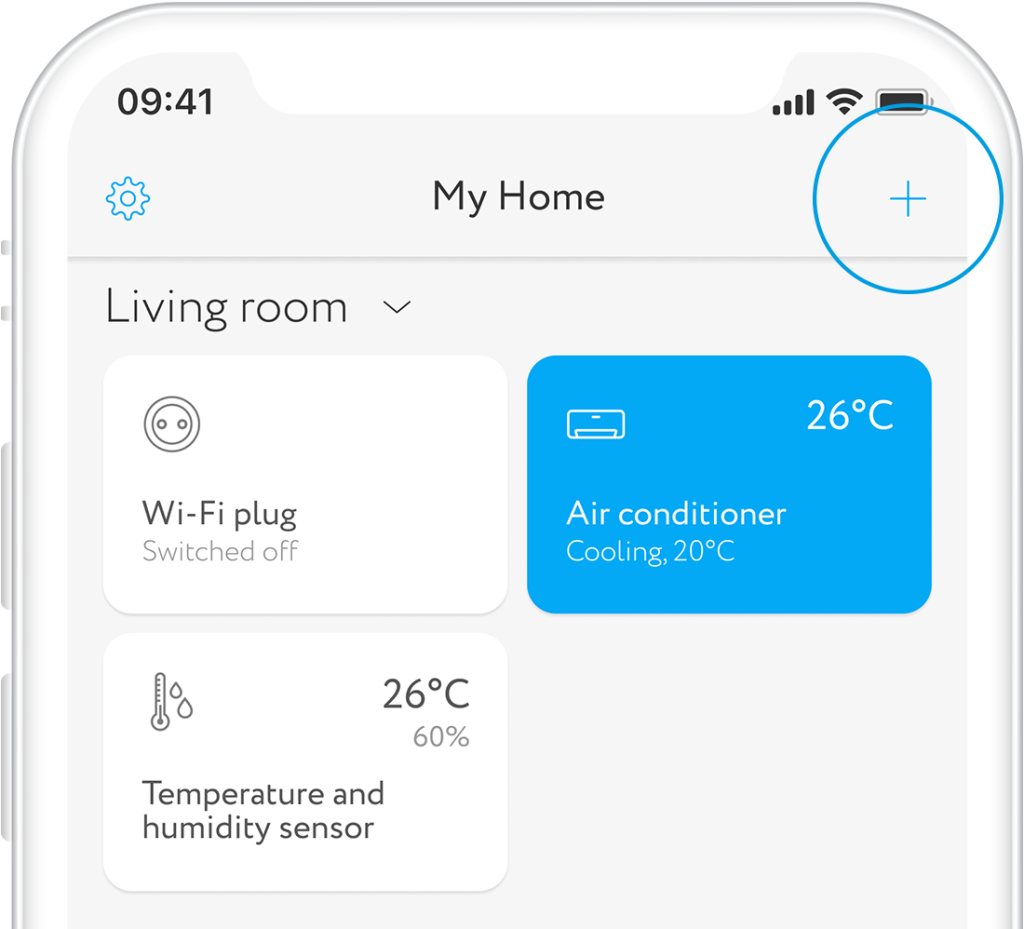
- Select section Power supply → Flush-mounting→ Smart button
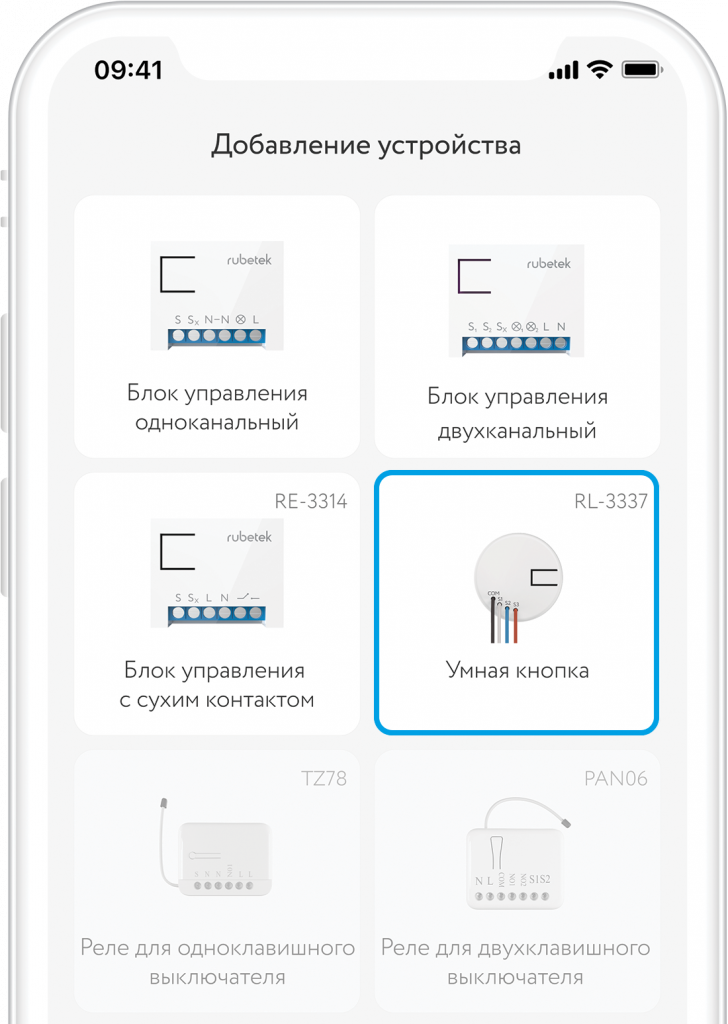
- Press and hold the button on housing for more than 5 sec. to put the smart button to adding mode. Diode shall start flashing.
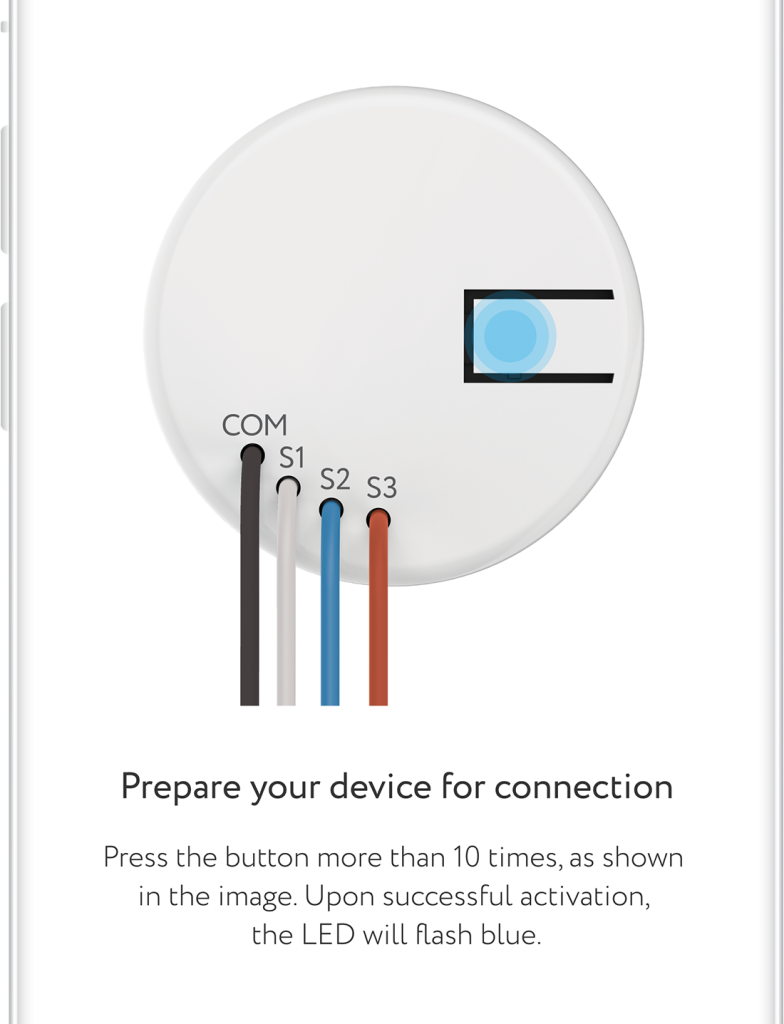
Interface
Find below all possible conditions of smart button tile on the main screen.
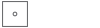
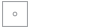
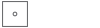
Scenarios
Create your scenarios. Control light in bathroom, kitchen and bedroom using the only switch. Set up door opening when door bell rings or switch off Security mode by pressing the button.
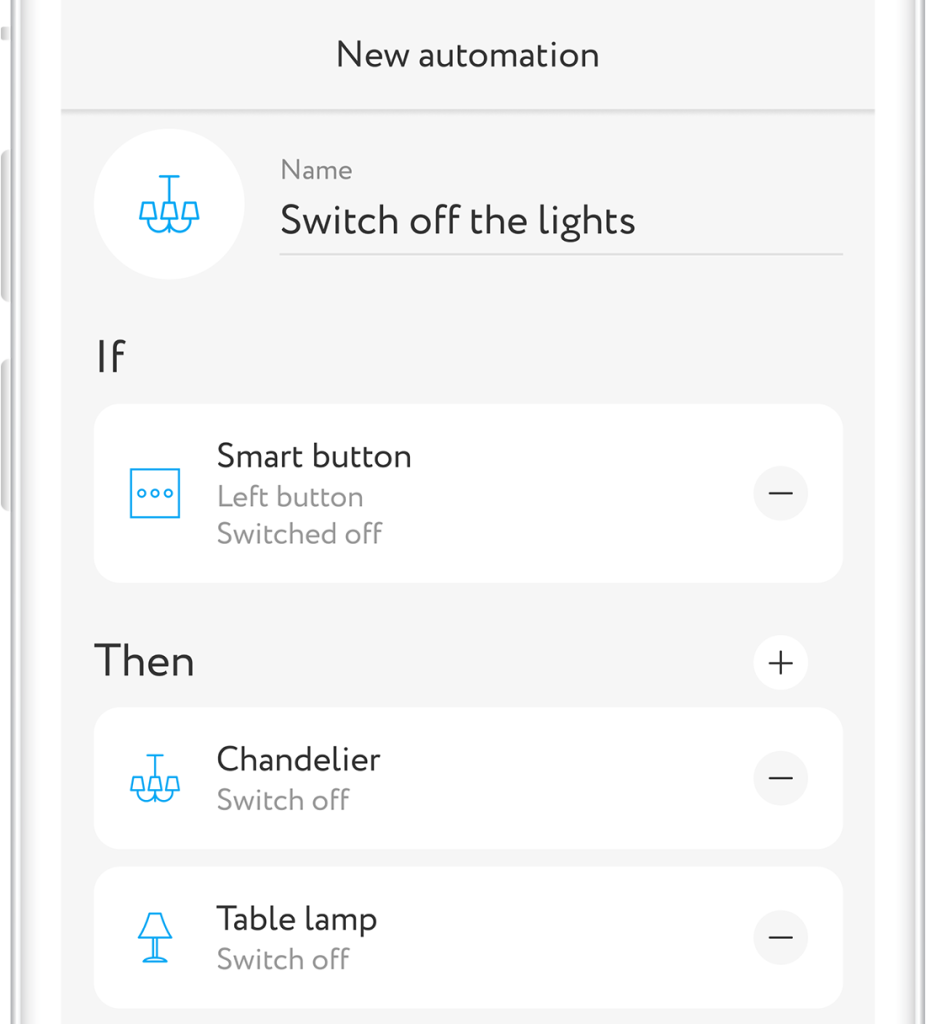
Other opportunities
In combination with relays RE-3313 or RE-3315 you can create autonomous control system by several lighting groups by means of one switch in your house. Connect relay to lighting sources and set up scenario for operation of lighting group depending upon switch buttons.
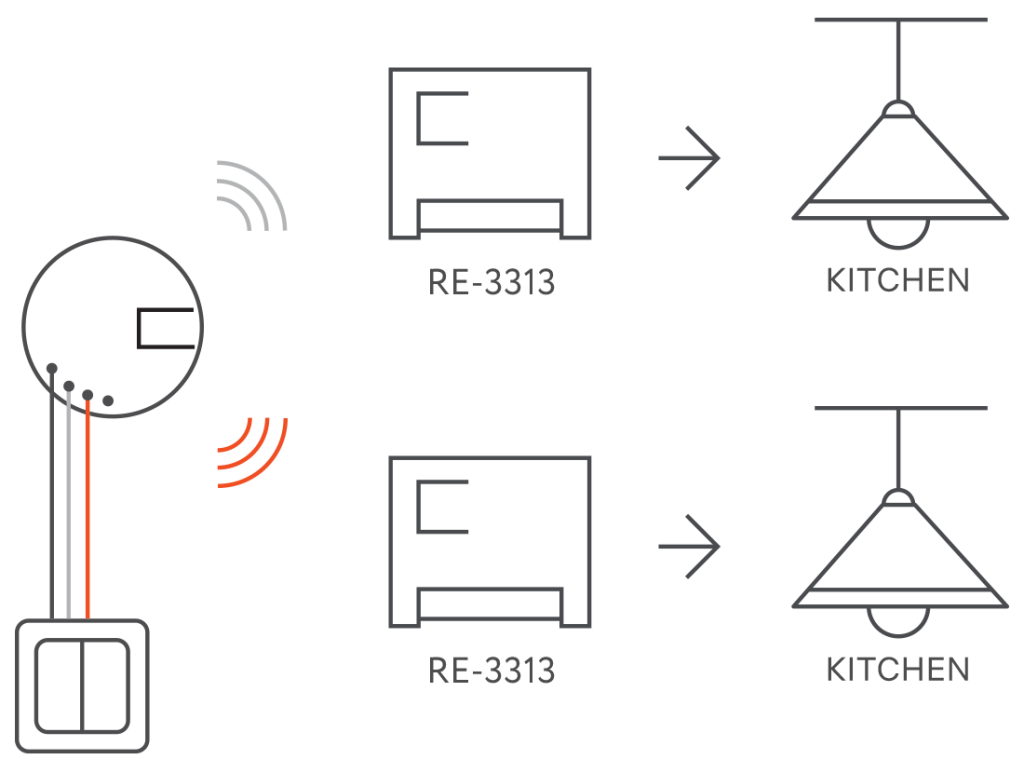
Using Wi-Fi plug RE-3305 and two relays RE-3313 in combination with smart button will help you to control lighting of the appliance, connected to plug RE-3305 (e.g, towel dryer) and vent hood in bathroom using one three-button switch.
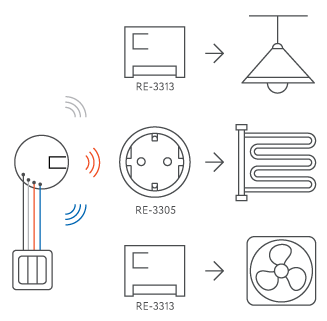
Using these devices, you will get:
1. Control of lighting and appliances using one switch;
2. Possibility to set schedule for operation of appliances and lighting;
3. Control of several lighting groups ans appliances using smartphone;
4. Receive notification on lighting and appliances on/off in a room to smartphone.
Settings
Press and hold the tile on the screen to open button settings.
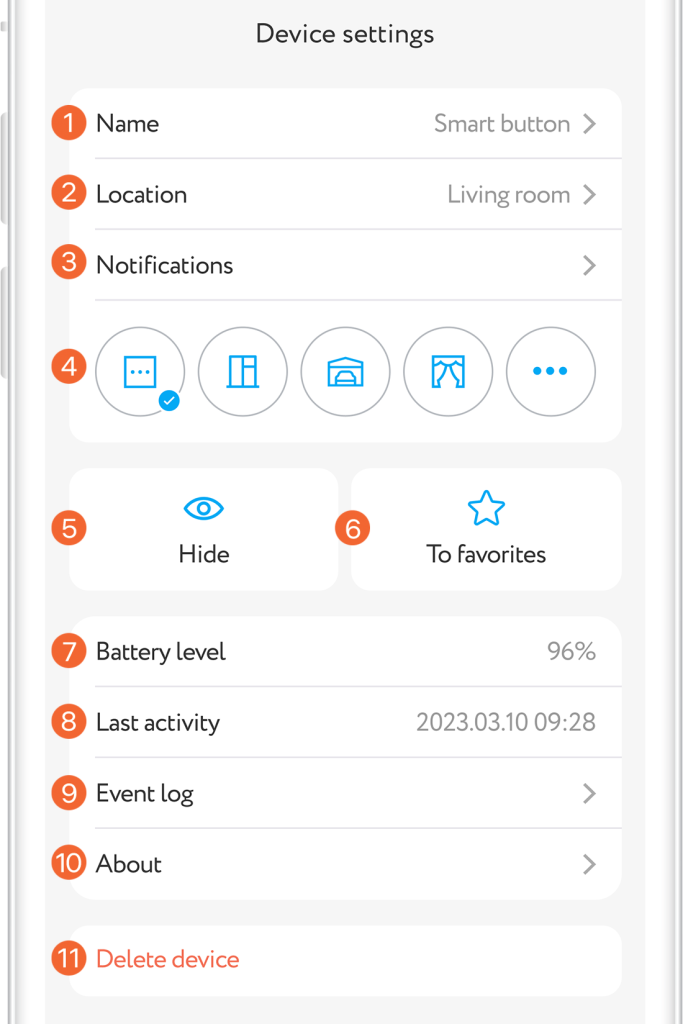
Event log
The Events tab displays messages about the need to replace the battery in the smart button, as well as the chronology of triggering other Smart Home devices, if any. Tab is in the lower application menu.
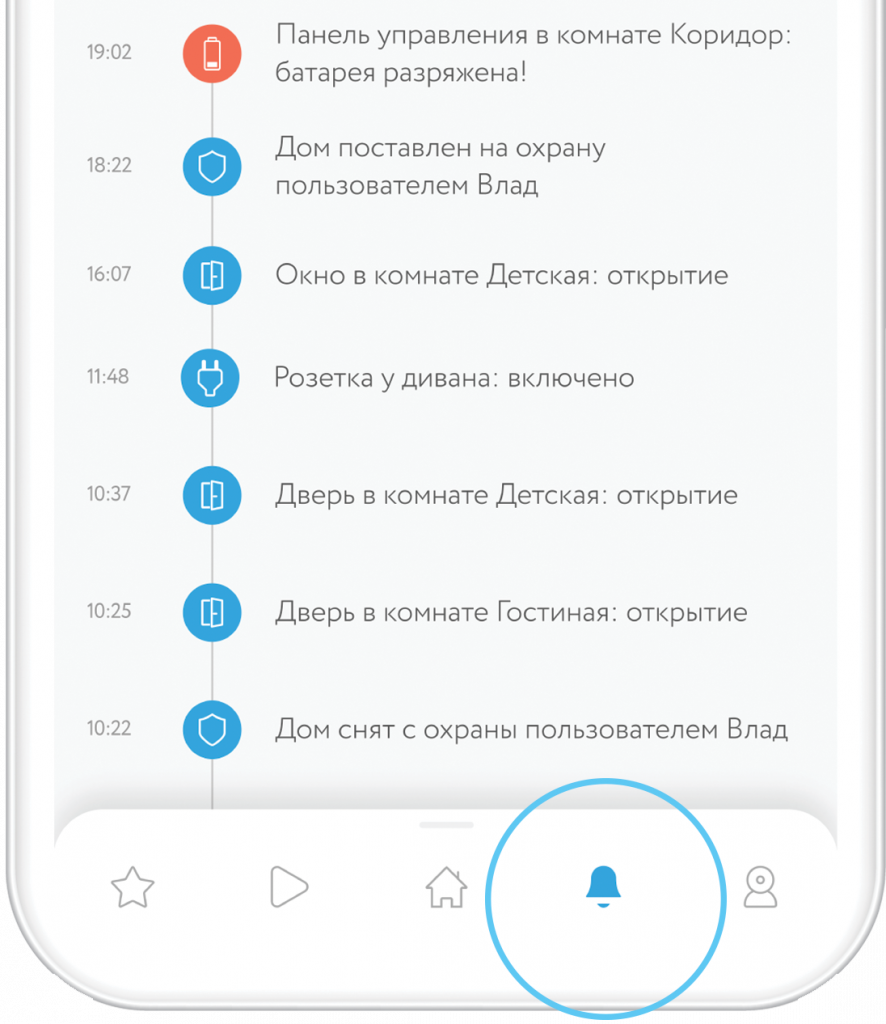
Push notifications
To use this function you should permit rubetek application to send push notifications. You can do it in your mobile phone settings.