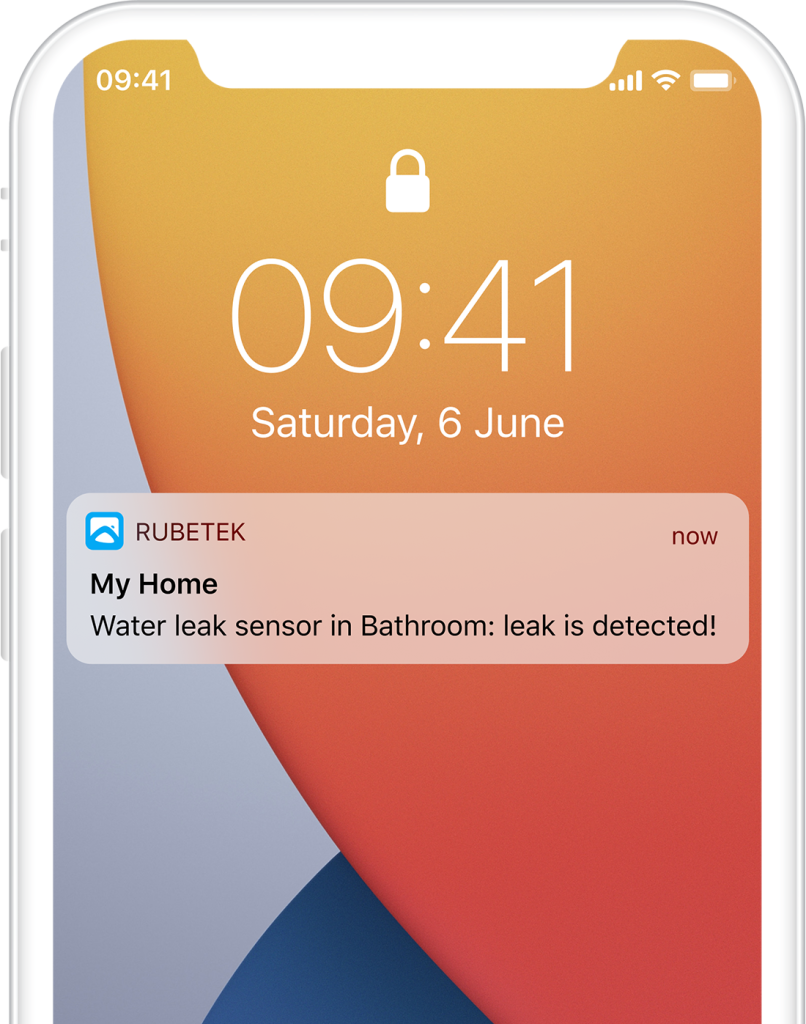Help
- Security
- Leak protection system
- Video
- Climate
- Control
- Power
- Lighting
- Mobile Application
Wi-Fi single switch relay

Relay is designed for remote control of independent load up to 3 kW each. Is provided with power measurement function.
It is a receiver and allows you to connect external wireless sensors operating on RF 868 MHz technology.
Available devices:
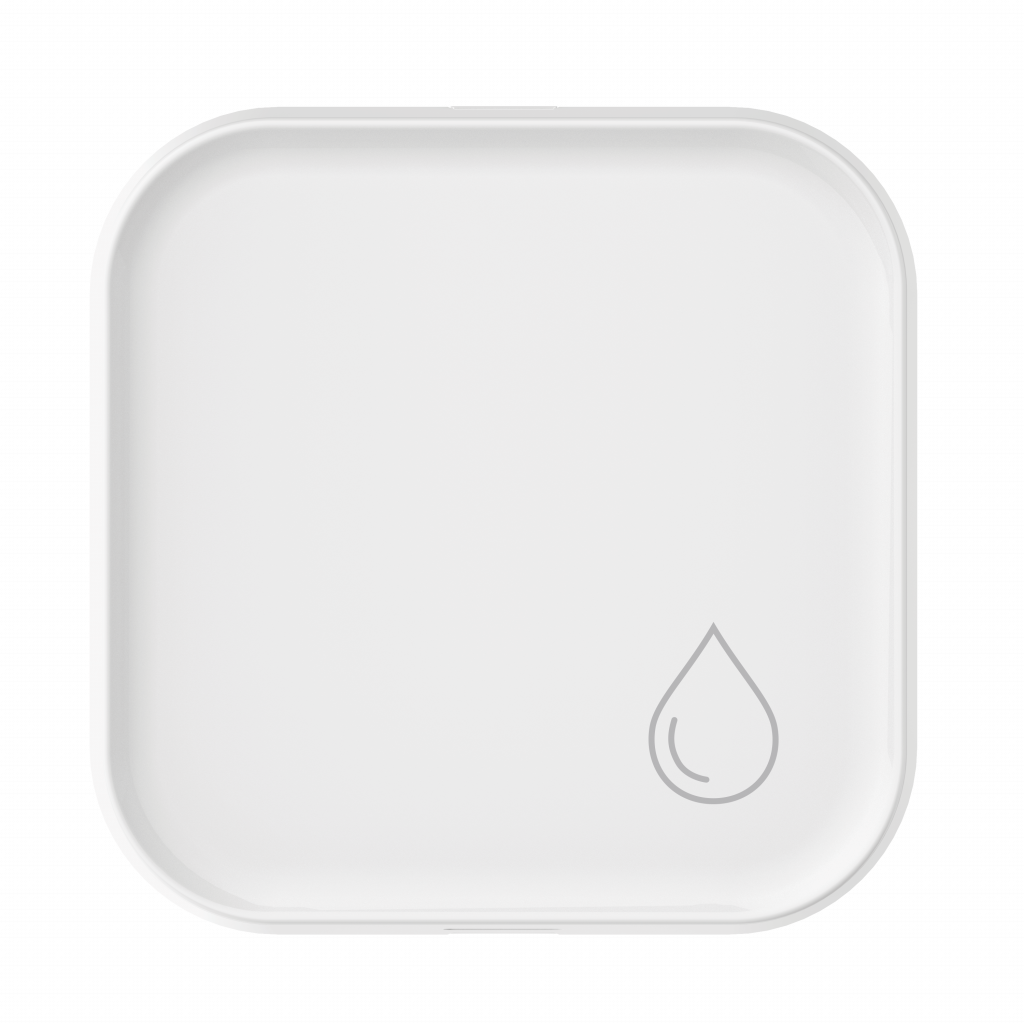
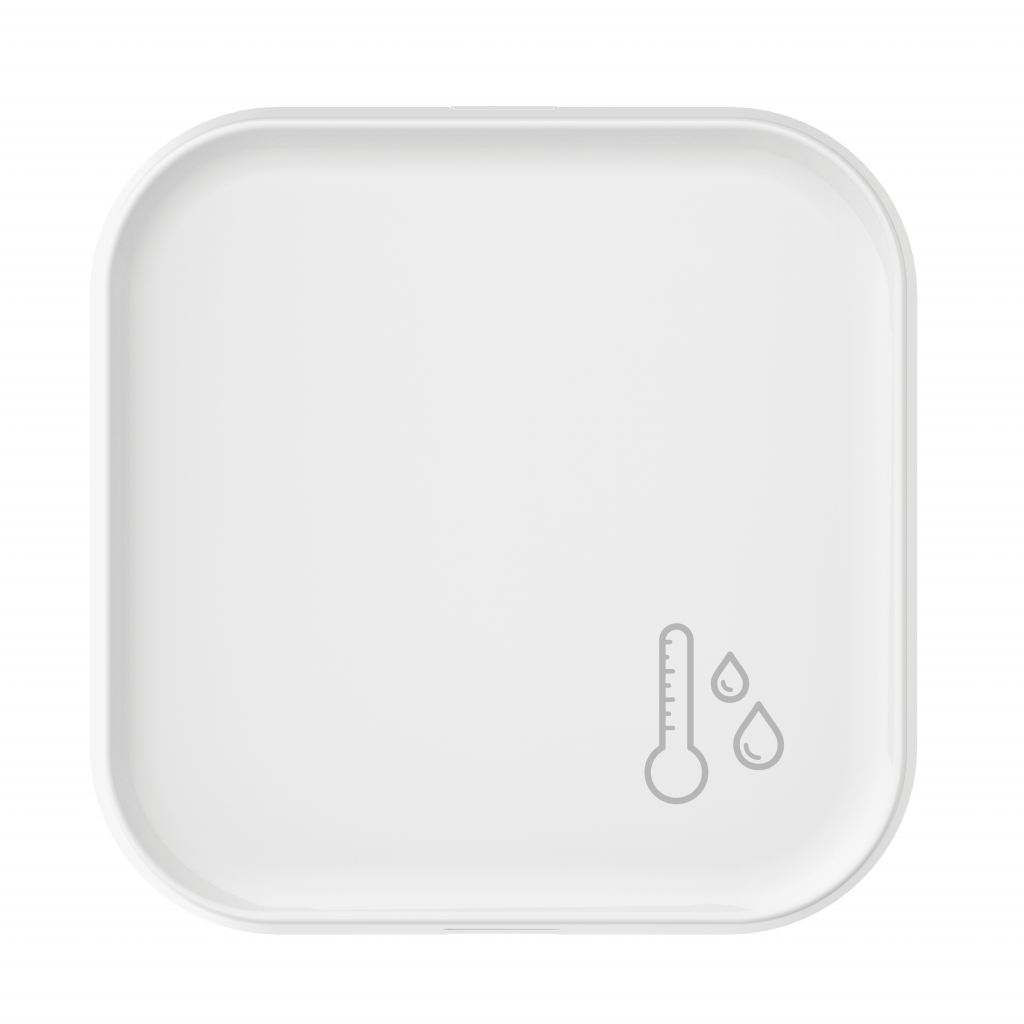
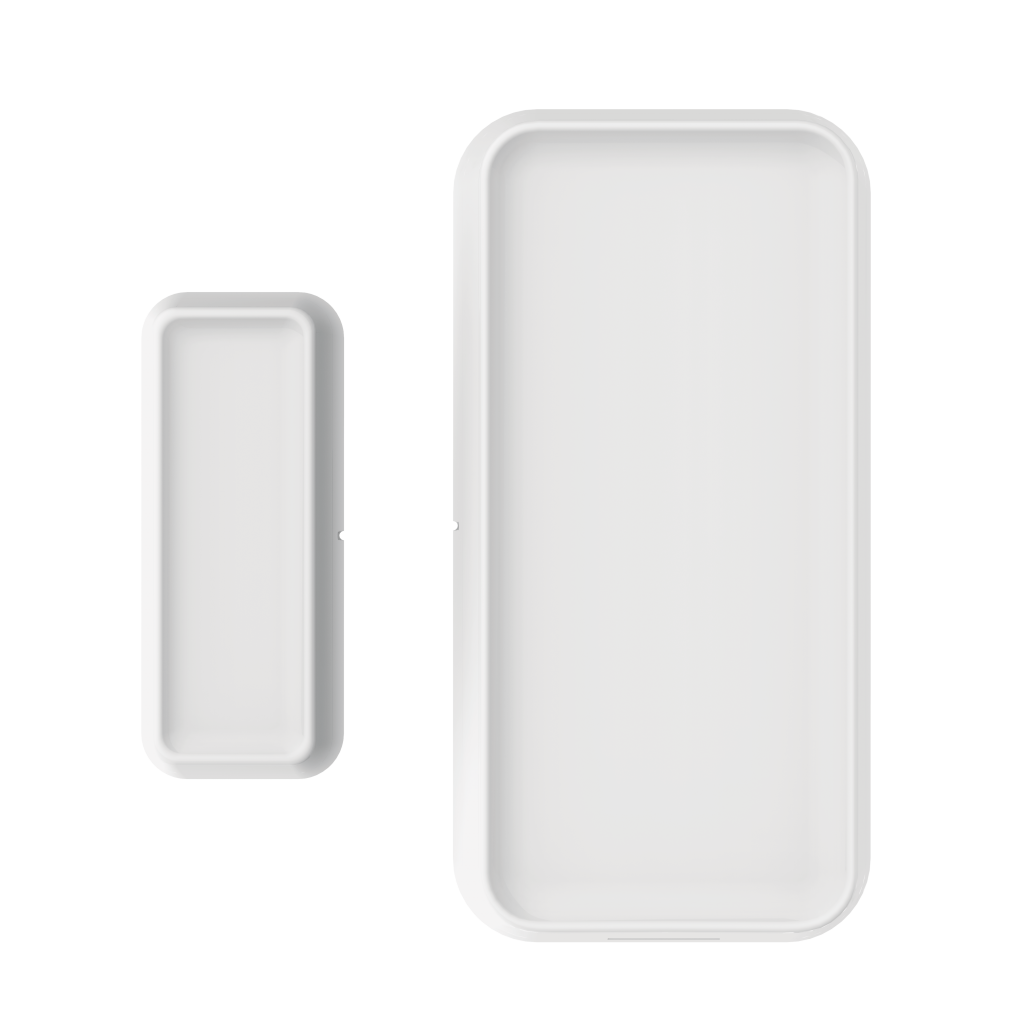




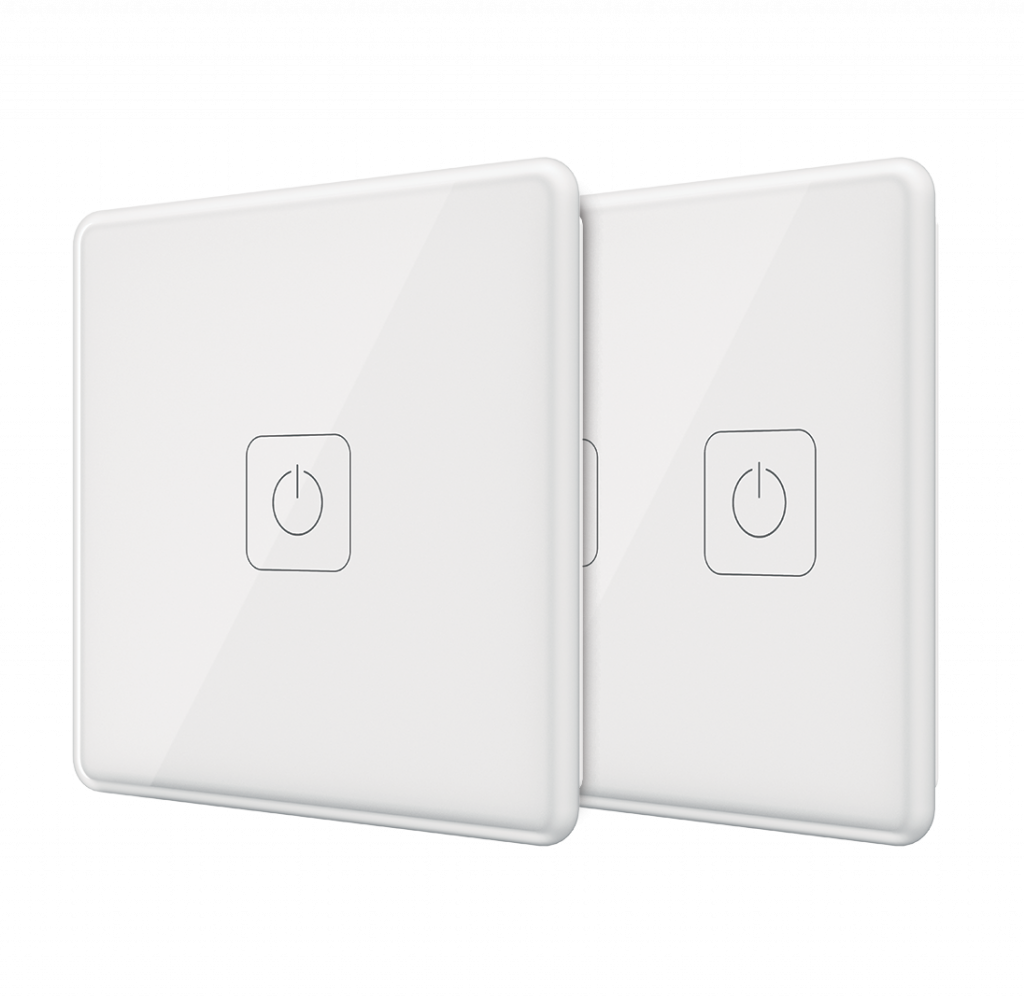

Principle of operation
The device is a flush-mounted relay that closes and opens an electrical circuit. Any device up to 3kW can be connected to relay.
Relay supports the power consumption monitoring function that allows monitoring instantaneous power and power consumption for a specific period in a mobile app.
Features
What devices can be connected?
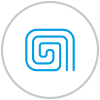
Underfloor heating
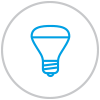
Lighting
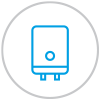
Boilers
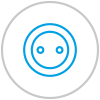
Sockets
Attention!
Be sure that power line is de-energized before installation. During electrical installation, do not allow any contact between the conductor strands and the relay terminals. Use swage, if necessary. Conductors shall be securely fixed in terminals.
Relay shall be places within operating range of stable Wi-Fi network.
Installation
Hookup relay according to wiring diagrams, provided in manual.
Do not connect a load that exceeds the recommended values to the device.
It can be installed on horizontal and vertical surface.
Relay can be installed in standard installation box (socket box)
It is recommended to use increased depth socket box.
It can be installed in electric junction boxes, hide behind luminaires, stretched and suspended ceilings.
Structure diagram
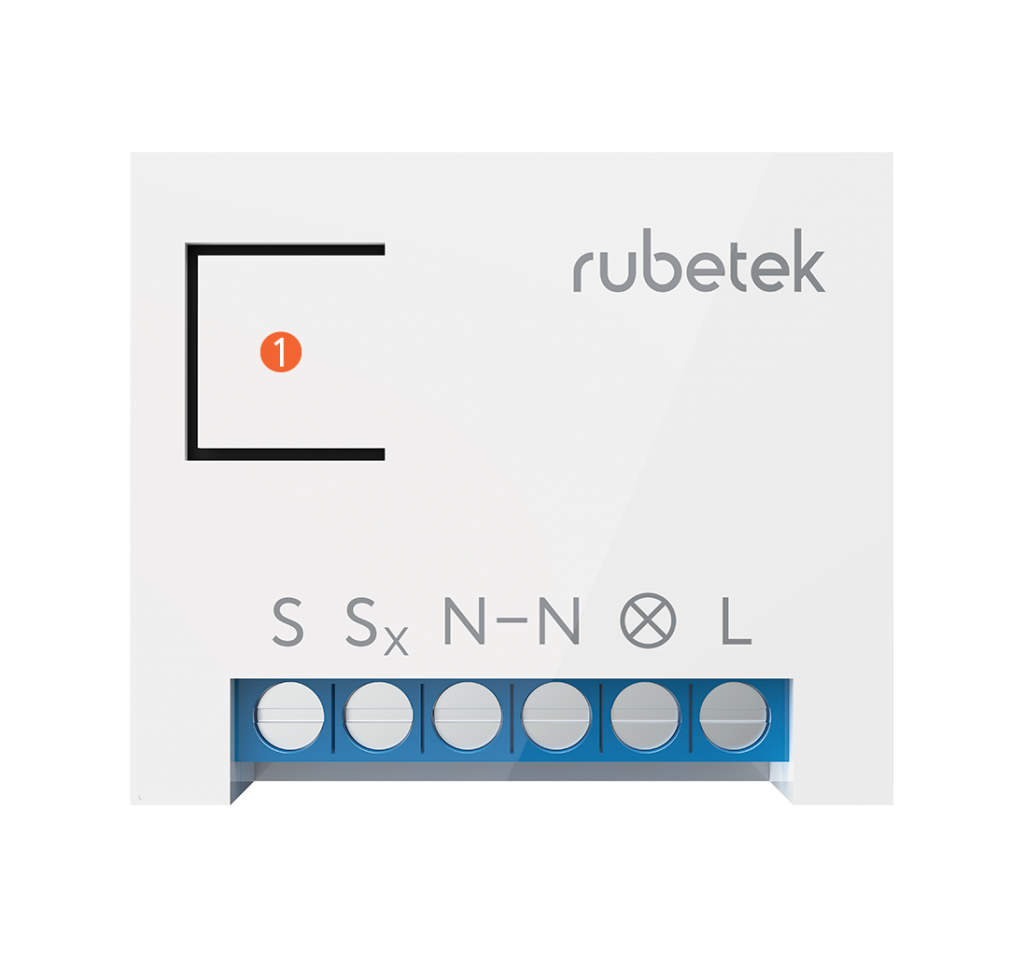
S, Sx – Switch button terminals;
N – Neutral;
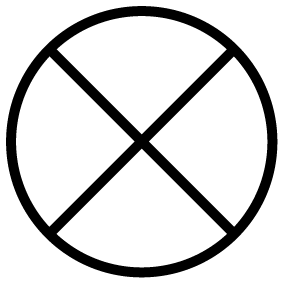 – Terminal for load connection;
– Terminal for load connection;
L – Phase.
Connection of the relay
Ensure that electrical line to which you are going to connect relay is de-energized. Follow safety procedure!
Connect relay according to diagrams, provided below:
Single-button switch
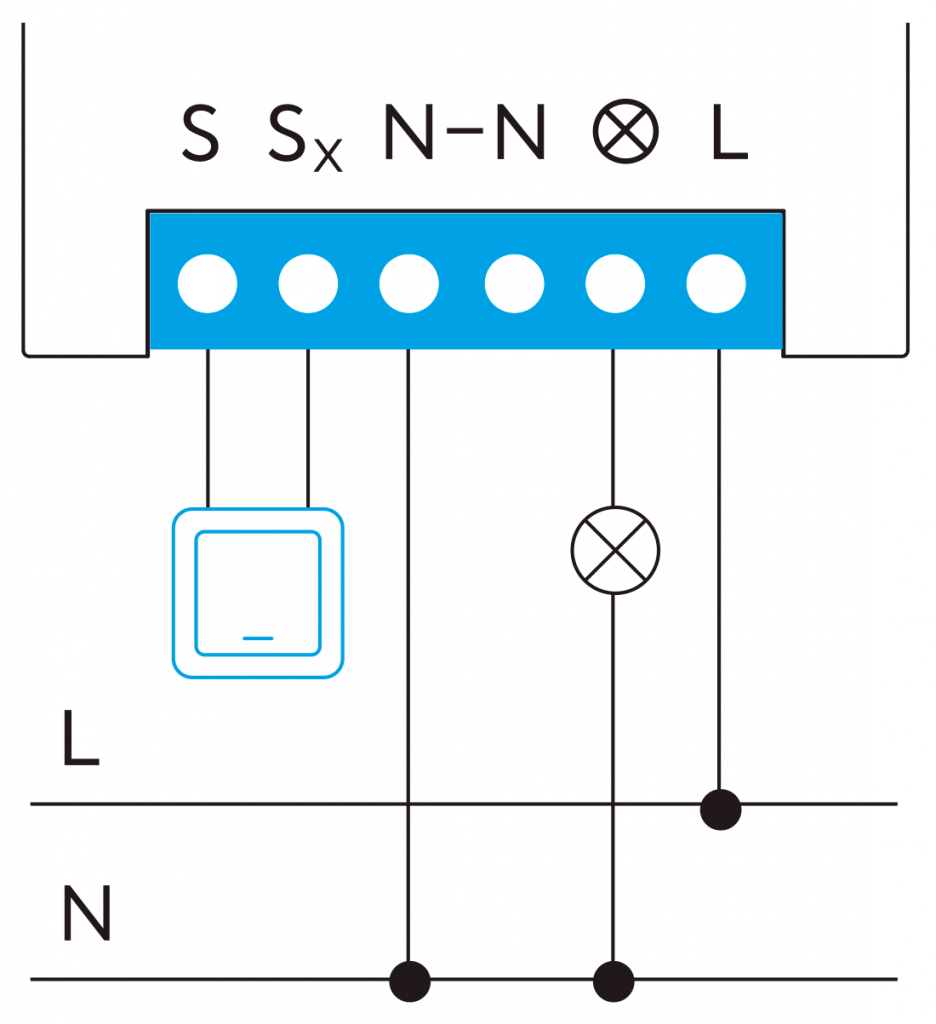
Installation behind ceiling or in junction box
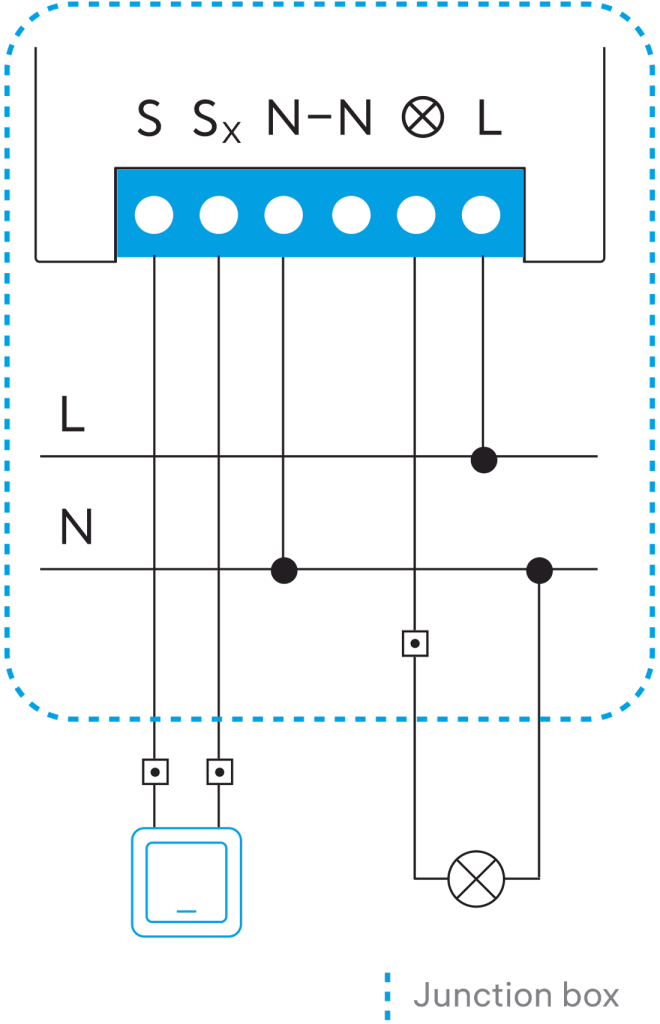
Control of dimmer, temperature controller
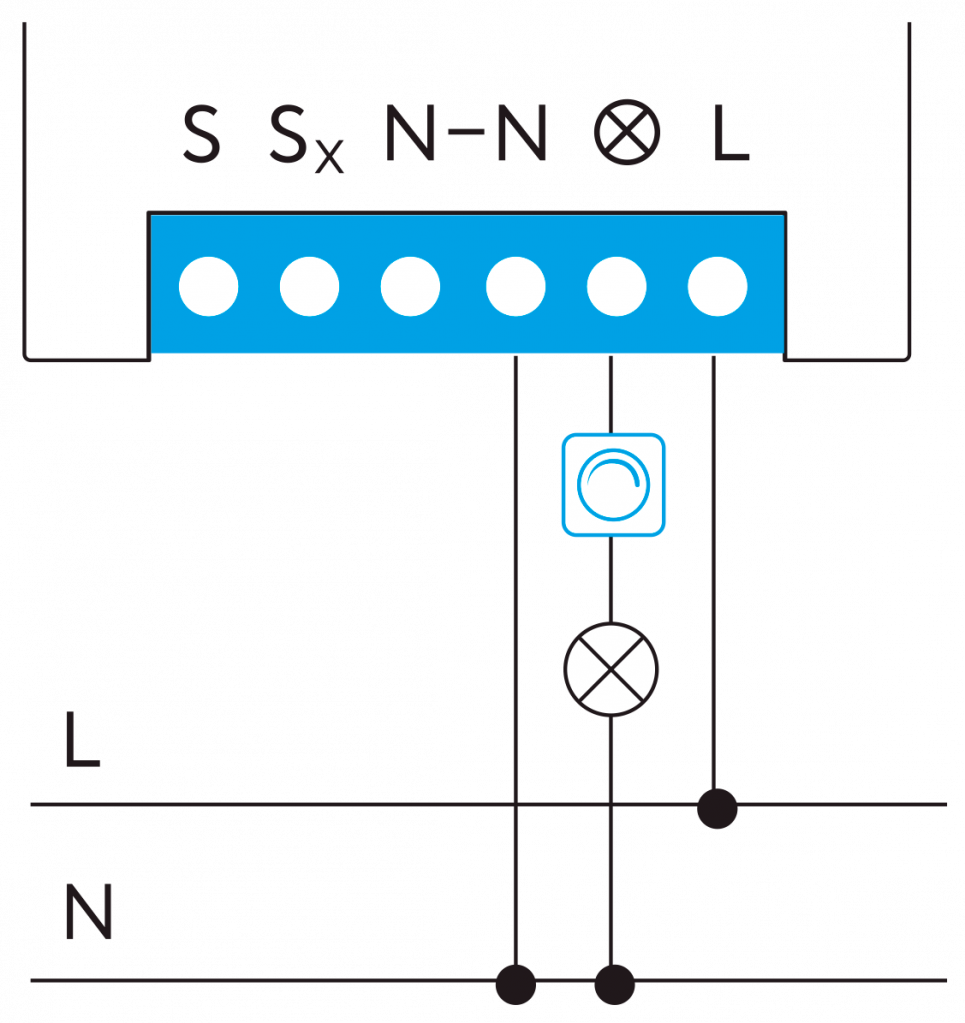
Lighting by two one-way two-button switches
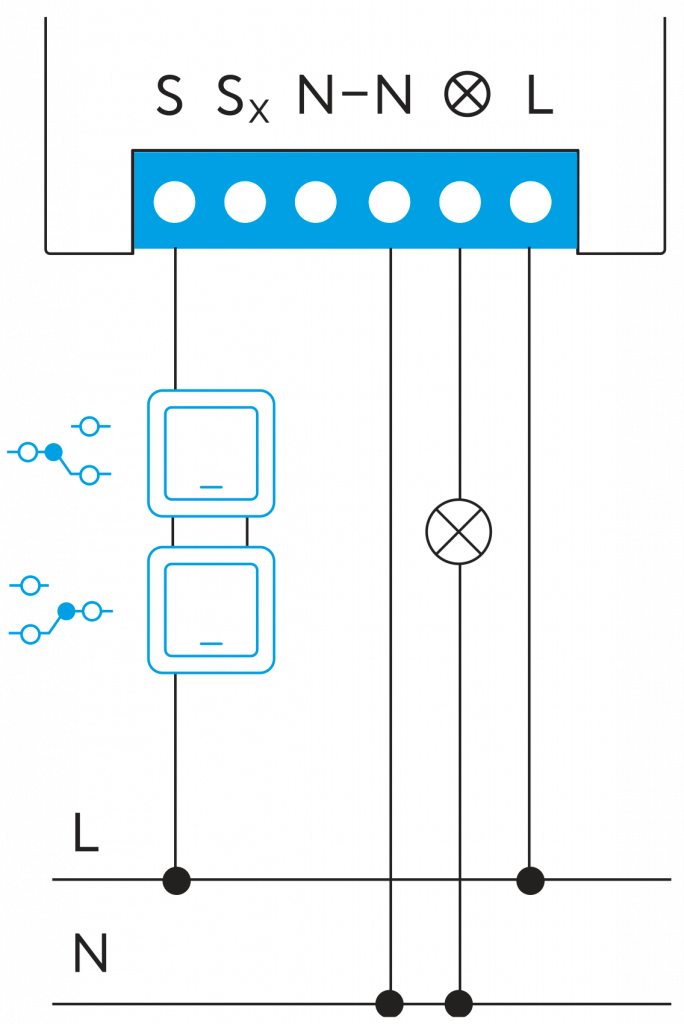
Lighting by three one-way two-button switches
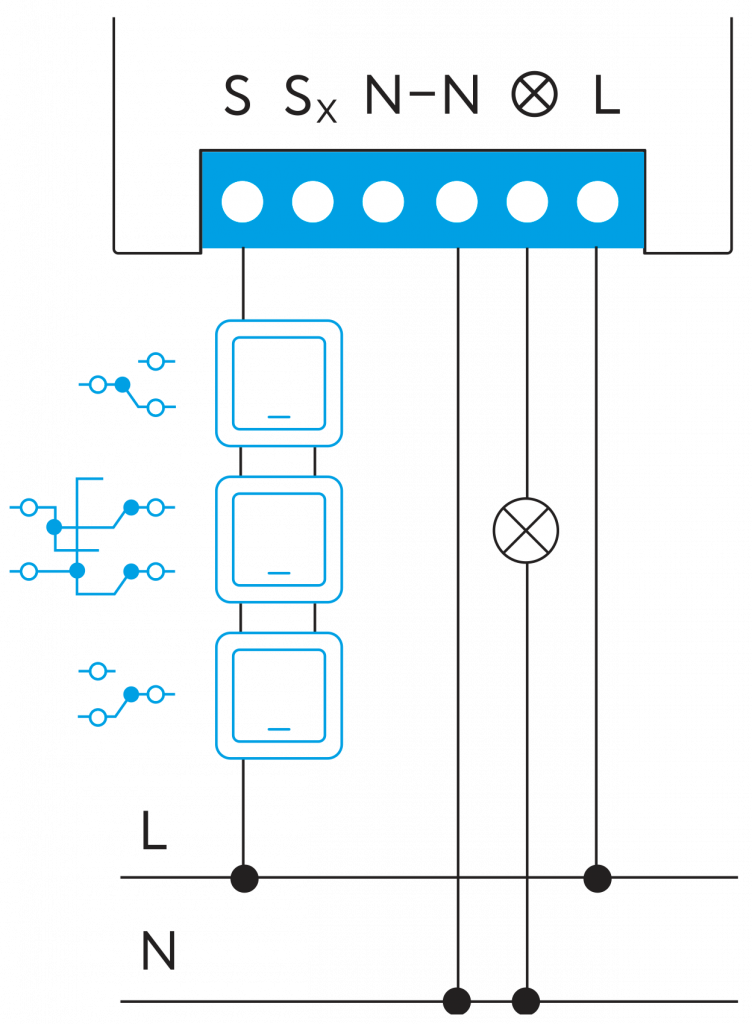
Lighting by two one-way switches in junction box
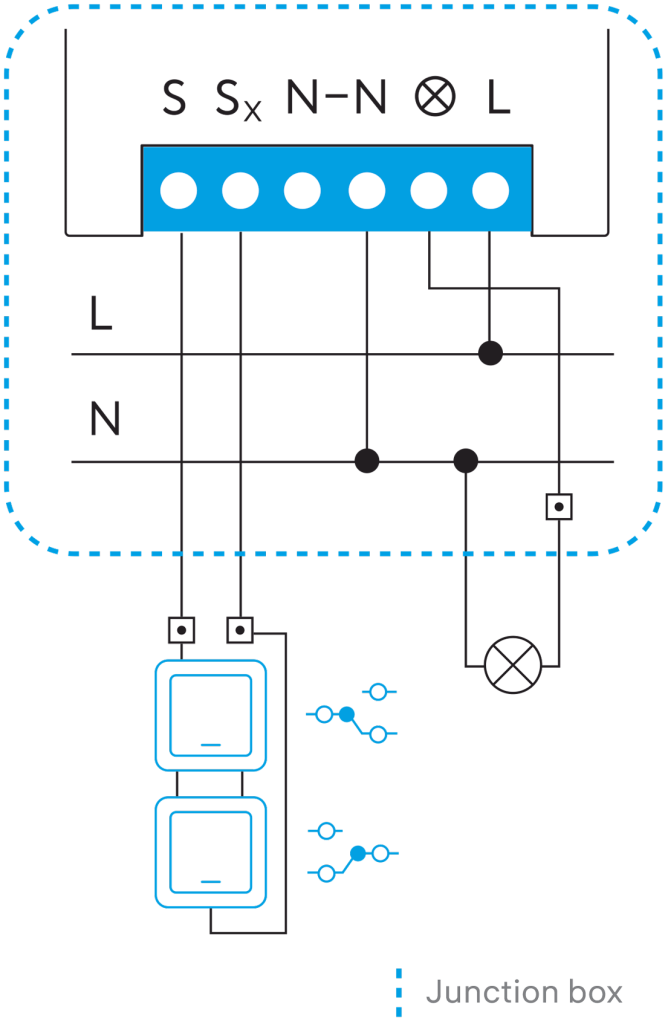
Lighting by three one-way switches in junction box
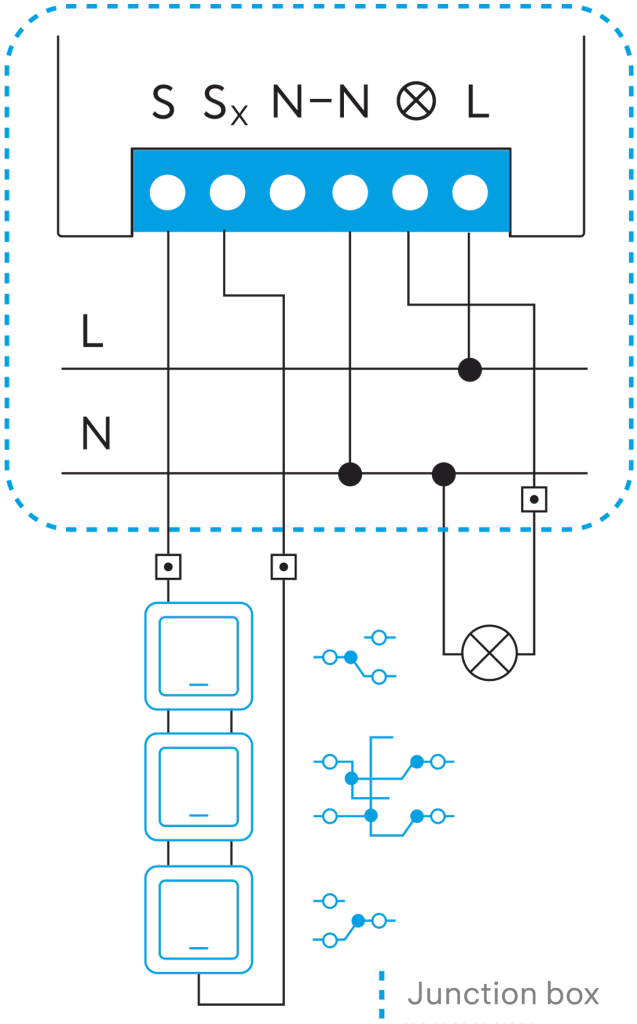
Control of 24 V devices
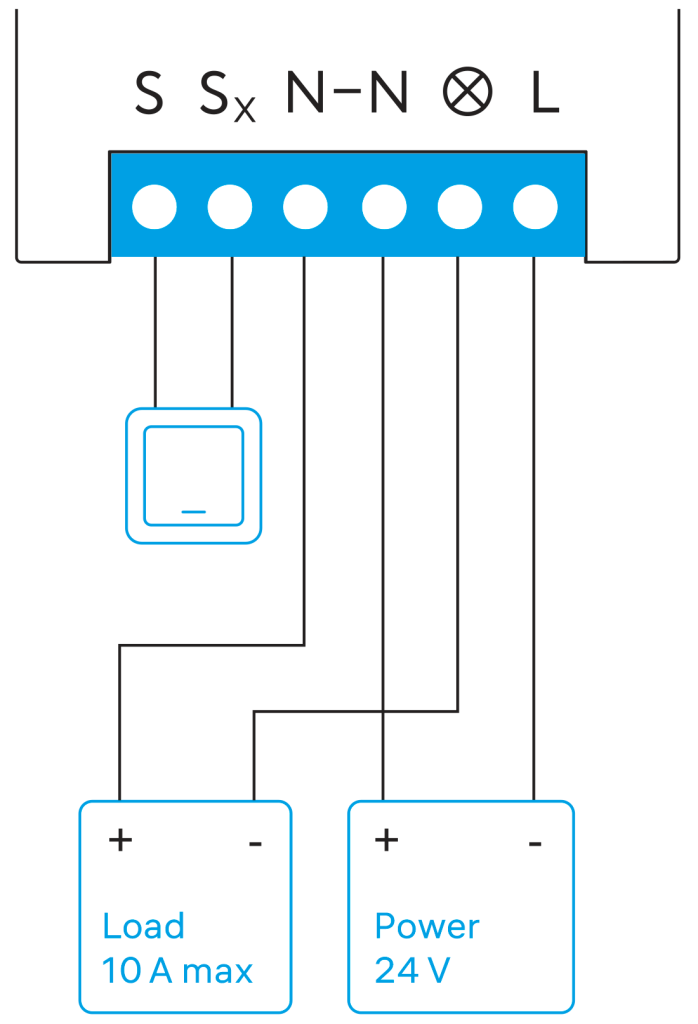
Mobile app
Download and install rubetek application from App Store or Google Play.
You can use QR-code.
Create an account and confirm your mobile number to use the application.
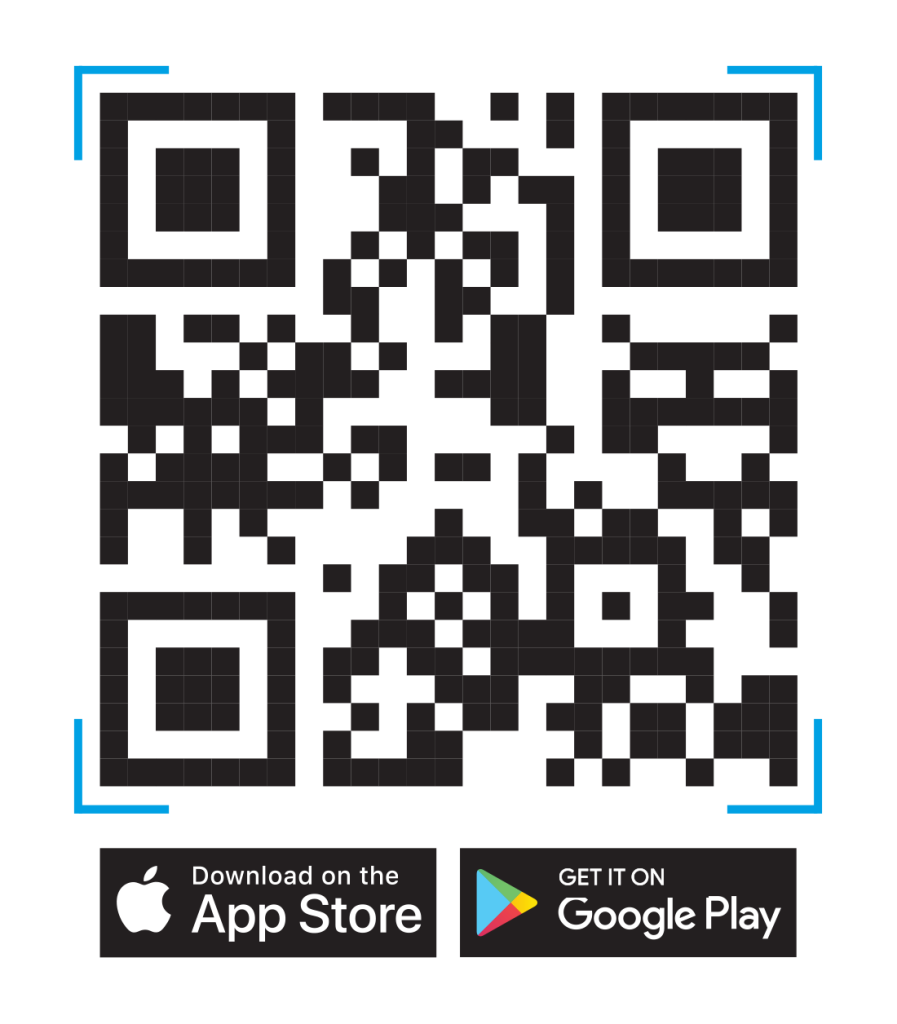
Adding to application
- Open rubetek application.
- Press '+' in top right angle of the main screen
- Select 'Add Device'
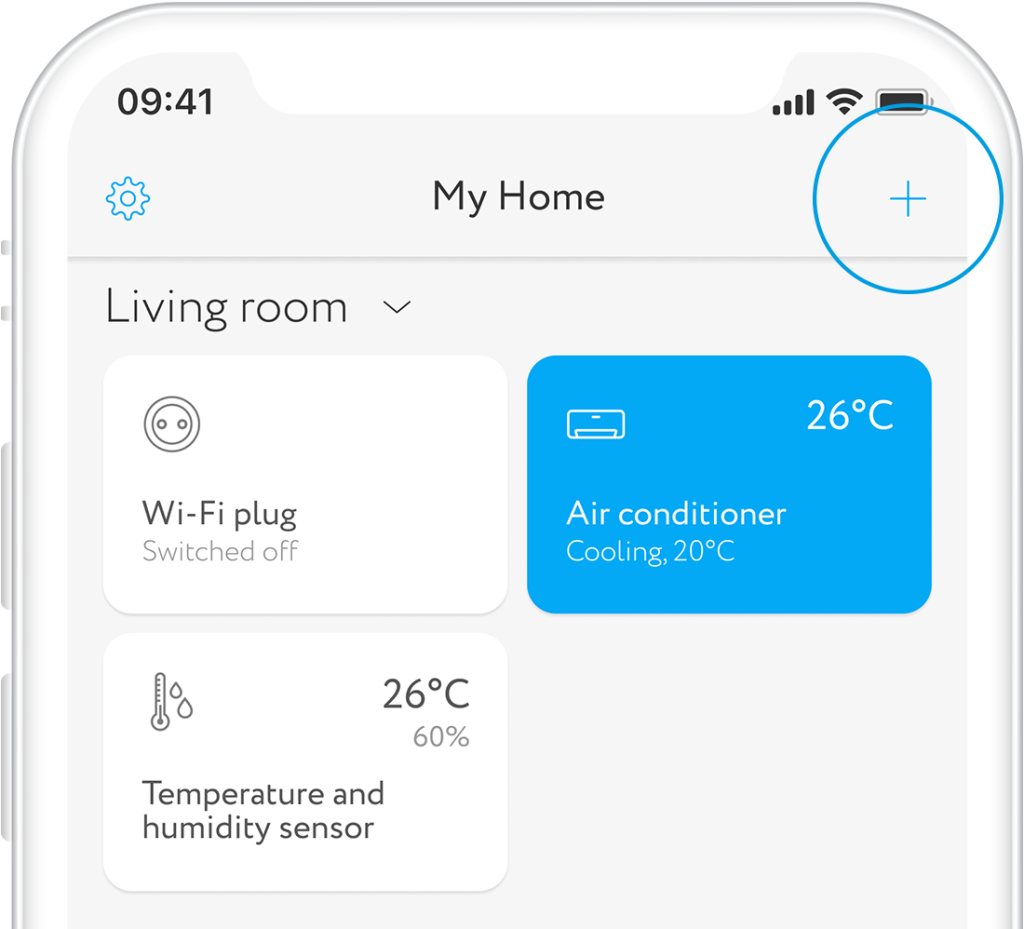
- Select Power → Flush-mounting→ Single switch relay → Wi-Fi single switch relay RE-3313 in the list of devices
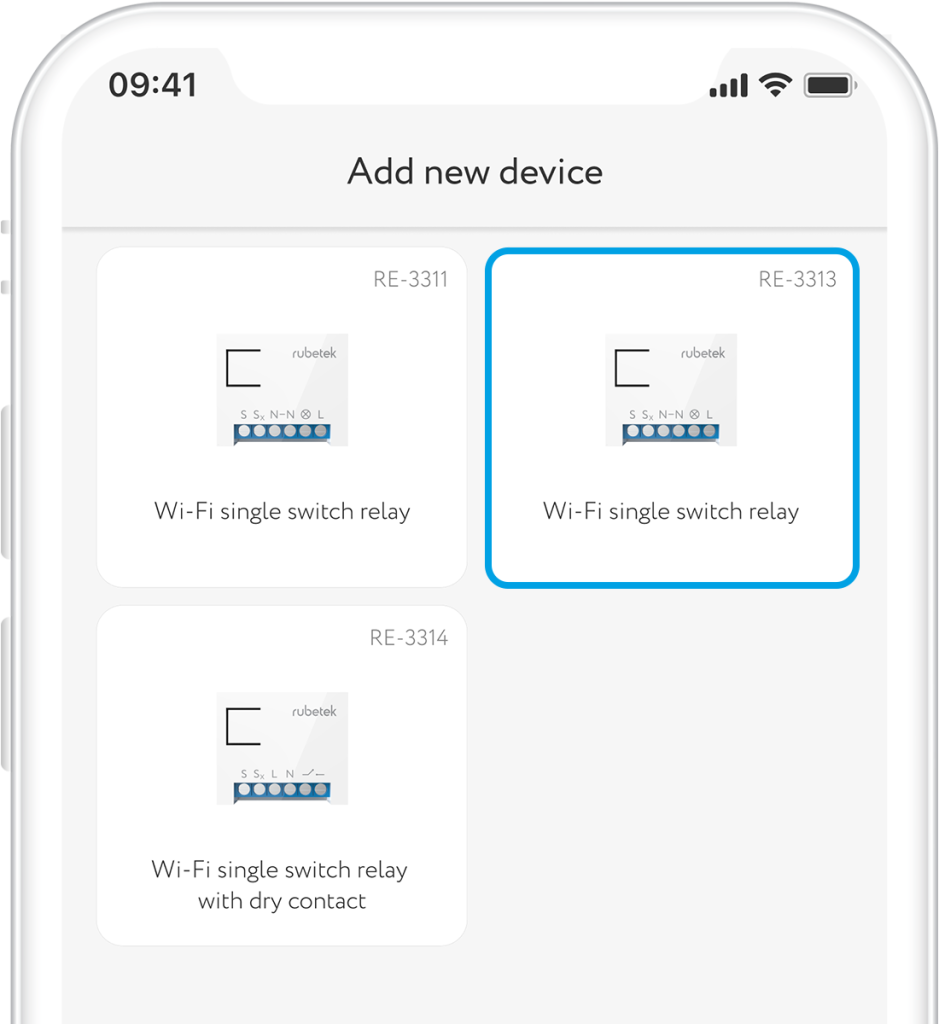
- Press and hold the button on the housing max. 6 sec. If activation is successful LED will flash blue.
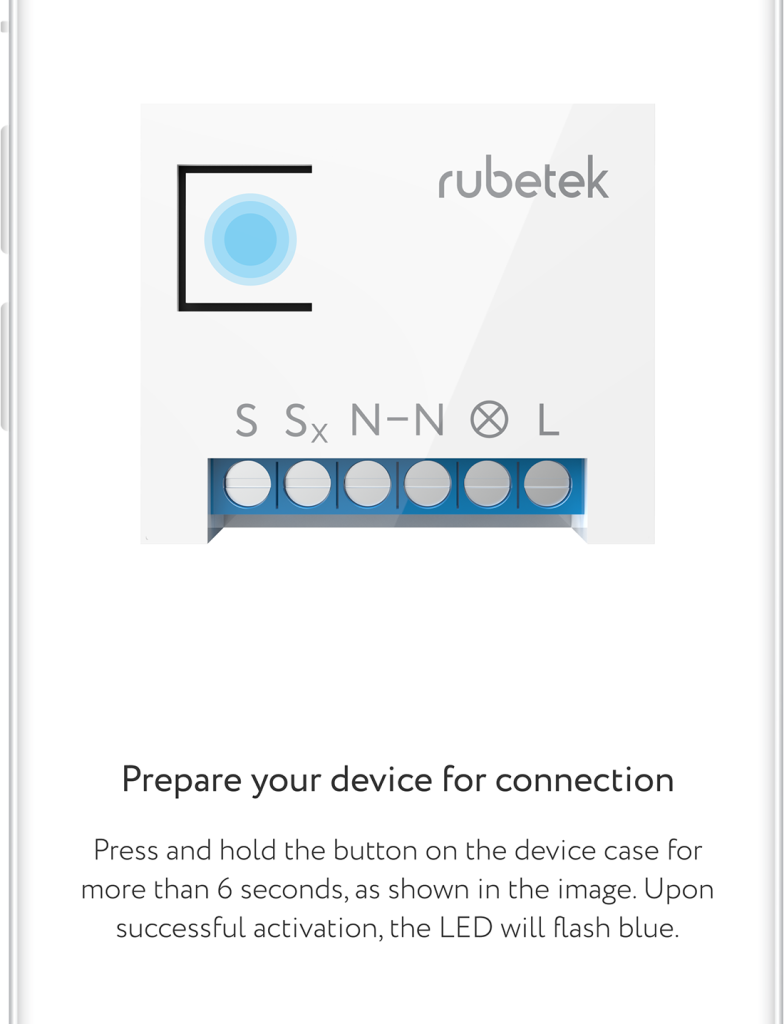
Operation modes
Relay has two main operation modes:
- Standard switch — restore the condition from app settings after power disconnection
- Standard switch — restore the condition as per physical switch after power disconnection
- Inverse switch — restore previous conditions after power disconnection
- Button — control of non-latching switch.
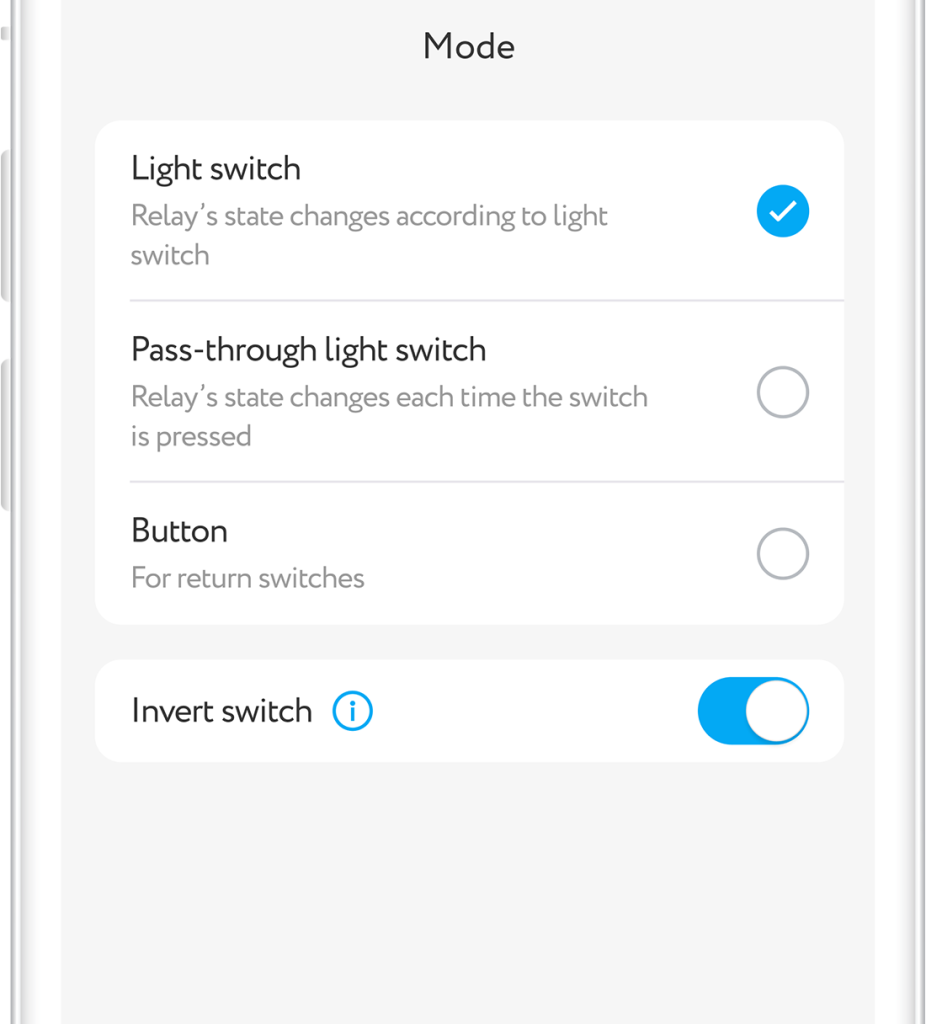
Interface
To turn the relay on/off, a single press on the tile of the device is sufficient.
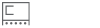

150W
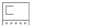
Control shade
To open control shade, press and hold its tile on device list screen
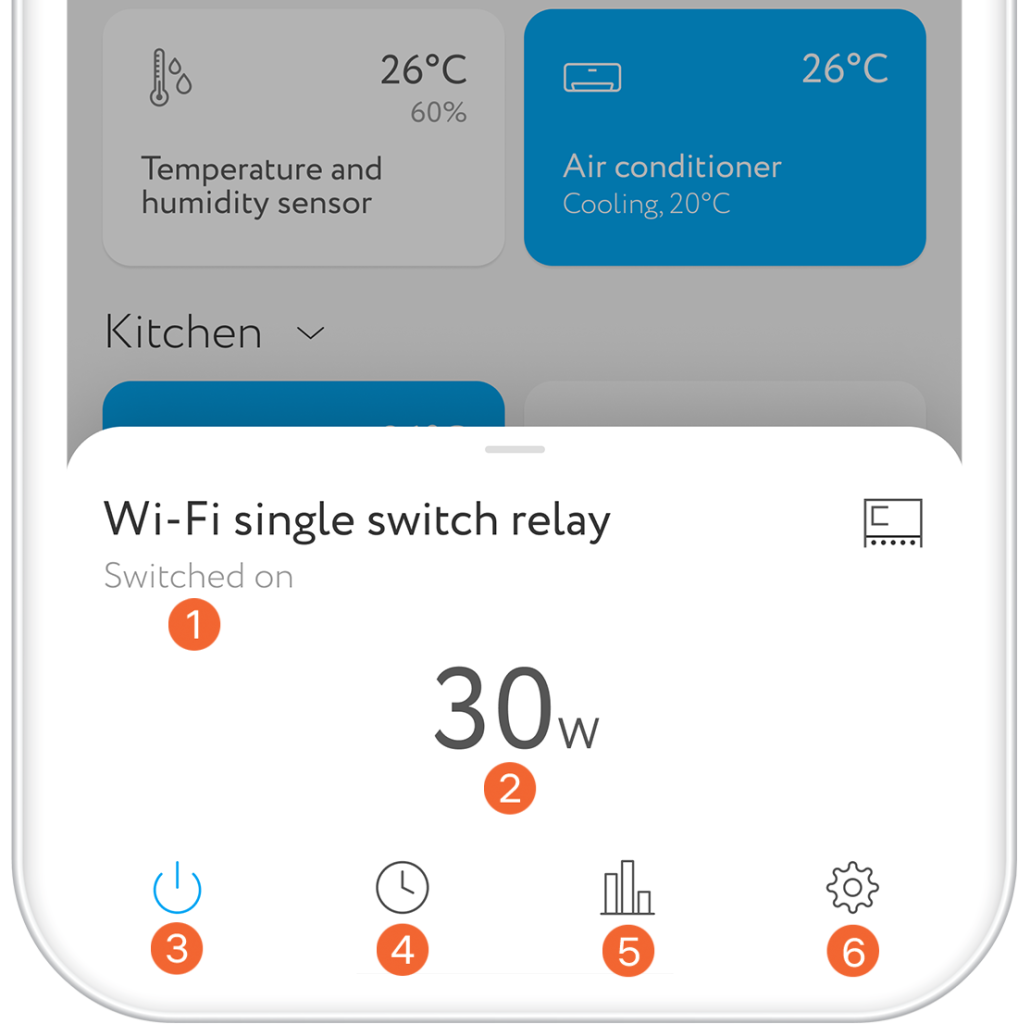
Settings
Press and hold the tile on the screen to open button settings.
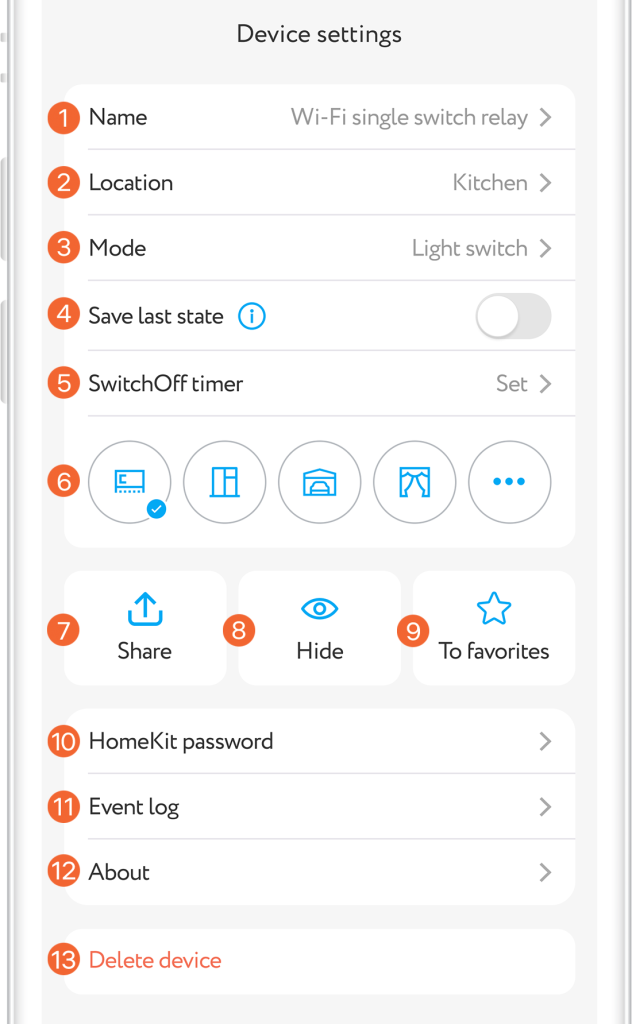
Power consumption statistics
Drag main menu shade up to get consumption report.
Using filter you can see statistics per day, week and month. In order to have statistics by value, set up rates.

Sensor management
Relay plays the role of master device in house. The device collects the information on sensors operation, analyses data and immediately sends signal to your smart phone in case of alarm.
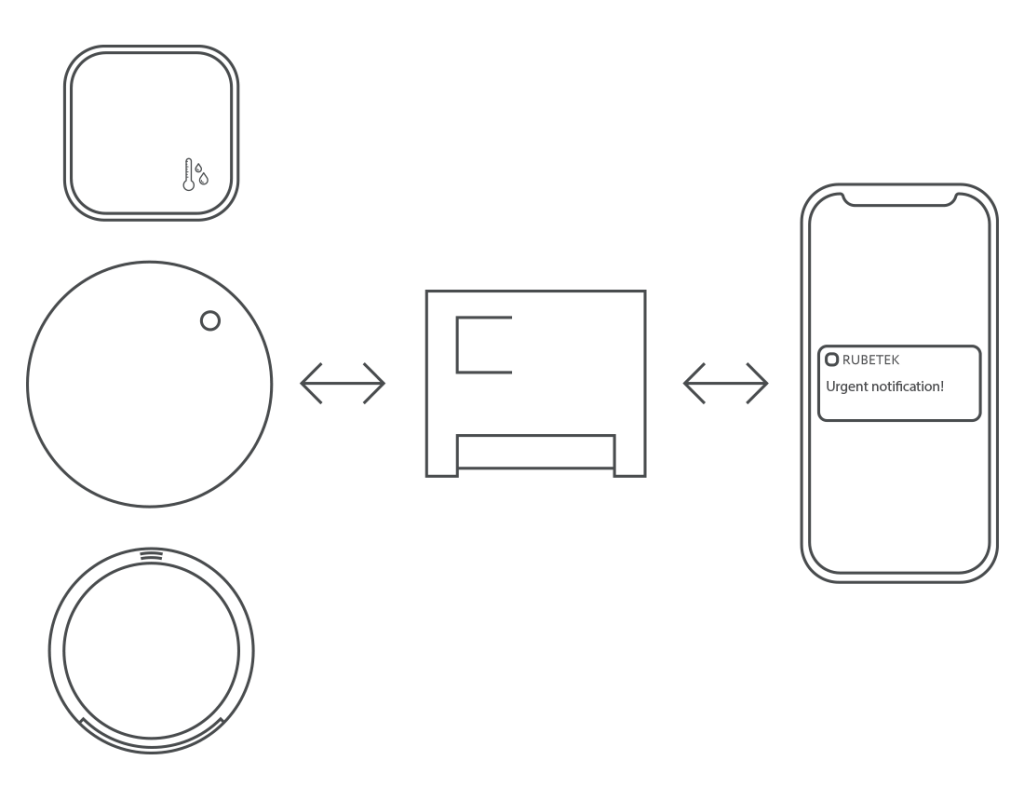
Timers
Relay supports up to 10 timers for switching on and 10 timers for switching off. The will be in operation regardless of the availability of the Internet. Got to control shade and press its tile on the main control screen to set timers.
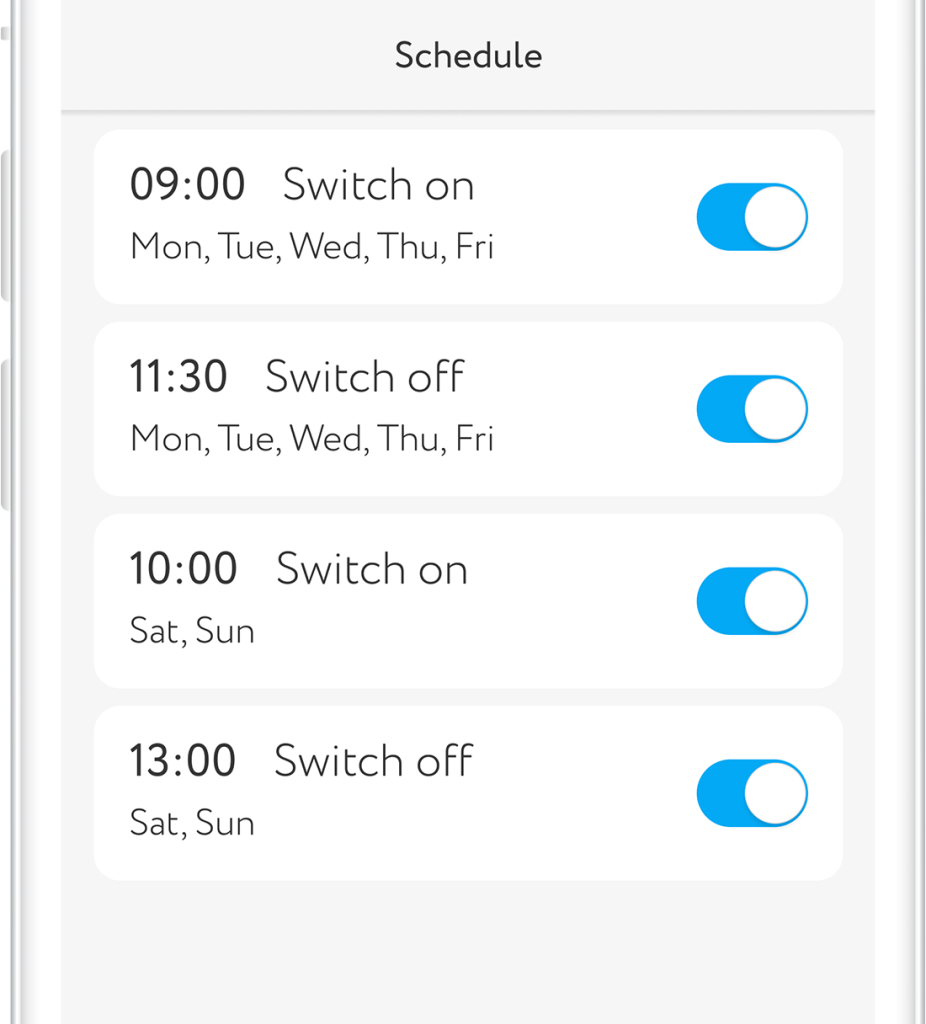
Grouping
Combine devices of one type in groups and control them simultaneously. In order to create new group, press '+' in top upper angle of the main screen and select Create group.
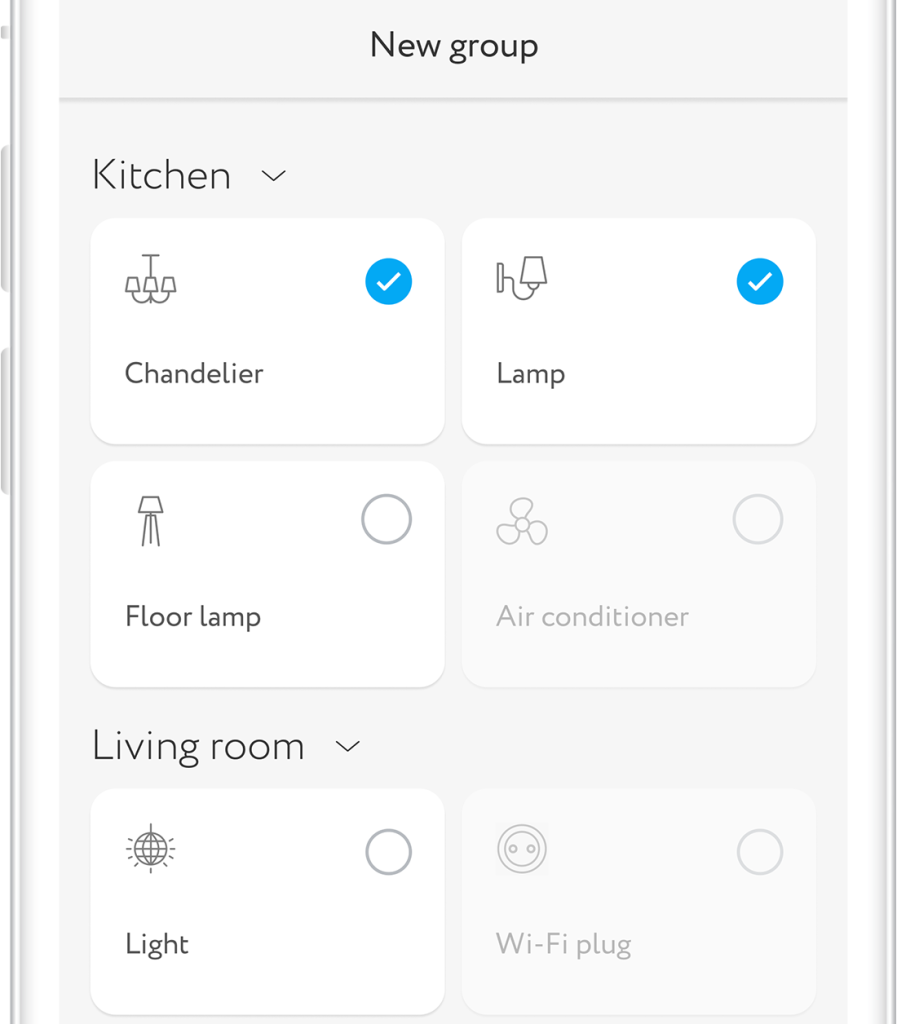
Push notifications
To use this function you should permit rubetek application to send push notifications. You can do it in your mobile phone settings.