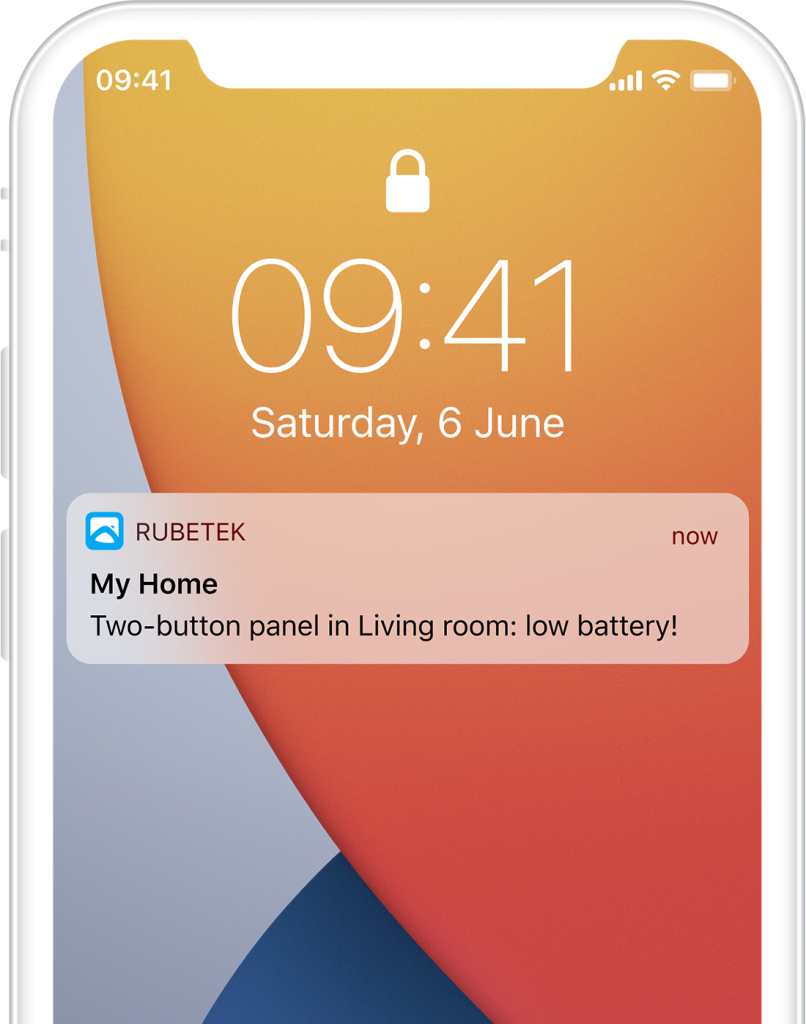Help
- Security
- Leak protection system
- Video
- Climate
- Control
- Power
- Lighting
- Mobile Application
One-button remote control panel
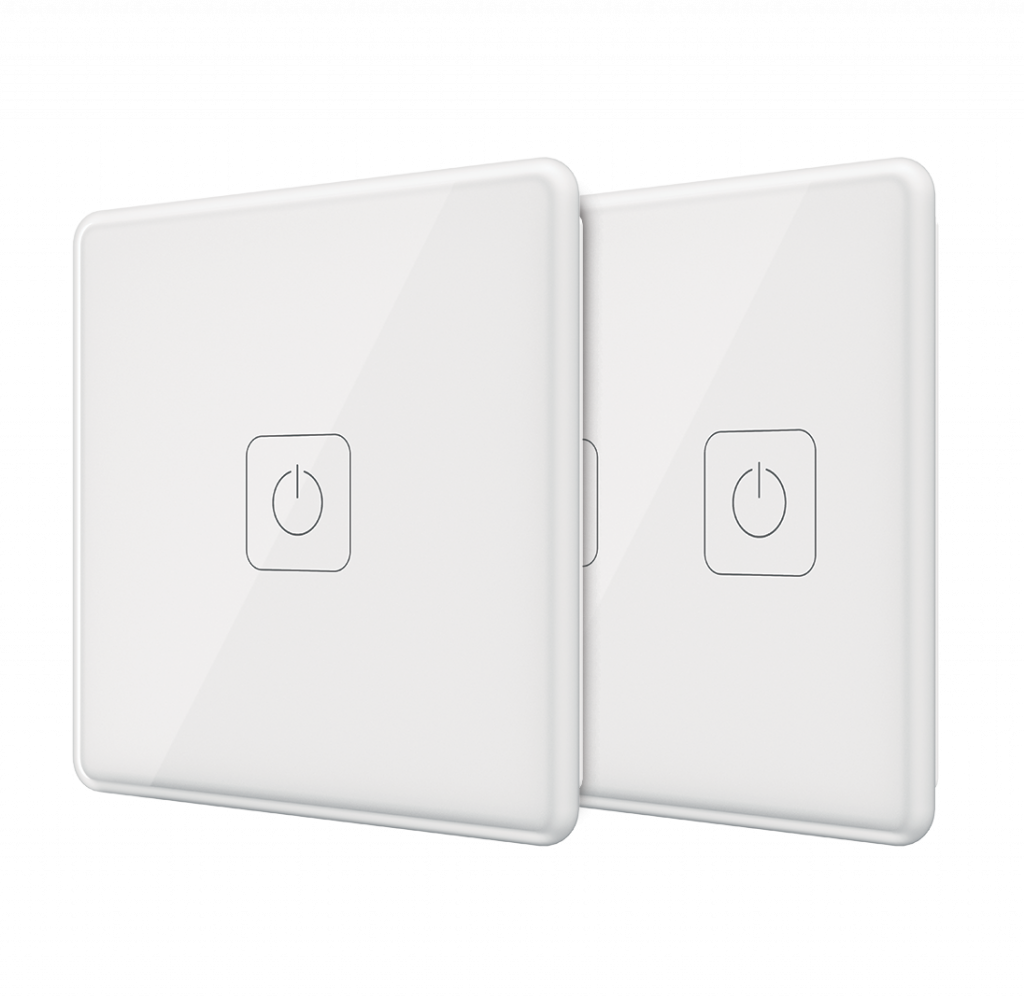
One-button remote control panel — wireless device that helps to expand possibilities of Smart Home independently of nominal wiring. With one touch you can not only control the lights, but also activate security mode, open the door when the doorbell rings, turn off all appliances in the house, as well as run scenarios.
Free yourself from household chores, saving your time for more important things, with Smart Home devices from rubetek.
Receiver that will transmit commands to other devices of Smart Home and to rubetek Cloud is required for connection of one-button remote control panel.
Available devices:





Principle of operation
One-button remote control panel is equipped with built-in radio module. When you touch it, it sends a radio signal to the receiver installed at home (relay, smart plug, etc.) or sends a command to rubetek Cloud, after which the configured scenario is executed by the components of the Smart Home system.
Two models of touch one-button remote control panel is designed — single-button (RL-3120) and two-button (RL-3126).
Number of buttons defined the number of supports scenarios.
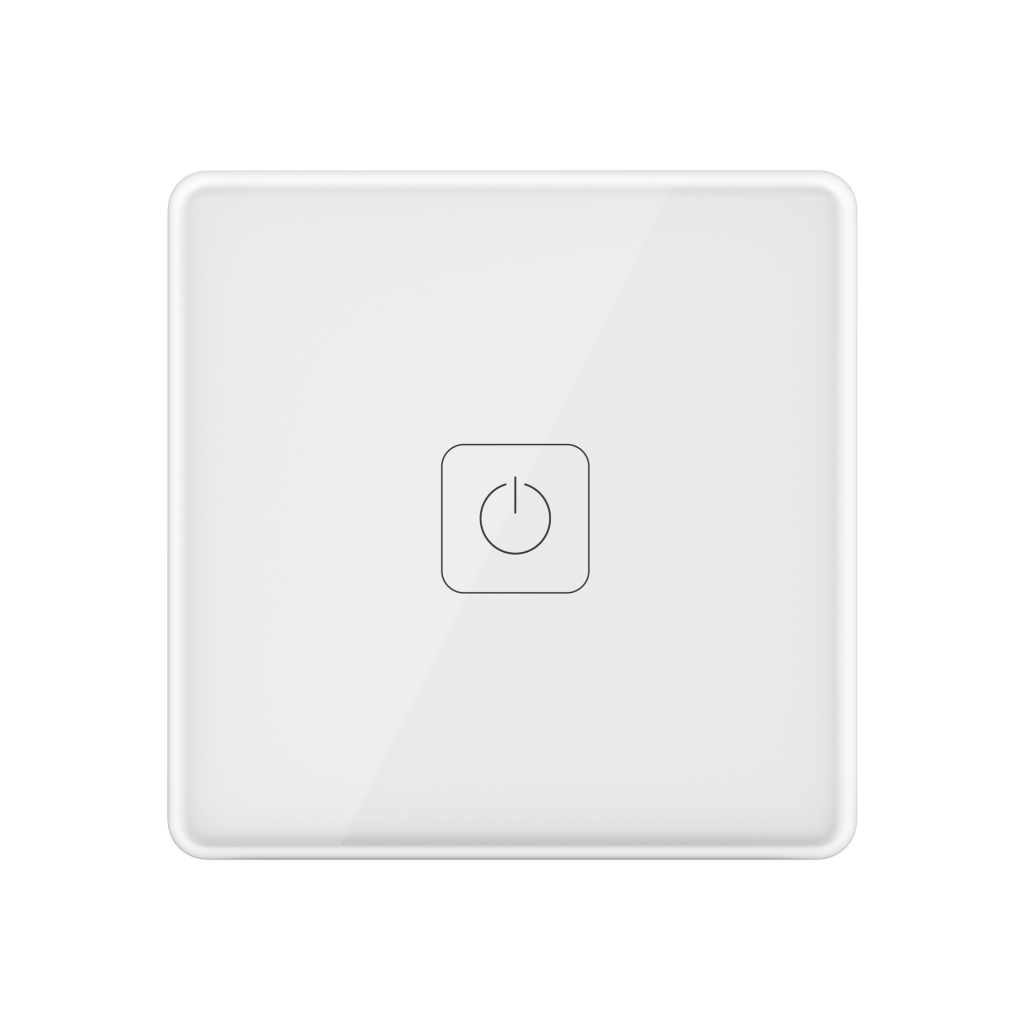
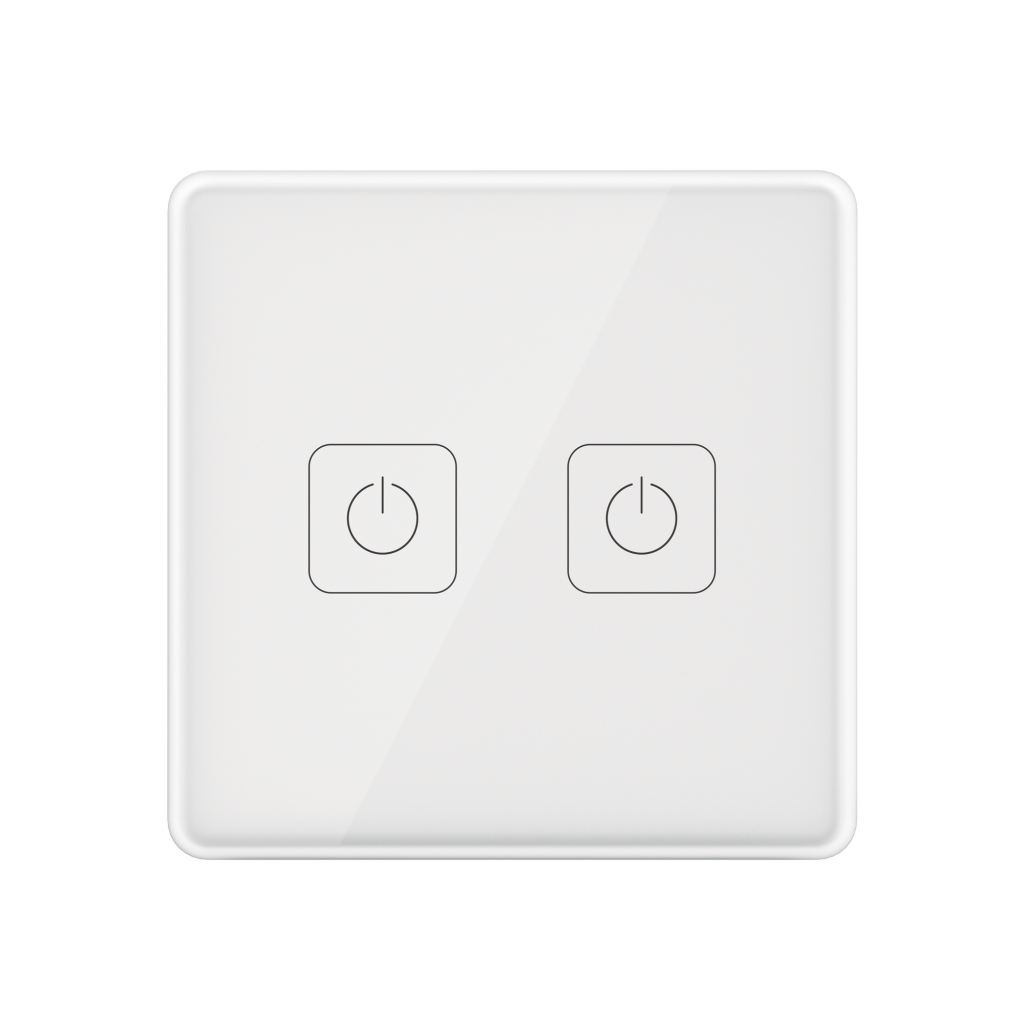
Features
Structure diagram
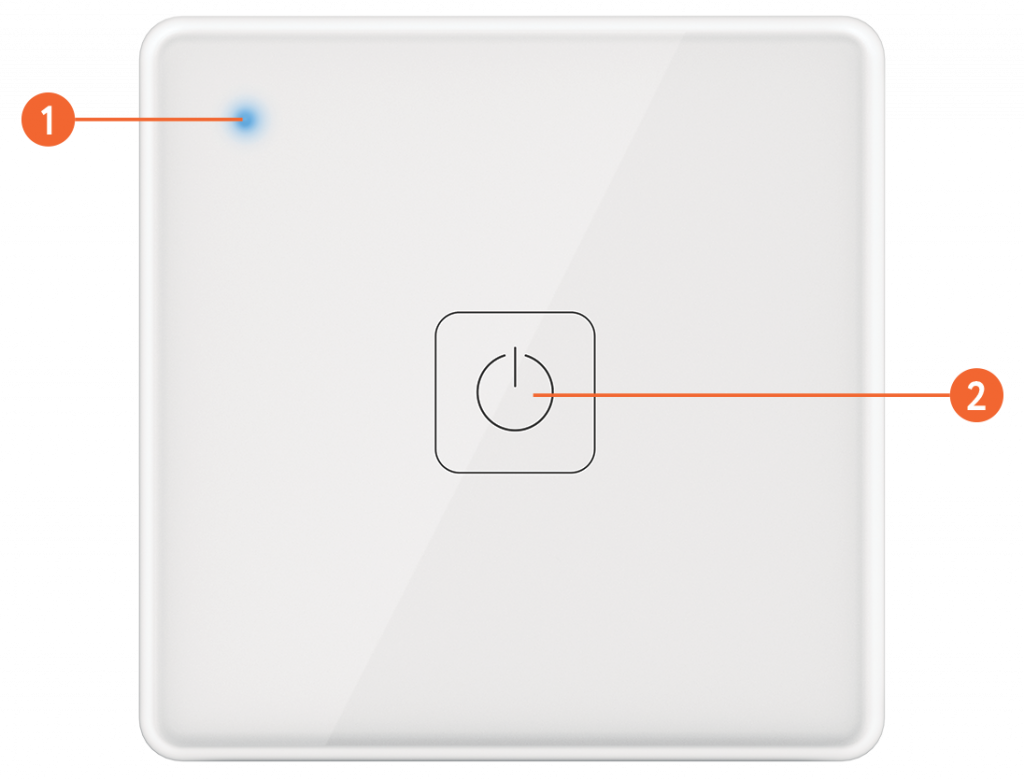
Battery compartment
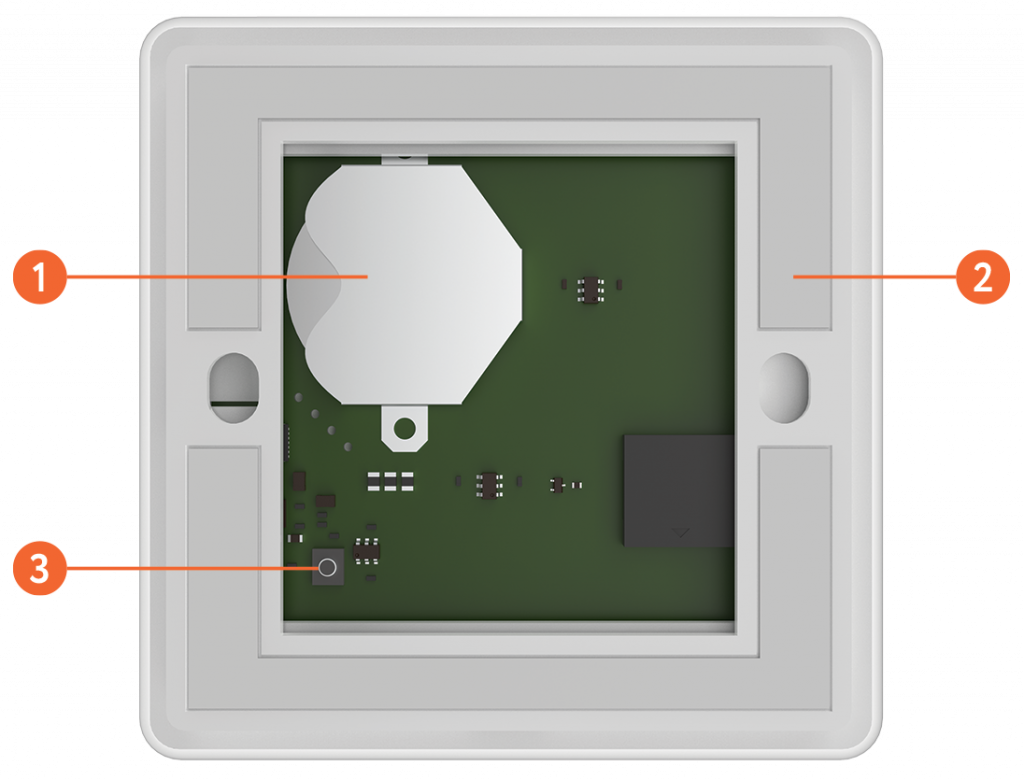
Installation
- Remove control panel mounting frame, picking it by gap and install power element (included in the scope of supply).
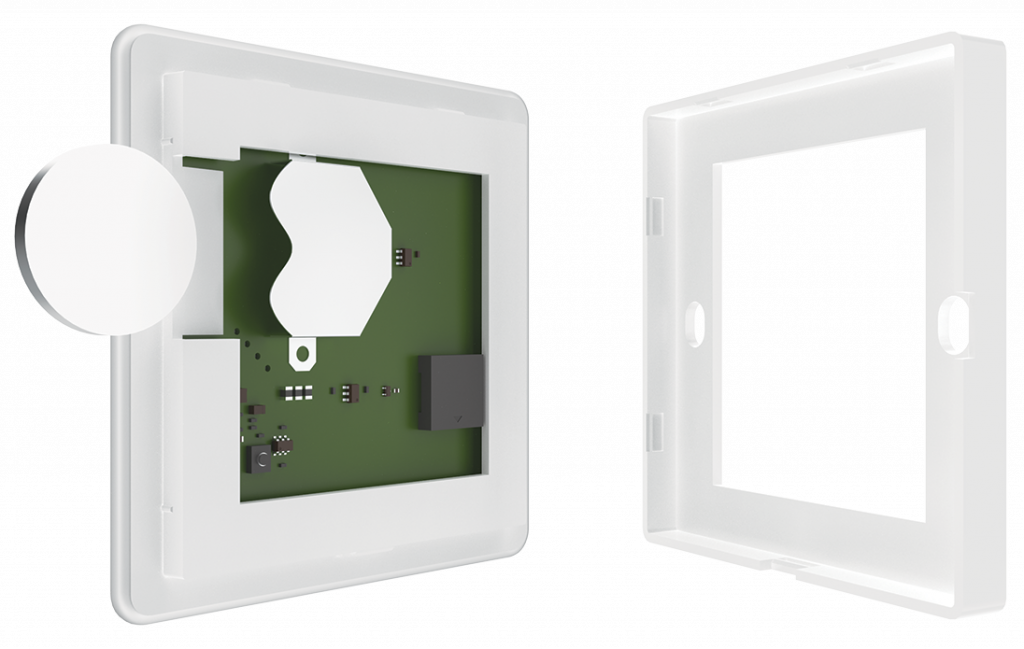
- Fasten the frame by means of two self-tapping screws or glue it to flat surface, using double-sided adhesive tape on the frame.
- When you add panel in application insert its body in mounting frame.
- Press on the panel until its clicking position.
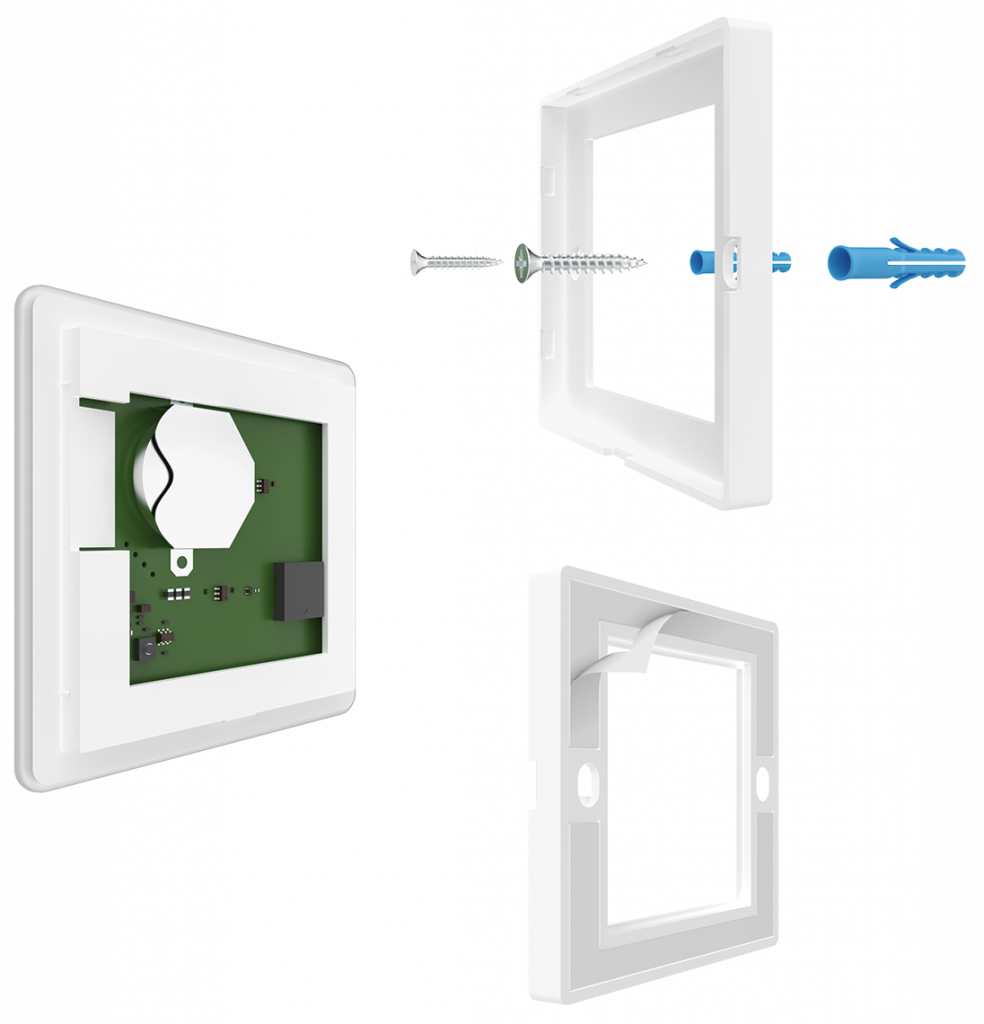
Mobile app
Download and install rubetek application from App Store or Google Play. You can use QR-code.
Create an account and confirm your mobile number to use the application.
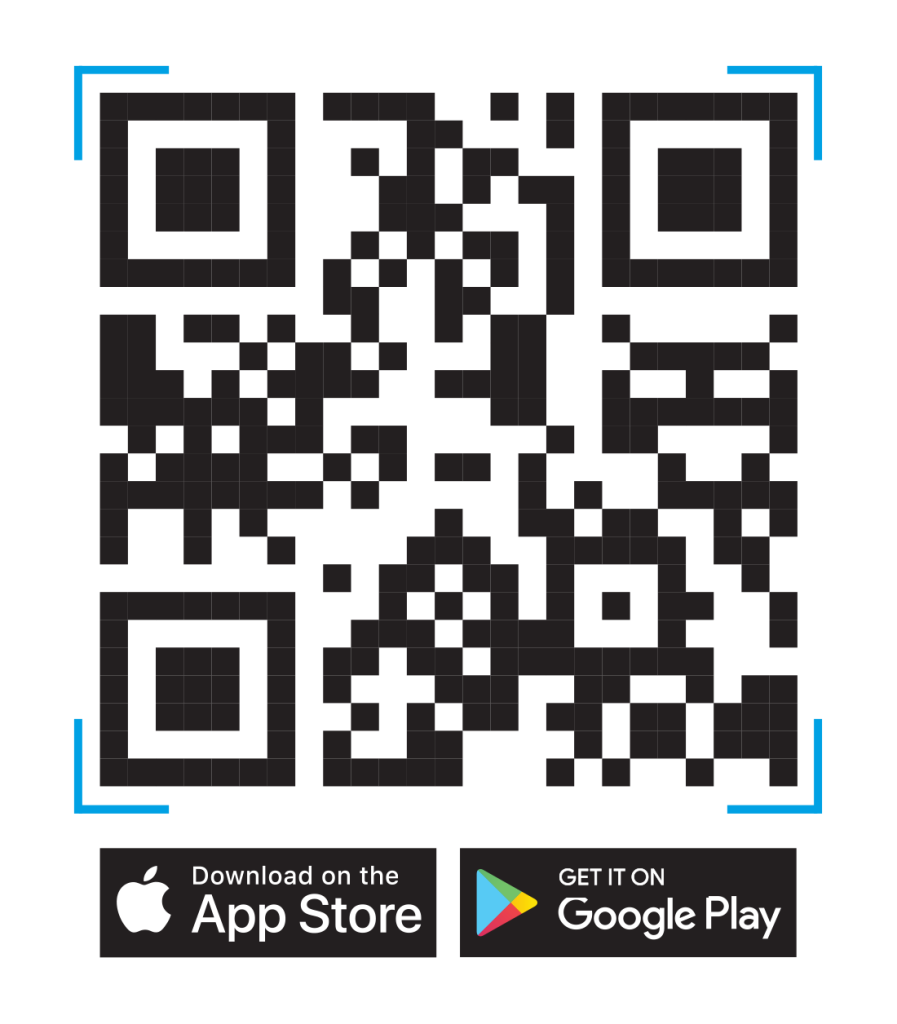
Adding to application
- Open rubetek application.
- Add receiver in application, if it was not added before
- Press '+' in top right angle of the main screen
- Select 'Add Device'
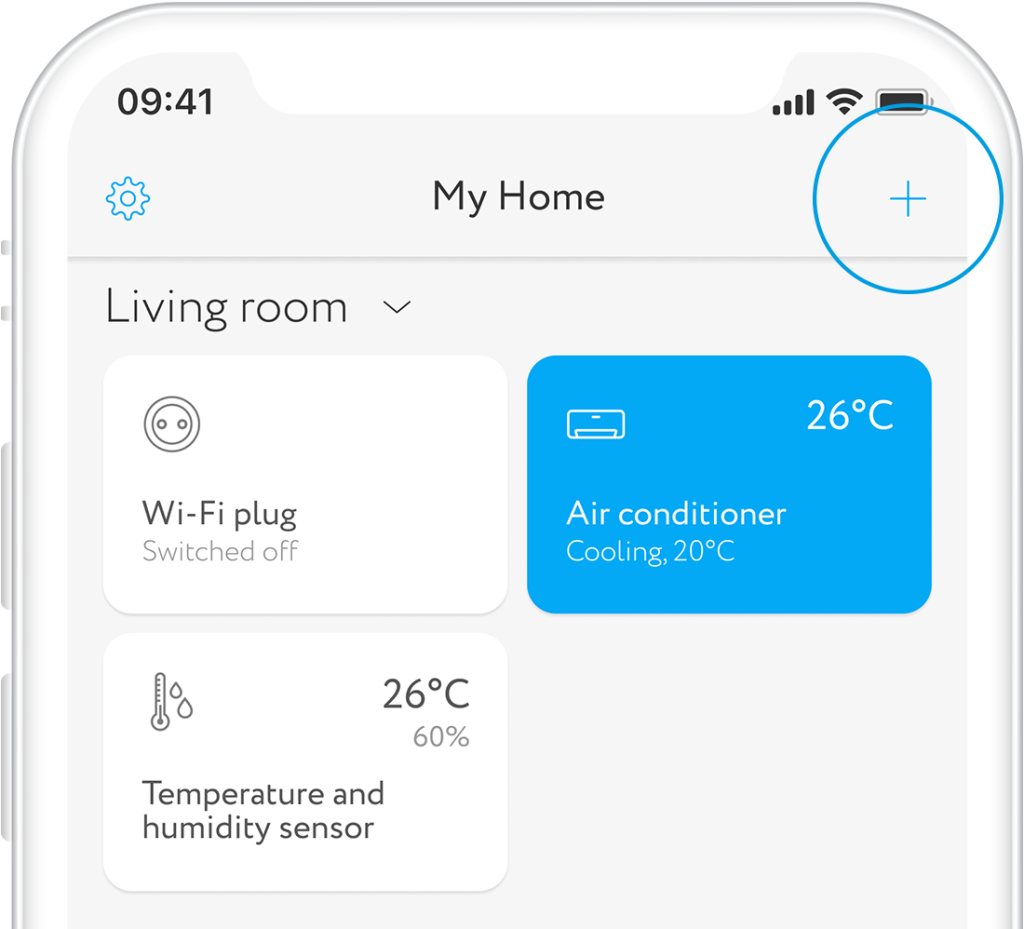
- Select section Lighting → Switches → Touch control panel 1К RL-3120 or 2К RL-3126
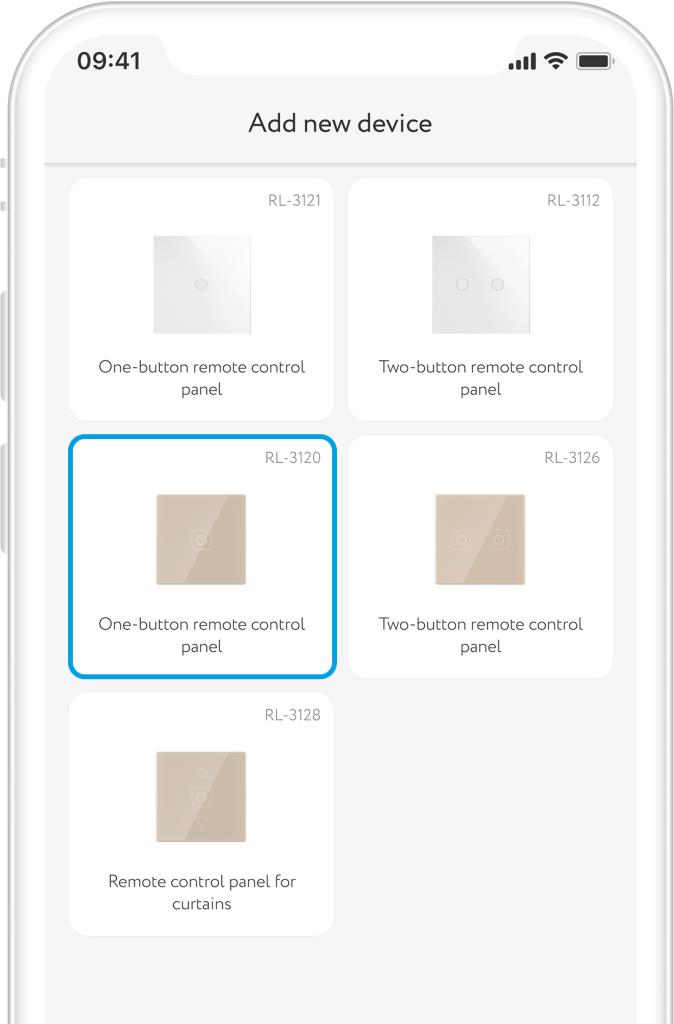
- Press and hold mechanical button, placed on rear part of the panel for more than 5 sec. If activation was successful, blue LED will start flashing and beep will sound
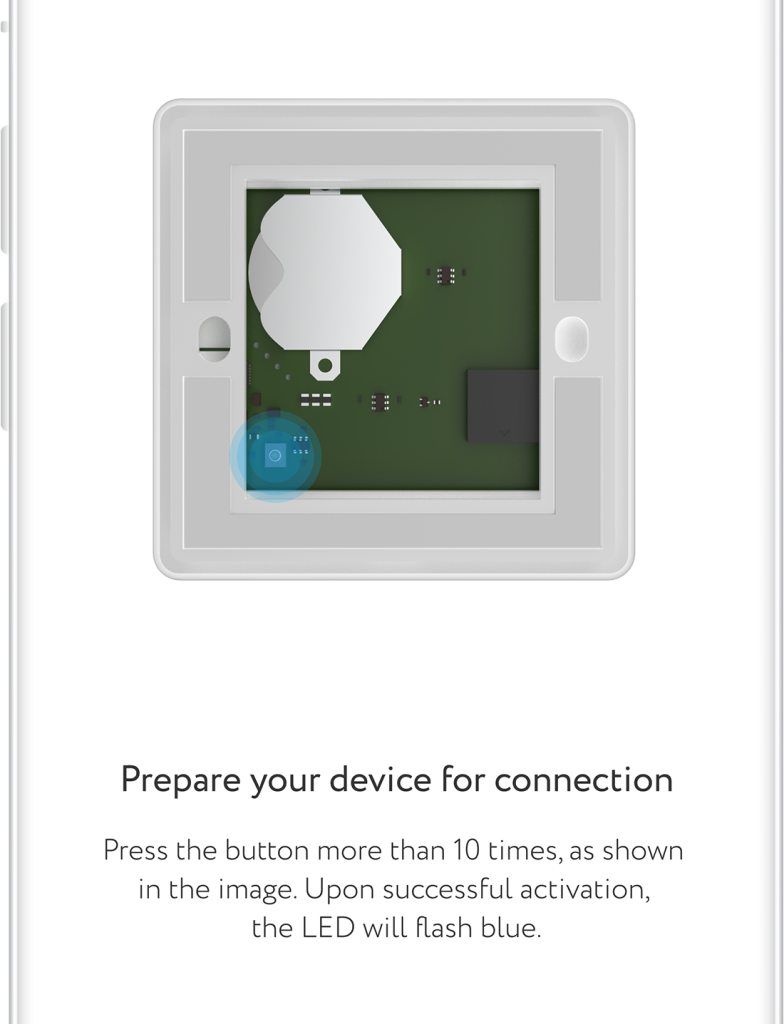
Interface
Find below all possible conditions of panel tile on the main screen.
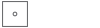
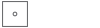
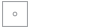
Scenarios
Create your scenarios. Set up door opening when door bell rings or switch off 'security' mode by one touch.
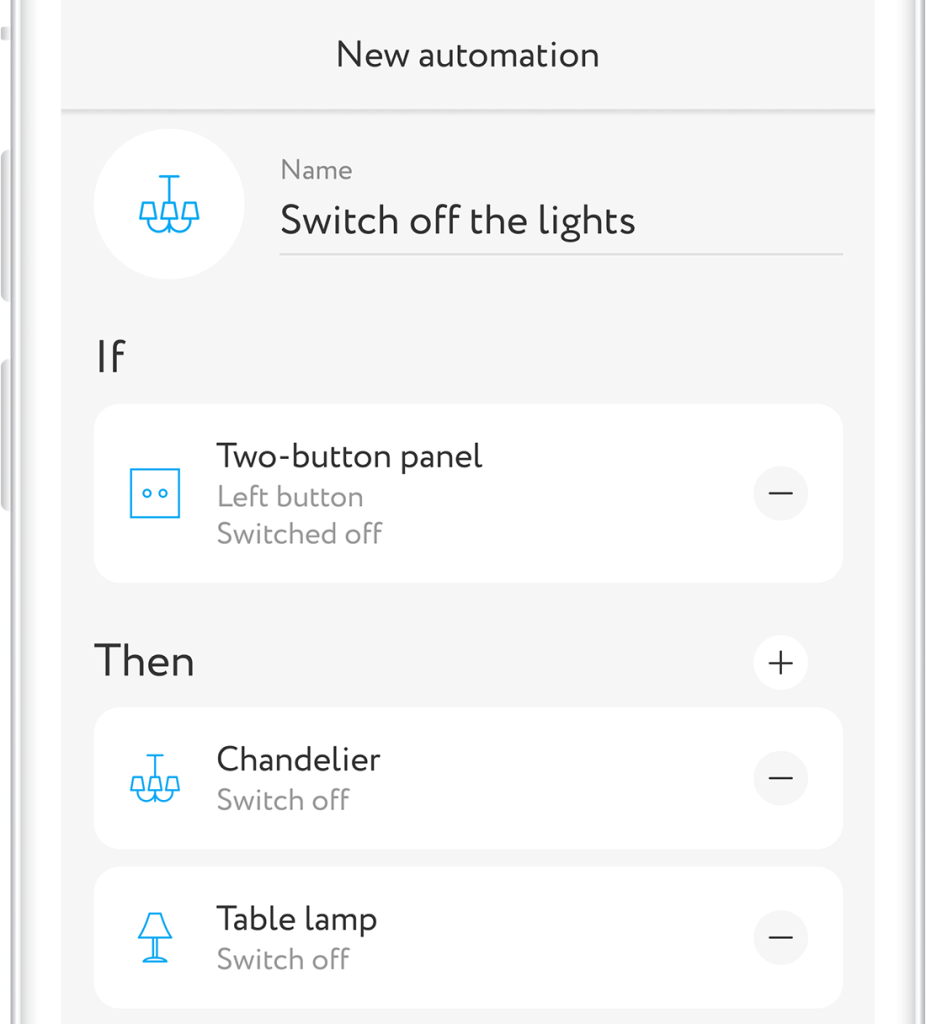
Use panel to control lighting from several points. It will not only allow you to move the existing switches, but also to install additional switches in any convenient location without wall chasing and in just 3 minutes.
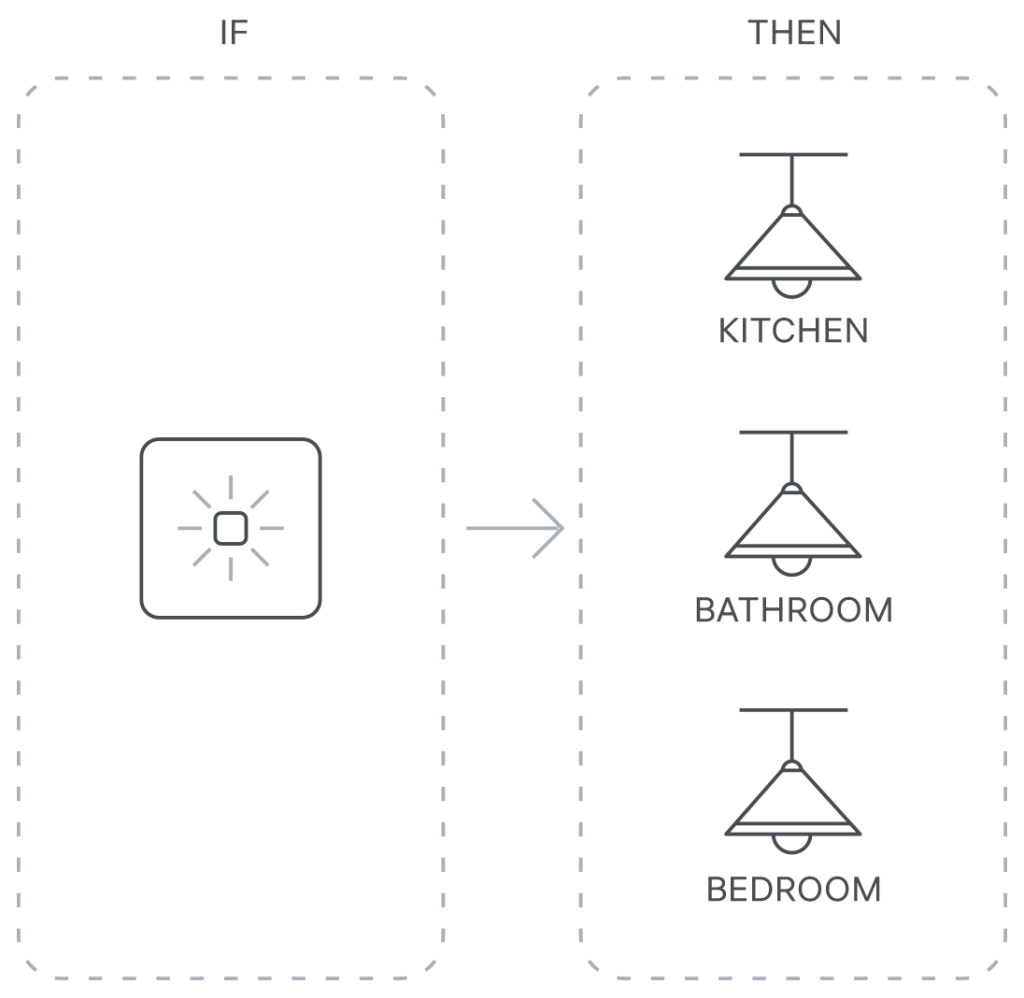
Install panel near bed in bedroom so that you don't have to get up to the mechanical switch unnecessarily before you go to sleep.
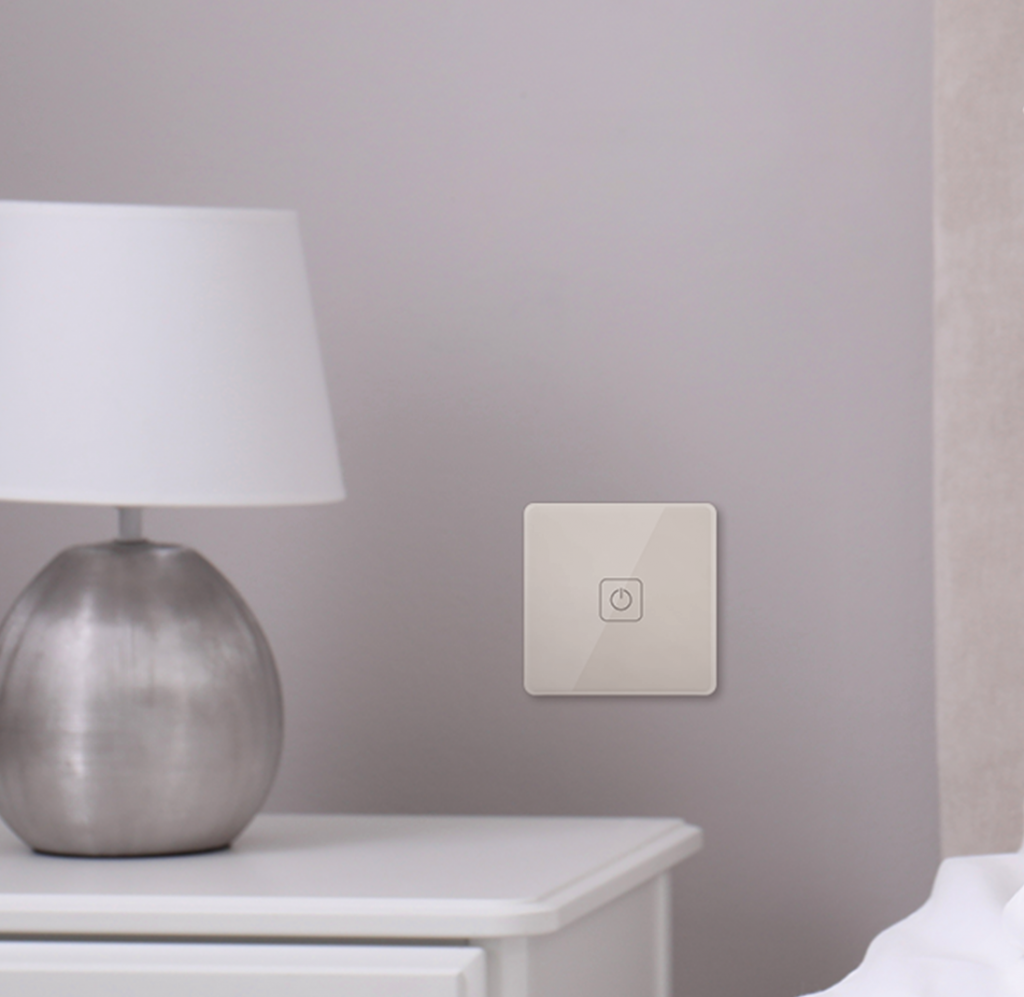
Creation of scenarios
- Press '+' in top right angle of the main screen and select 'Add automation' to create new scenario
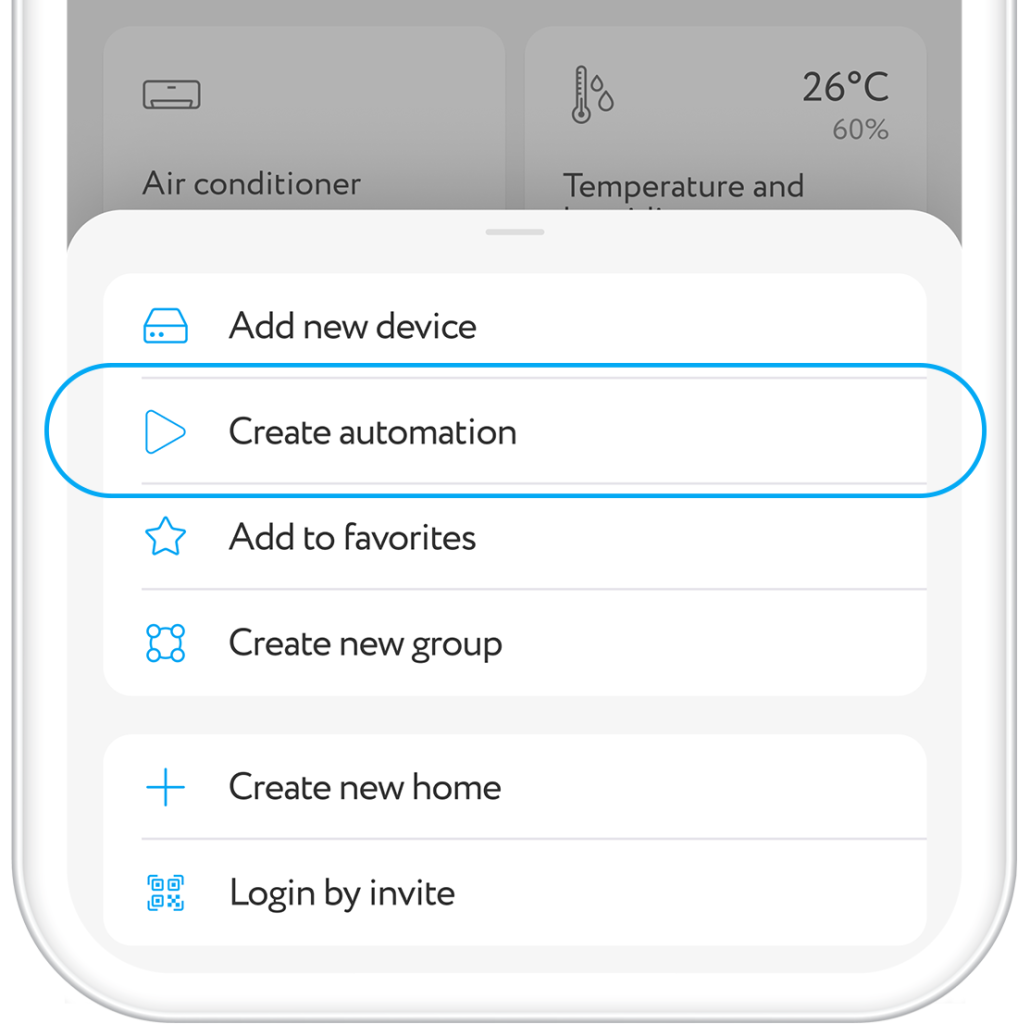
- Fill in field 'Name' in the opened window ( e.g., Switch on light in the house)
- Press '+' near item If → Device condition→ Control panel
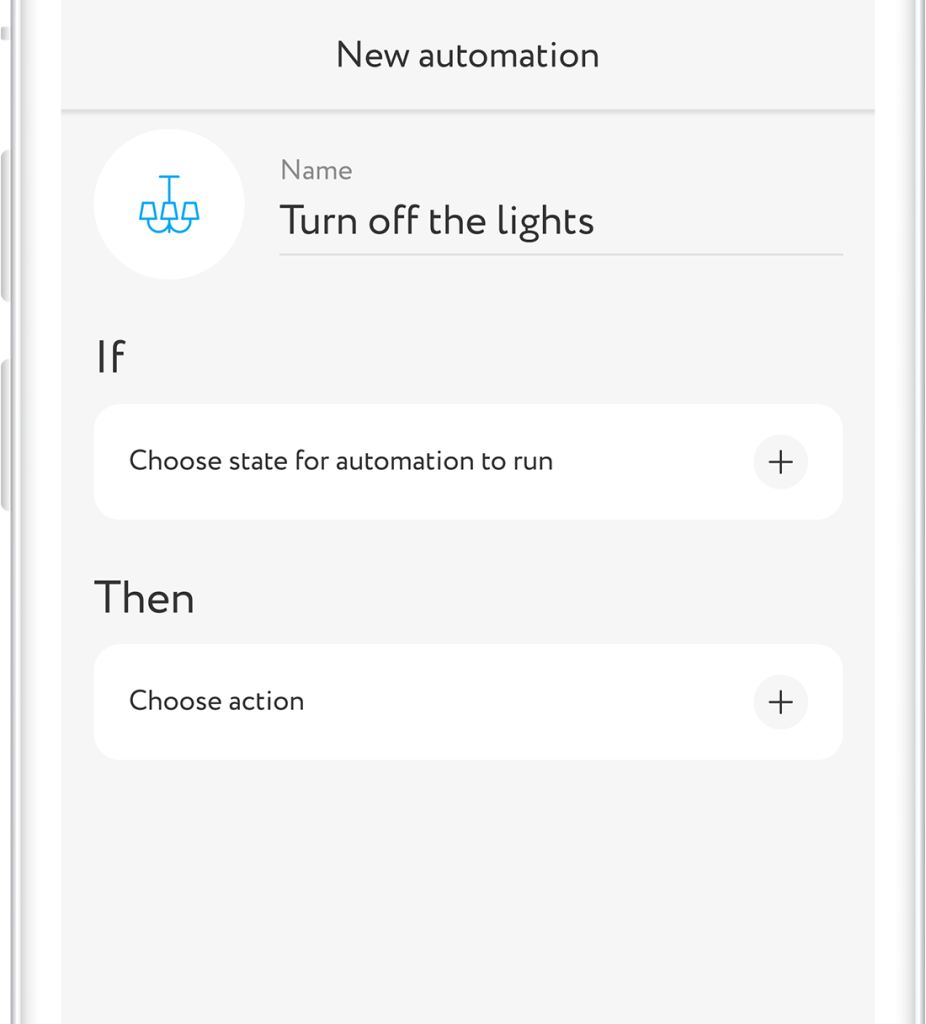
4. Panel saves status data after every touch: on or off. You can set up scenarios for three types of events:
On — scenario will be activated when you put panel in on condition with one touch.
Off —scenario will be activated when you put panel in off condition with one touch.
Switch over — scenario will be activated at any change of panel condition, no matter if you turn it on or off.
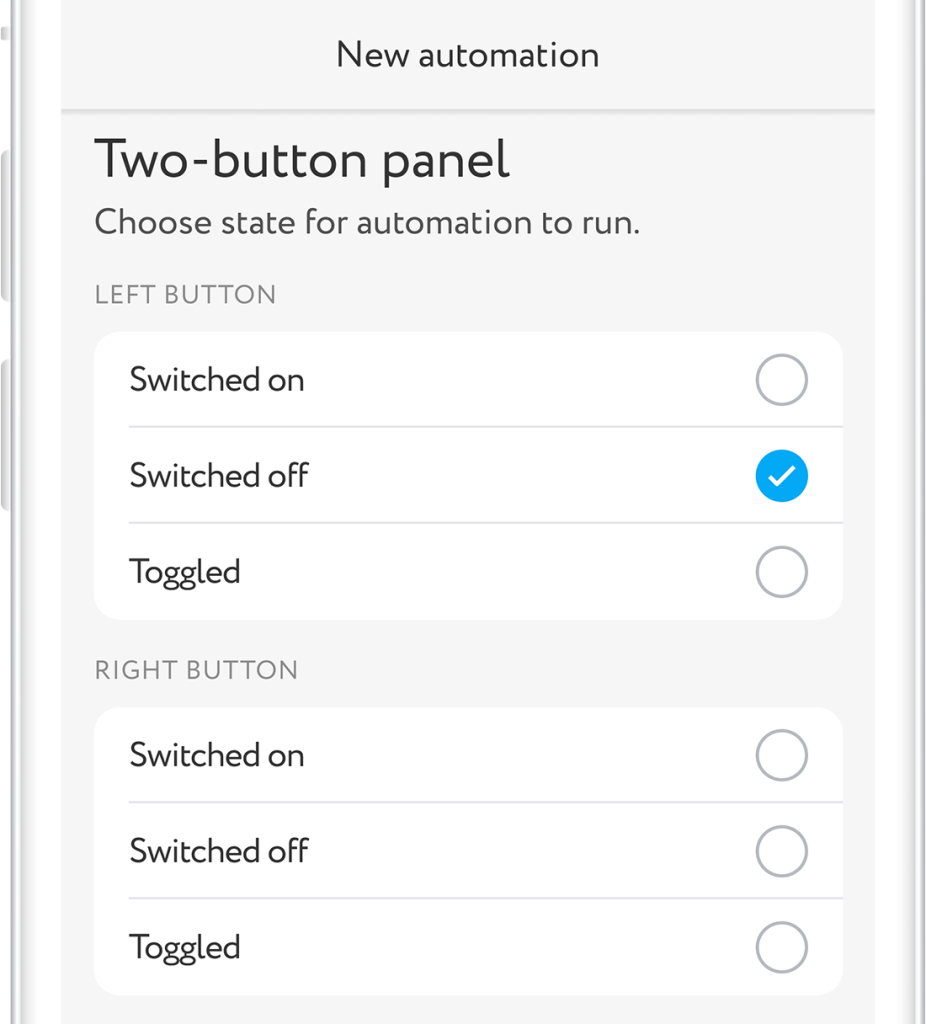
5. In item 'Then' the device to be controlled by means of panel and the action that shall take place at your touch are defined.
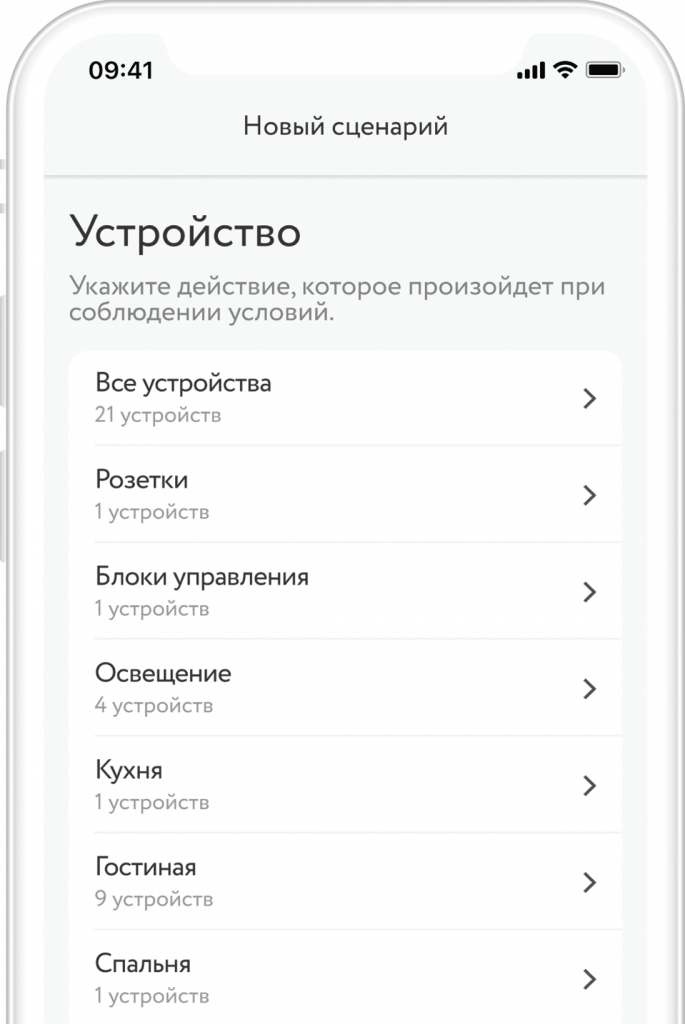
Other opportunities
In combination with other devices, for instance, by two relays RE-3313 or RE-3315 you can create autonomous control system by several lighting groups by means of one panel in your house. Connect relays to lighting sources and set up scenario for operation of lighting group depending upon sensor on control panel.
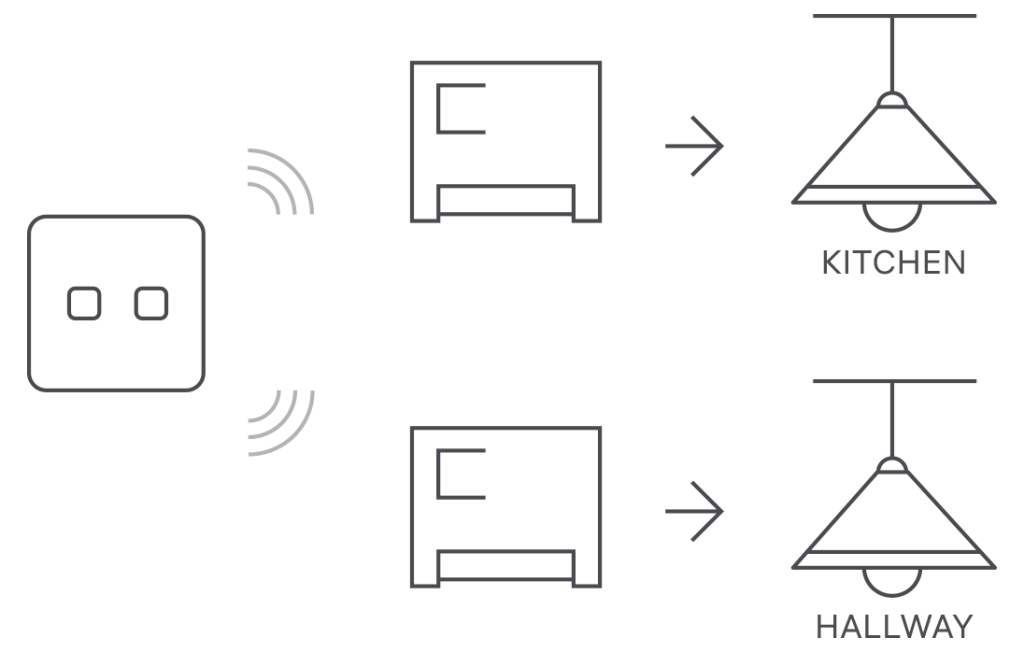
Use of plug RE-3305 and relay RE-3313 or RE-3315 in combination with panel helps to control lighting and appliance, connected to the plug RE-3305, for instance, towel dryer in bathroom.
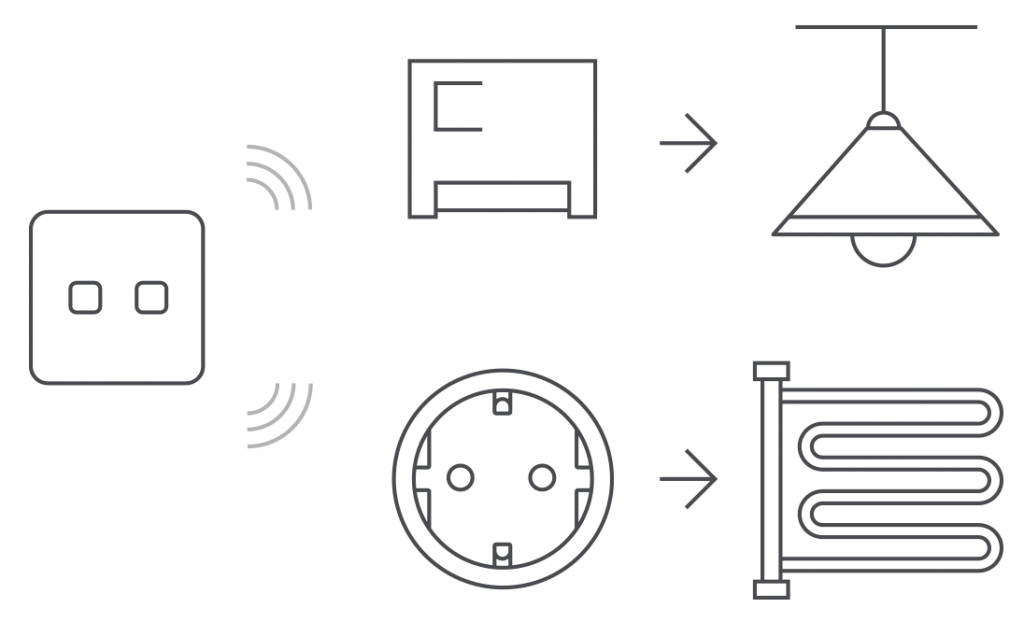
Settings
Press and hold the tile on the screen to open button settings.
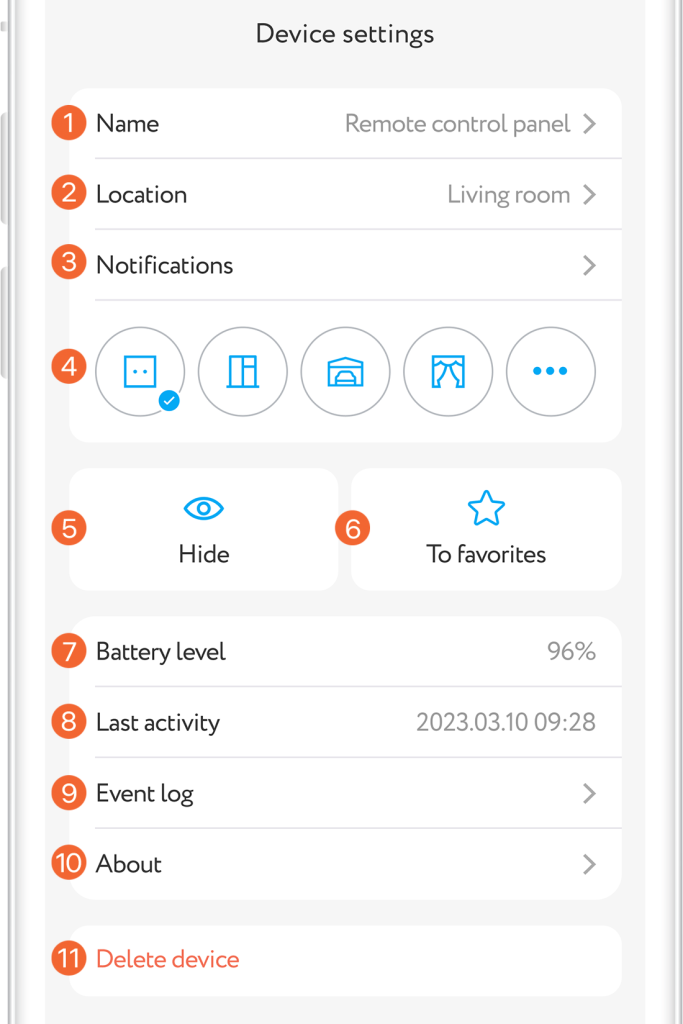
Event log
The Events tab displays messages about the need to replace the battery in the control panel, as well as the chronology of triggering other Smart Home devices, if any. Tab is in the lower application menu.
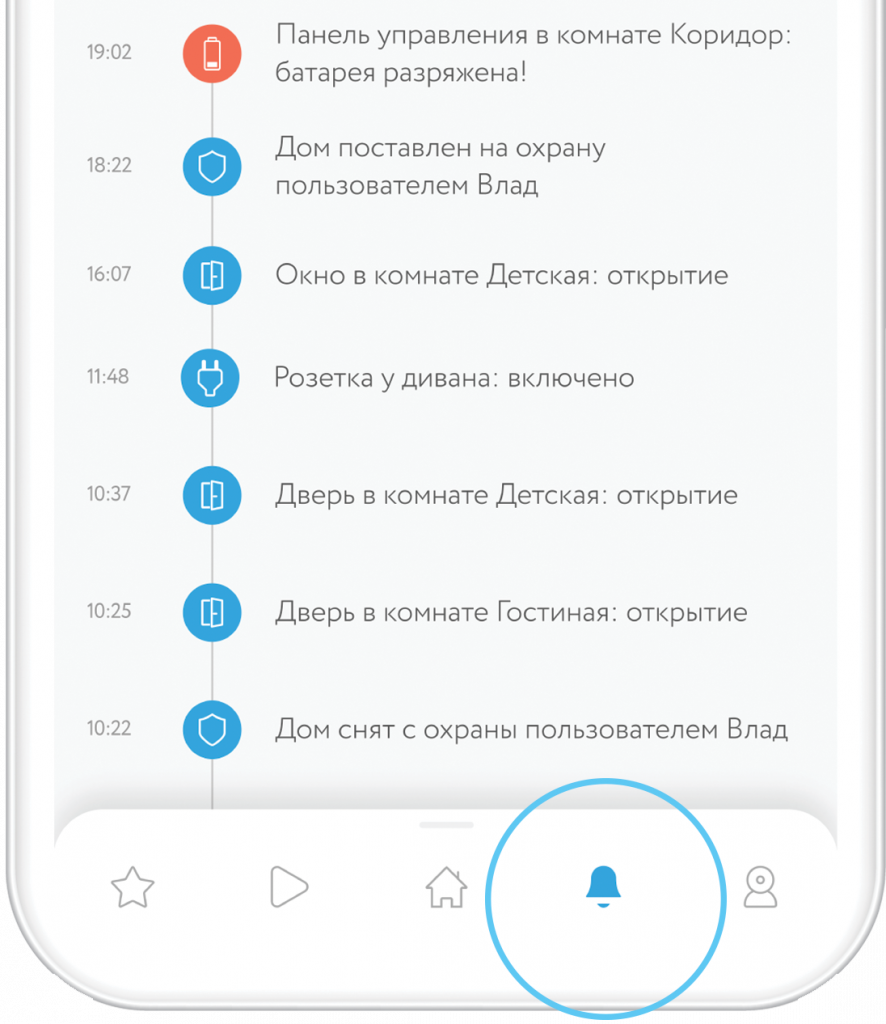
Push notifications
To use this function you should permit rubetek application to send push notifications. You can do it in your mobile phone settings.