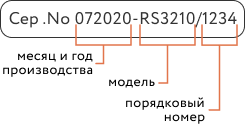Help
- Security
- Leak protection system
- Video
- Climate
- Control
- Power
- Lighting
- Mobile Application
Control Module

Control module— Wi-Fi device that allows for remote control of climate control devices. Connect it and forget about the need to look for a remote control for the air conditioner or heat convector, use the rubetek app. Set up scenarios of automatic module operation — make yourself free from routine tasks.
It is a receiver and allows you to connect external wireless sensors operating on RF 868 MHz technology.
Available devices:
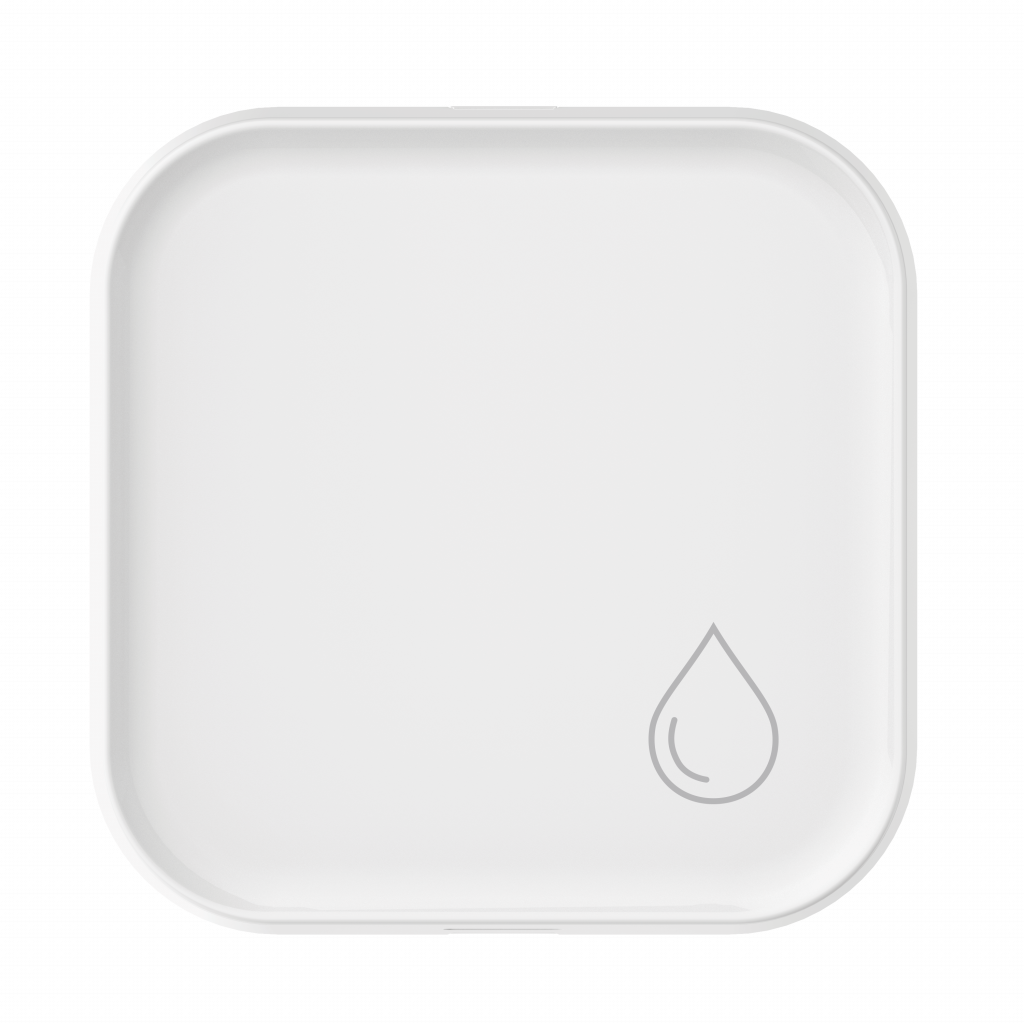
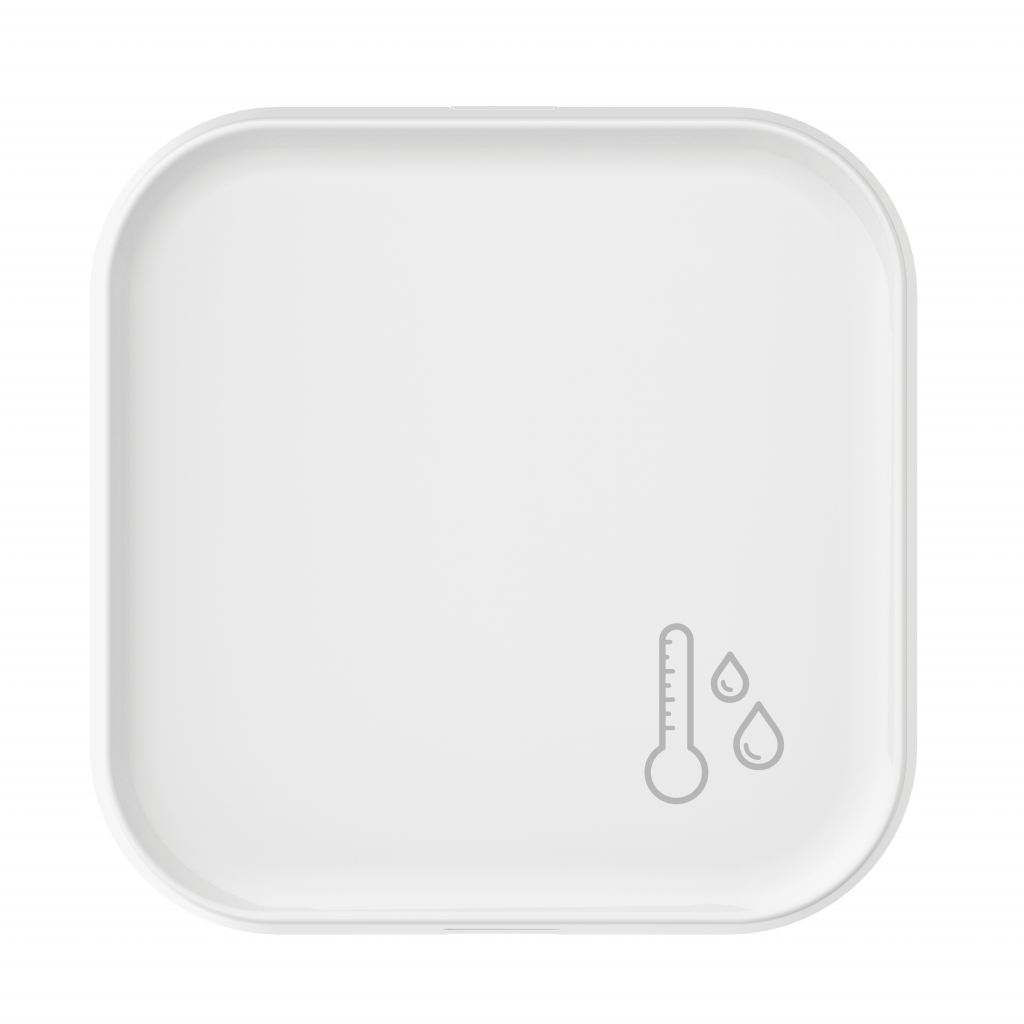
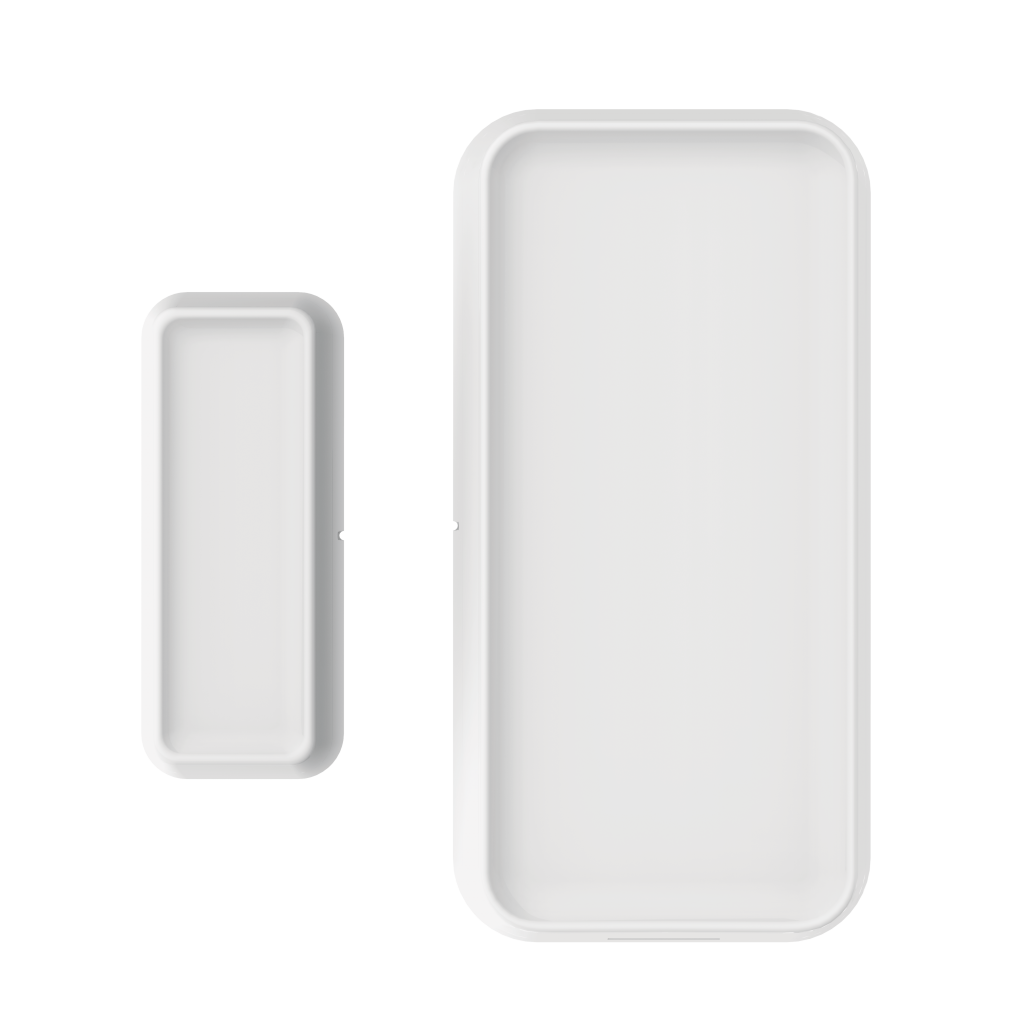



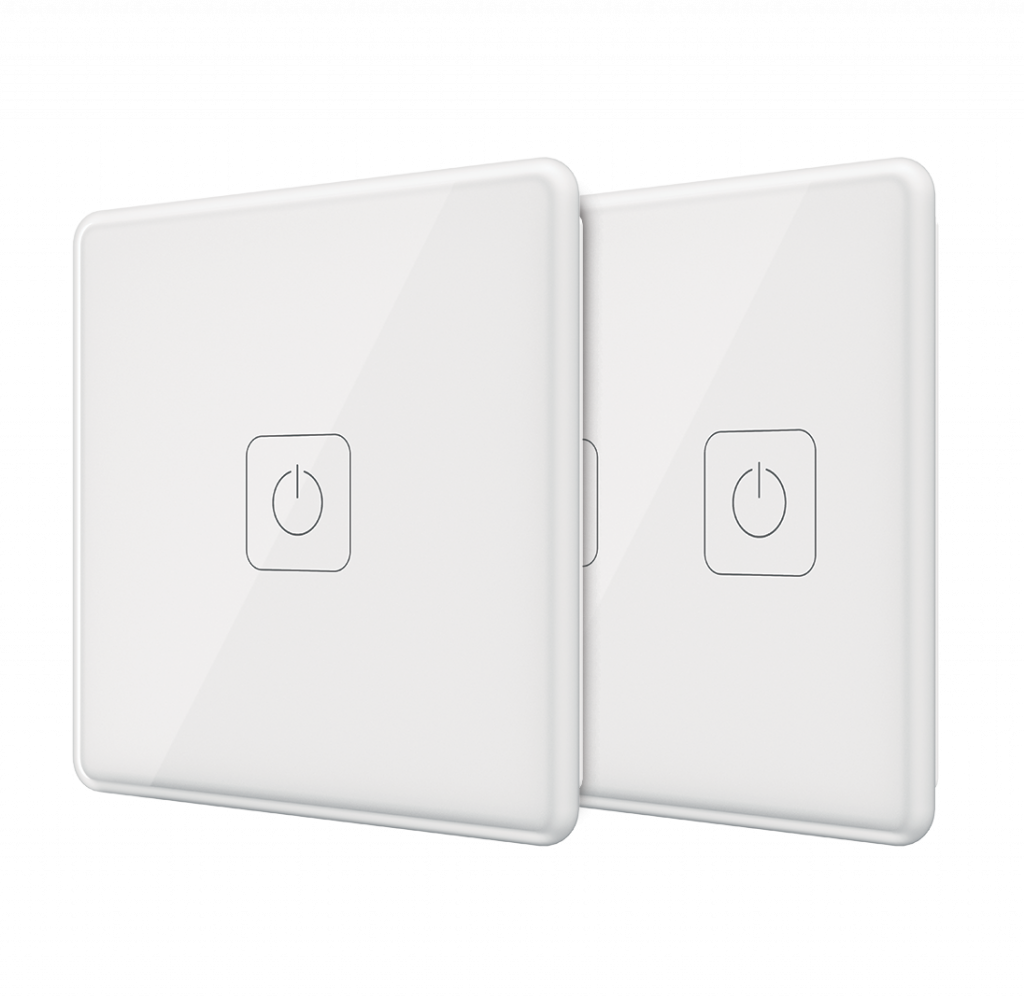


Principle of operation
The control module is connected to the USB connector on the climate control device housing, such as heat convector or air conditioner and allows you to control it and configure its operation from your smartphone: change the temperature, mode of the connected device, as well as create scenarios based on various parameters of external sensors.
Control module can be connected through power block to 220 V line and use it as receiver for other devices of Smart Home system.
Features
What devices can be connected?
Heat convectors
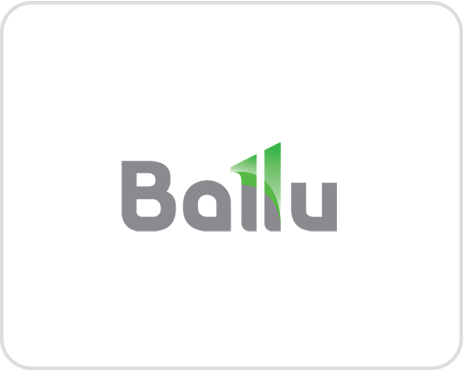

Air conditioners

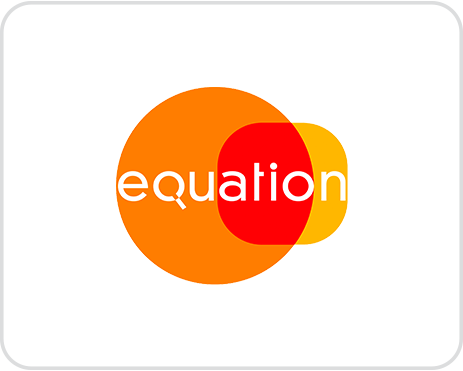
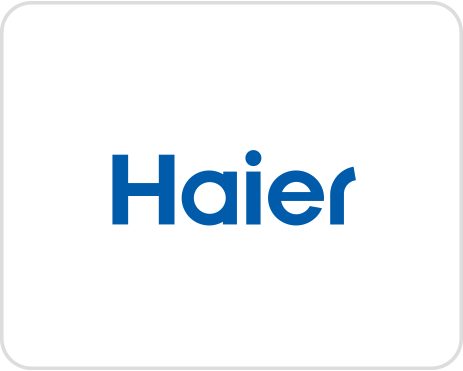

breezers
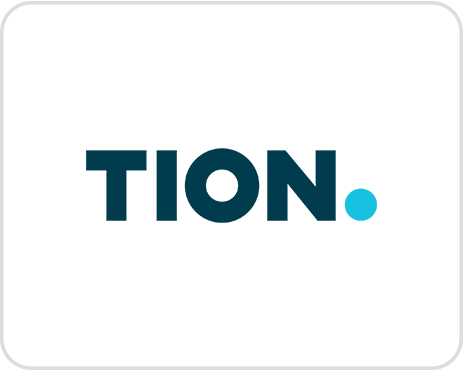
More detailed information on the list of devices is provided on web-site rubetek.com in section Support→Compatible devices
Structure diagram
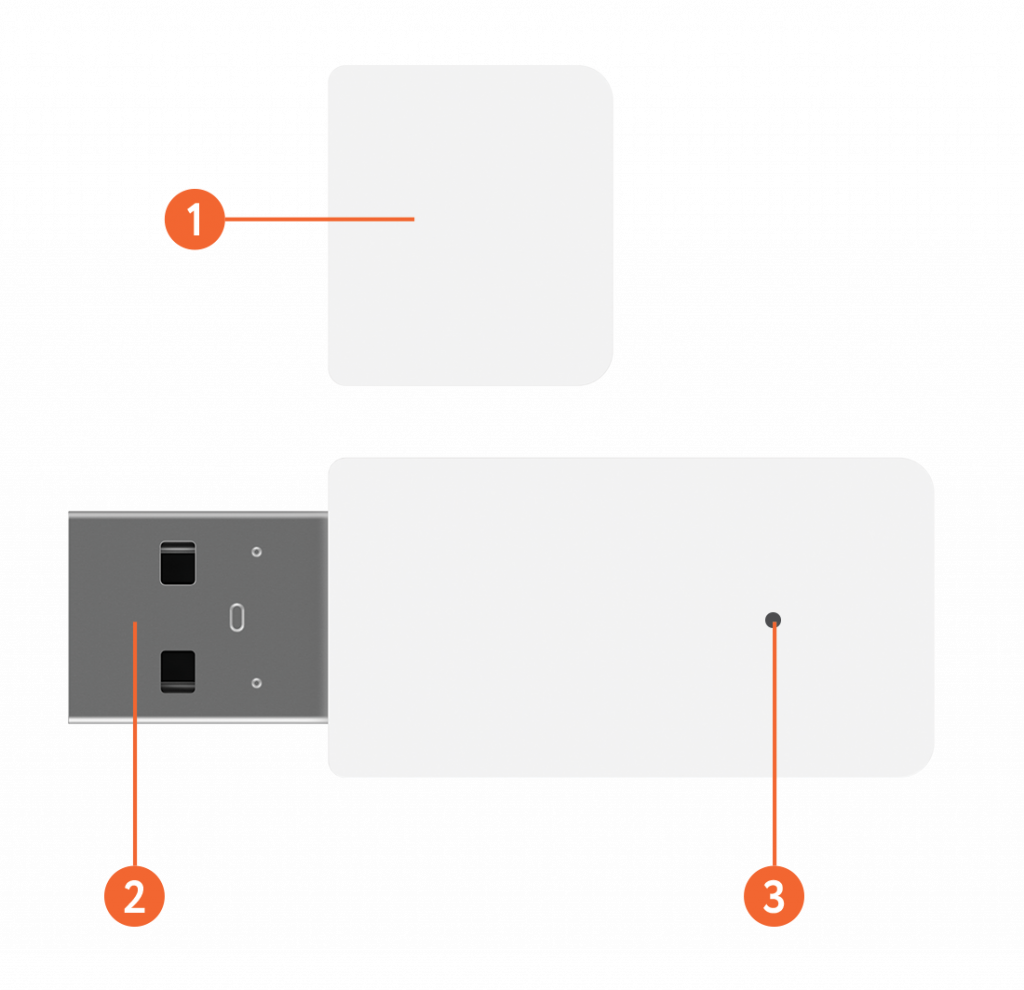
Attention!
Connection method. Sensor receiver
When module is used only as receiver:
- Connect module to power block (included in the scope of supply).
- Hookup in the power supply.
- Add module to mobile app rubetek.

Connection method. Climate control
Procedure to control climate devices:
- Install module to USB connector.
- Add module to mobile app rubetek.
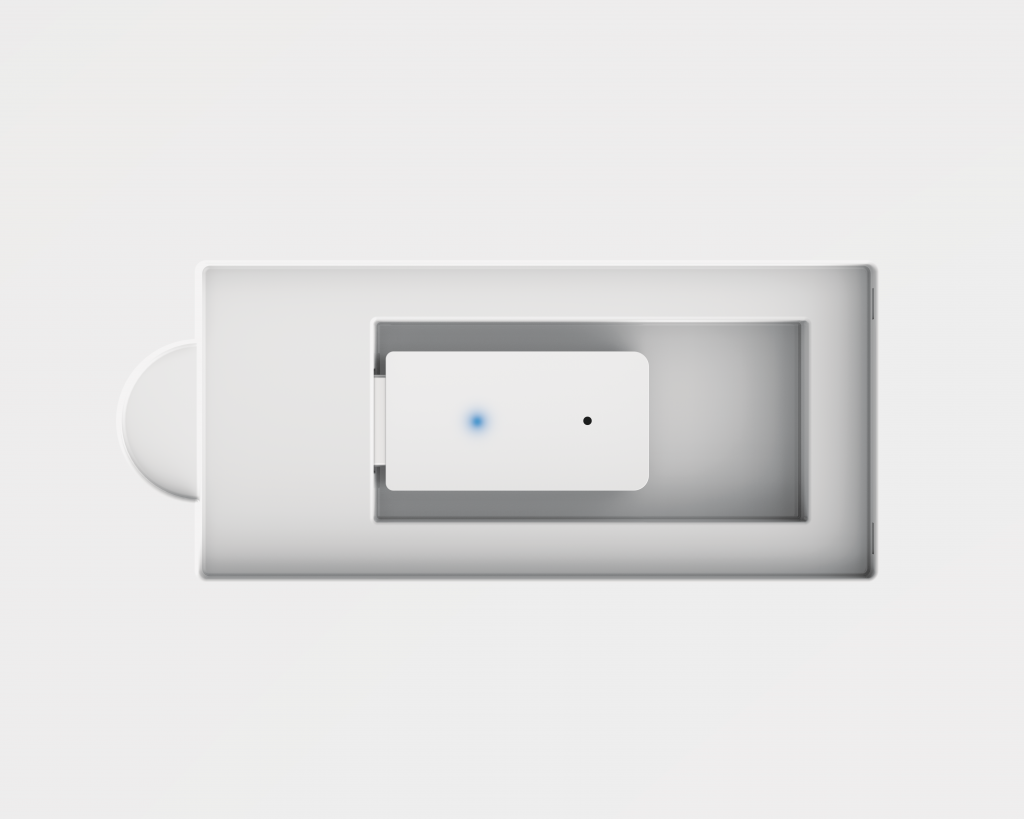
or:
- Connect module to power block (included in the scope of supply).
- Hookup in the power supply.
- Add module to mobile app. rubetek.
- Install module to USB connector.

Connection method. Control of breezer Tion
Model Tion 3S does not have external USB-connector for module installation. However, you can contact service center of Tion to order adaptation of breezer control card.
Breezer Tion 3S Rubetek is equipped with control module. This device should only added to mobile application. Select section Climate → Breezer → Tion 3S in addition catalogue.
If breezers Tion 4S are connected, it should be considered that when top cover is opened, USB-connector is de-energized. Therefore, first of all:
- Connect module to power block (included in the scope of supply).
- Hookup in the power supply.
- Add module to mobile app. rubetek. Select section Climate → Breezer → Tion 4S in add directive.
- Install module to USB connector
- Close top cover of breezer tight
- Wait until tile in mobile app is active

Connection method. Control of air conditioner Haier
Some models of Haier air conditioners do not have an external USB connector. In that case you will need USB cable (item number A0010402992) or its equivalent to connect control module. * Connect cable to internal control module card and follow the instructions provided on pages 16, 18. Select section Climate → Air conditioner → Haier → Version in add directory.
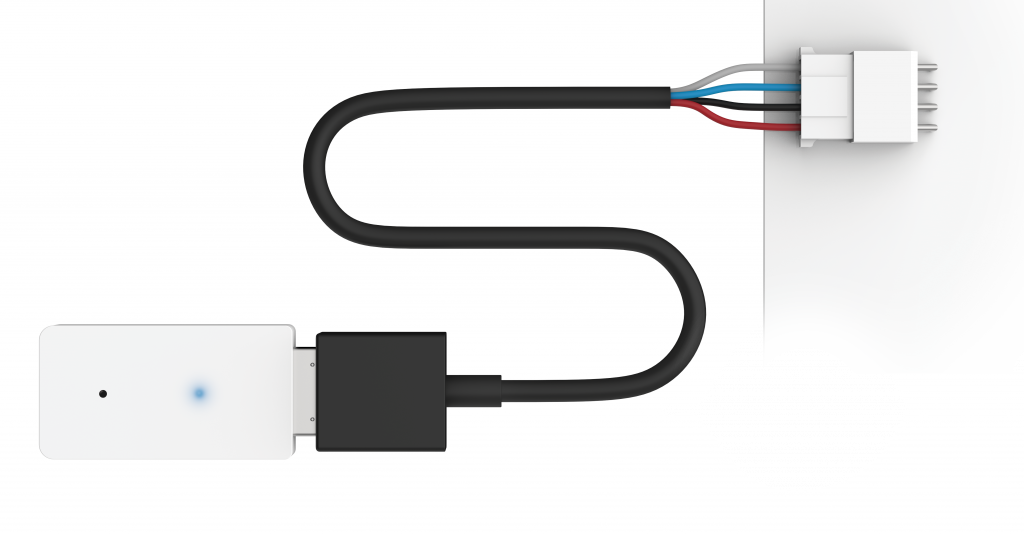
* If you have any questions on use of cable with your air conditioner model contact Haier service center.
Mobile app
Download and install rubetek application from App Store or Google Play. You can use QR-code.
Create an account and confirm your mobile number to use the application.
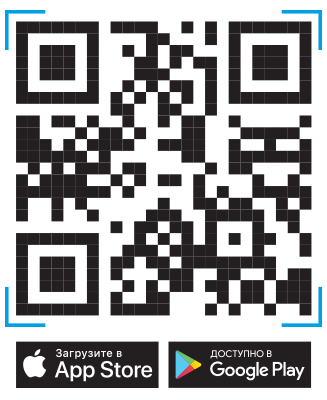
Adding to application
- Open rubetek application.
- Press “+” in top right angle of the main screen
- Select “Add Device”
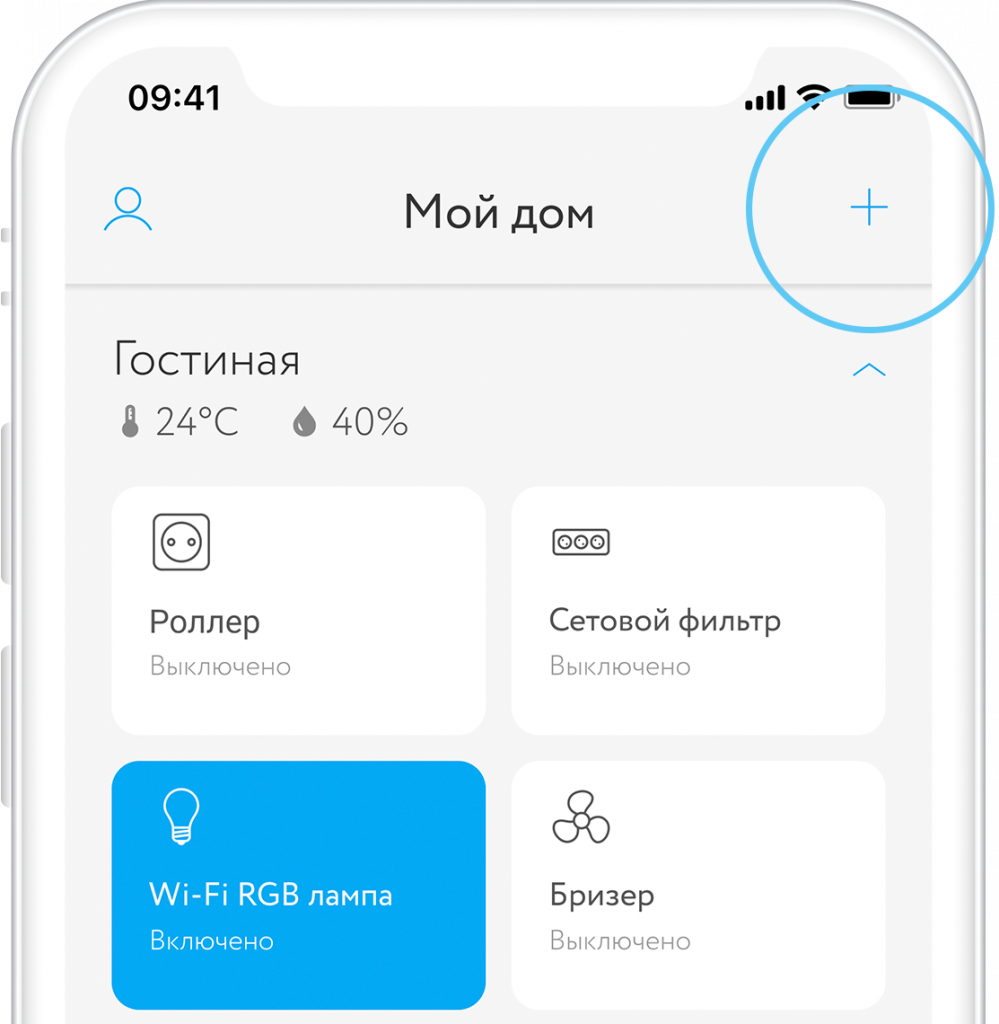
If you plan to use control module only as receiver for devices of Smart Home system, then:
4.1. Select section Climate → Control module → Control module RM-3715
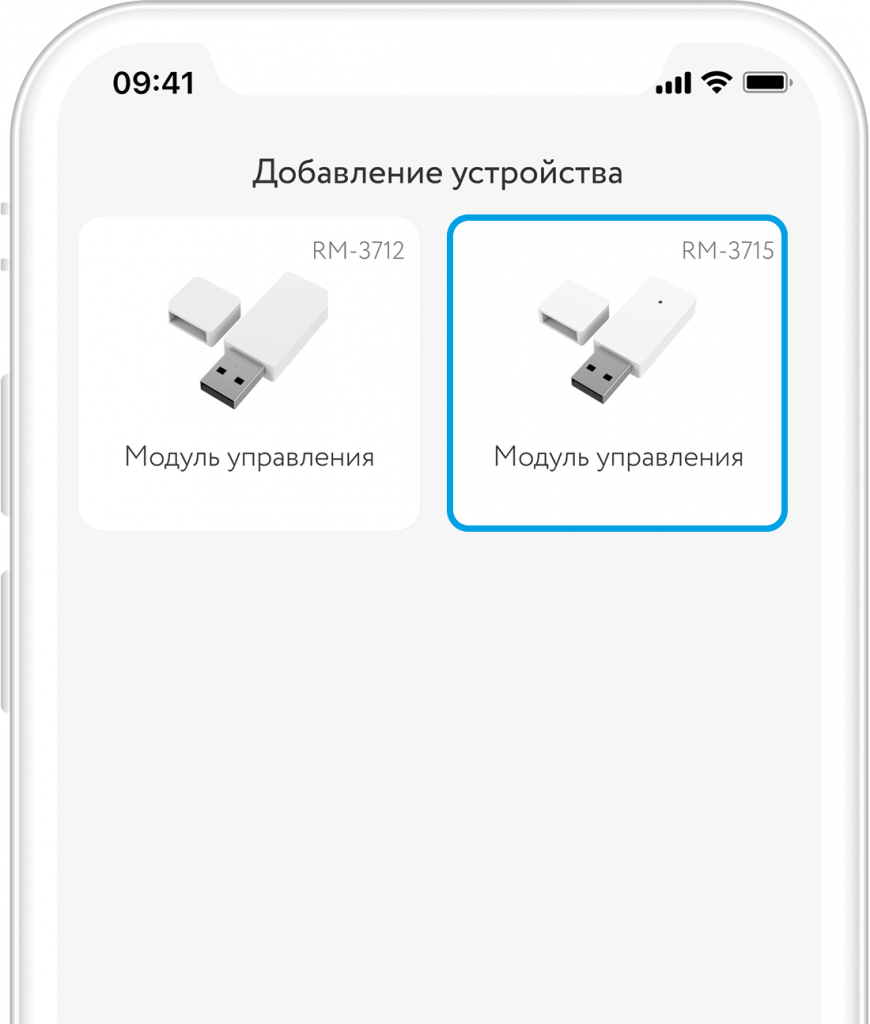
If you plan to use control module not only as receiver but also to control climate devices, then:
4.2. Select section Climate → Device type (Air conditioner/Heat convector/Breezer) → Grade and version
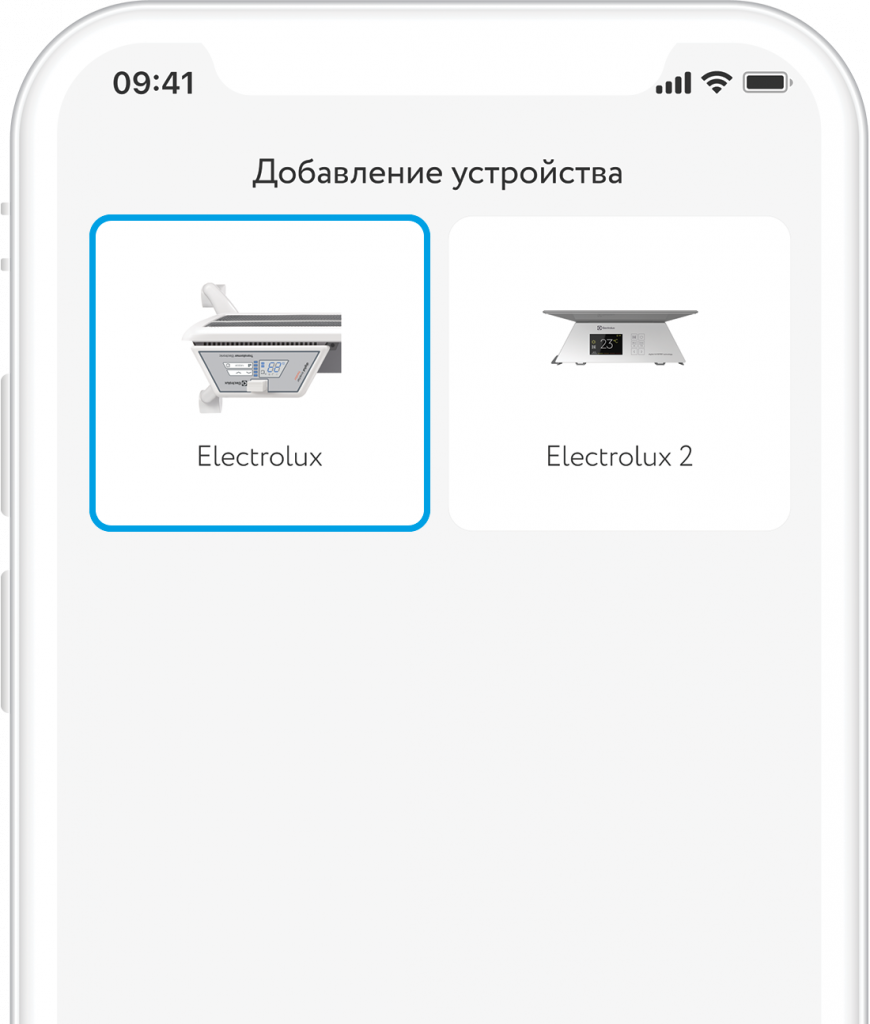
5. Press the button one time on the housing using special key, as shown on the picture. If activation was successful, blue LED will start flashing
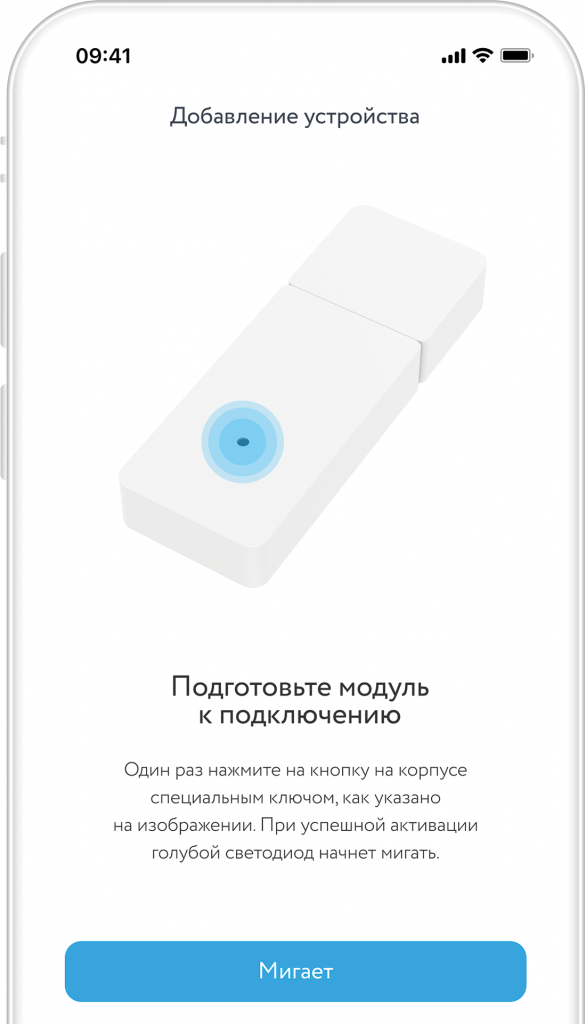
Interface
Find below all possible module tile statuses, if it is connected to climate device.
26°С
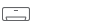
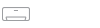
Tile symbols

Find below all possible module tile statuses, if it is used only as receiver.
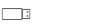
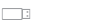
Control shade
To open control shade, press and hold its tile on device list screen
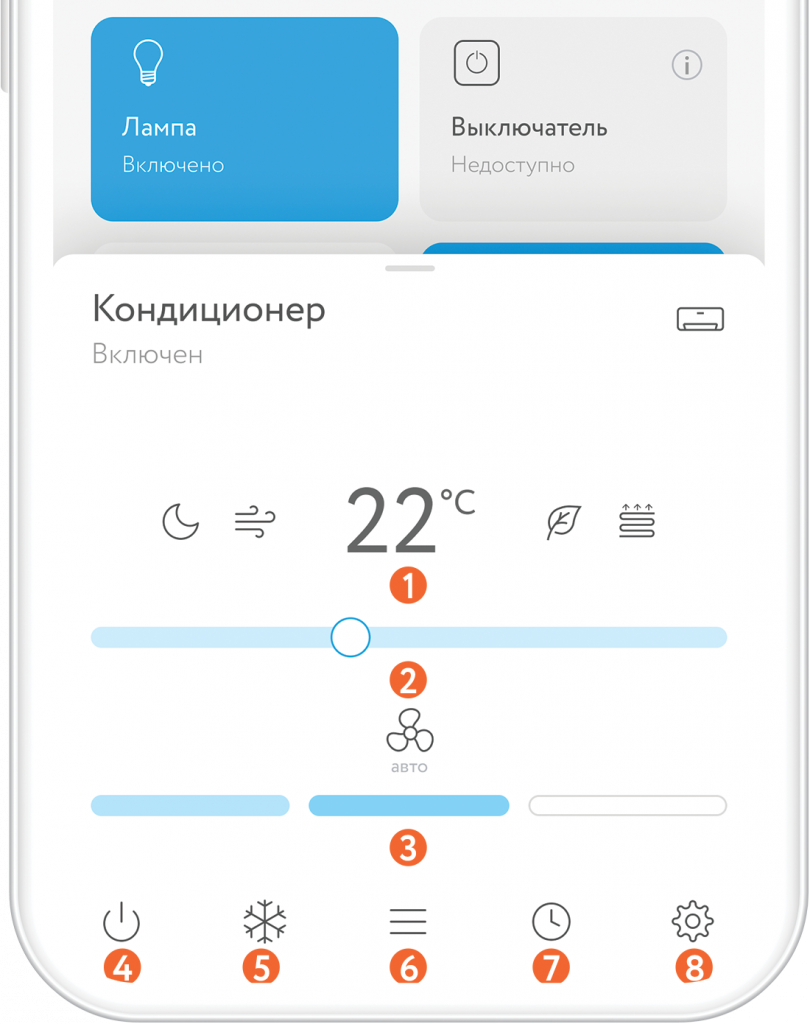
Settings
Go to control panel to get to module settings.
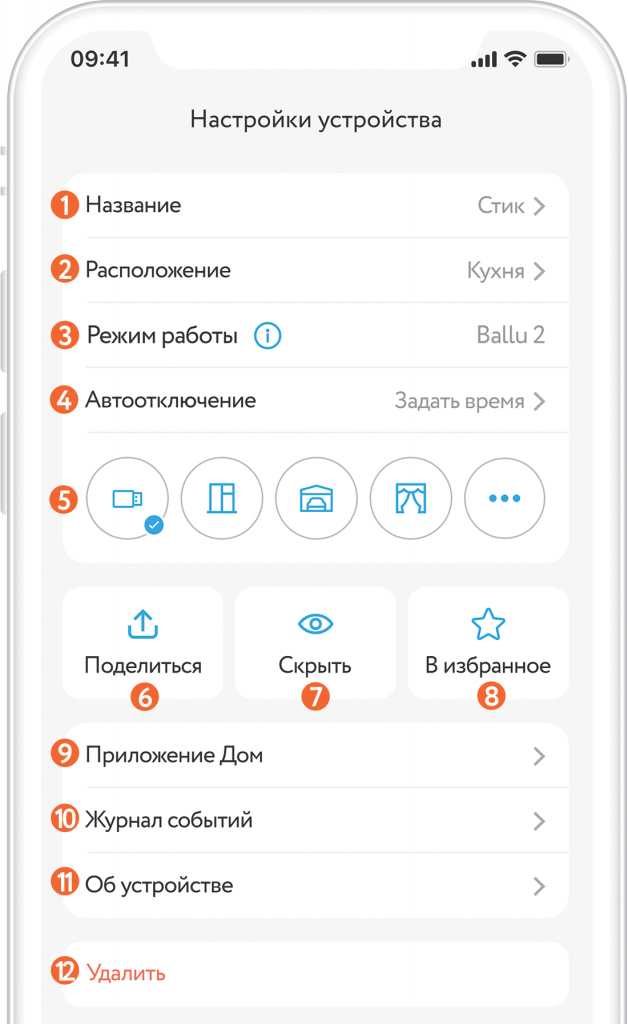
Other opportunities
In combination with other devices of Smart Home system from rubetek you can create autonomous climate control system in your home.
E.g., install window/door opening detector RS-3215 on window in a room with air conditioner, connected to control module RM-3715. Set up automatic on/off scenario depending upon detector conditions. This means that you can reduce power consumption and compressor load, extending the life time of the device.
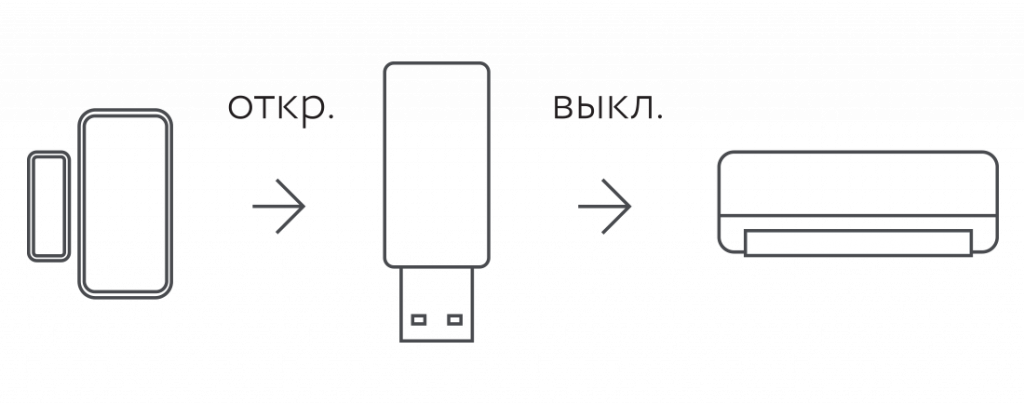
Install temperature and humidity sensor RC-3605 in a room and set up climate device functionality with control module RM-3715 depending upon sensor readings.
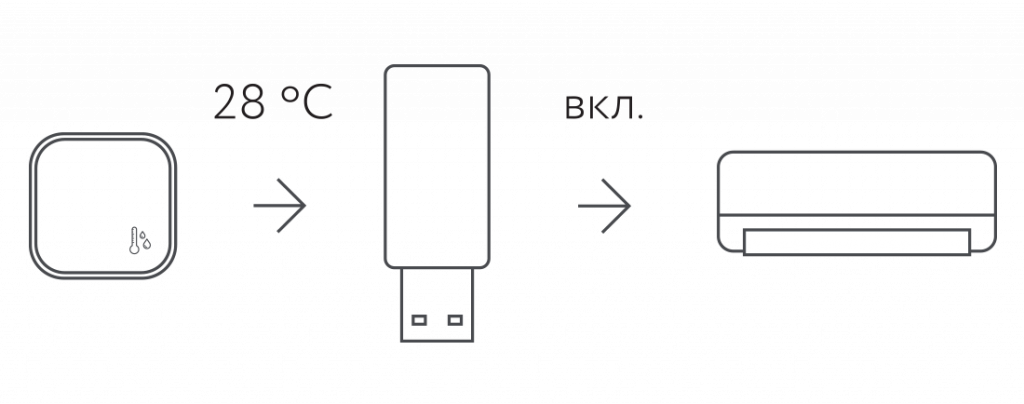
Scenarios
Create scenarios of automatic operation of connected devices.
E.g., set up climate device functionality depending upon readings of temperature and humidity sensor RC-3605.
- Press “+” in top right angle of the main screen
- Select "Add Automation" from the bottom pop-up menu
- Set scenario name so that it is not confused with others
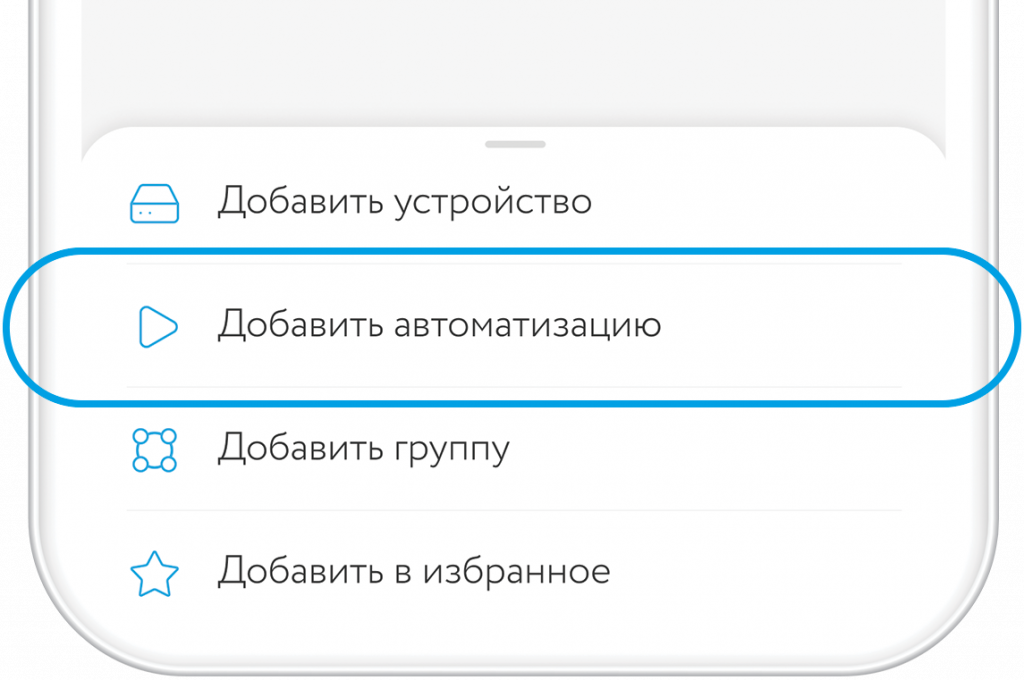
If → Device status → Temperature and humidity sensor RC-3605 → Value
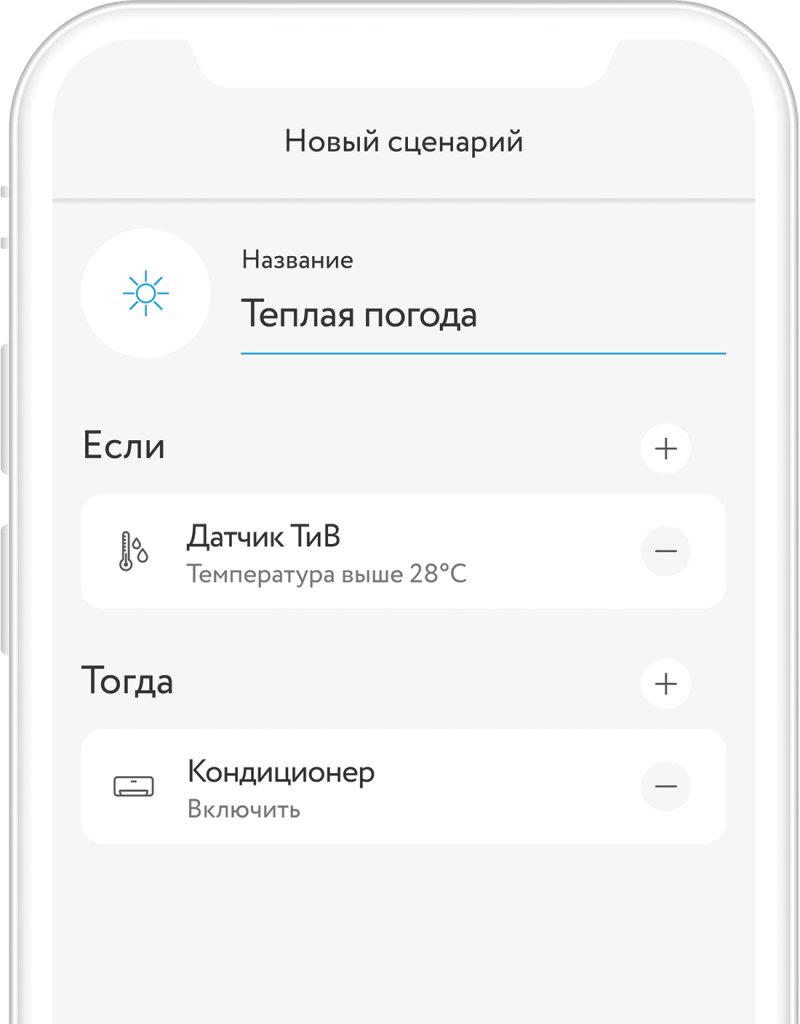
Timers
Control Module supports up to 10 timers for switching on and 10 timers for switching off. The will be in operation regardless of the availability of the Internet. Got to control shade and press its tile on the main control screen to set timers.
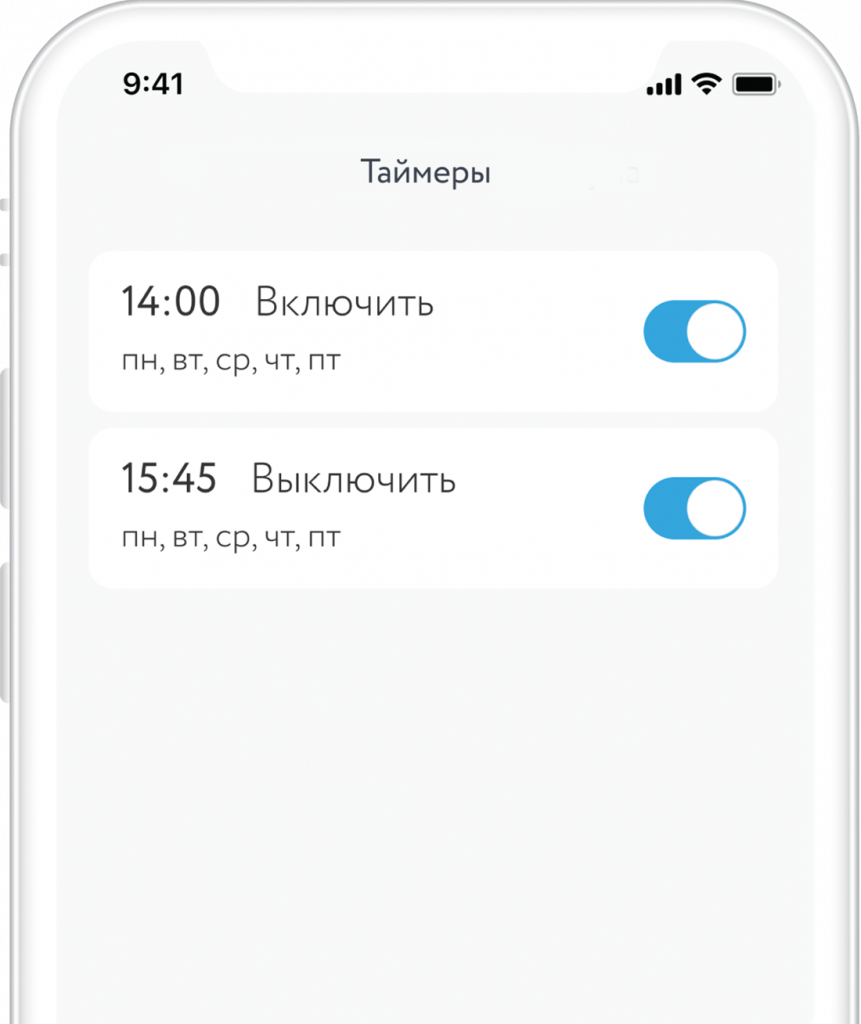
Grouping
Combine devices of one type in groups and control them simultaneously. In order to create new group, press “+” in top upper angle of the main screen and select “Create group”.
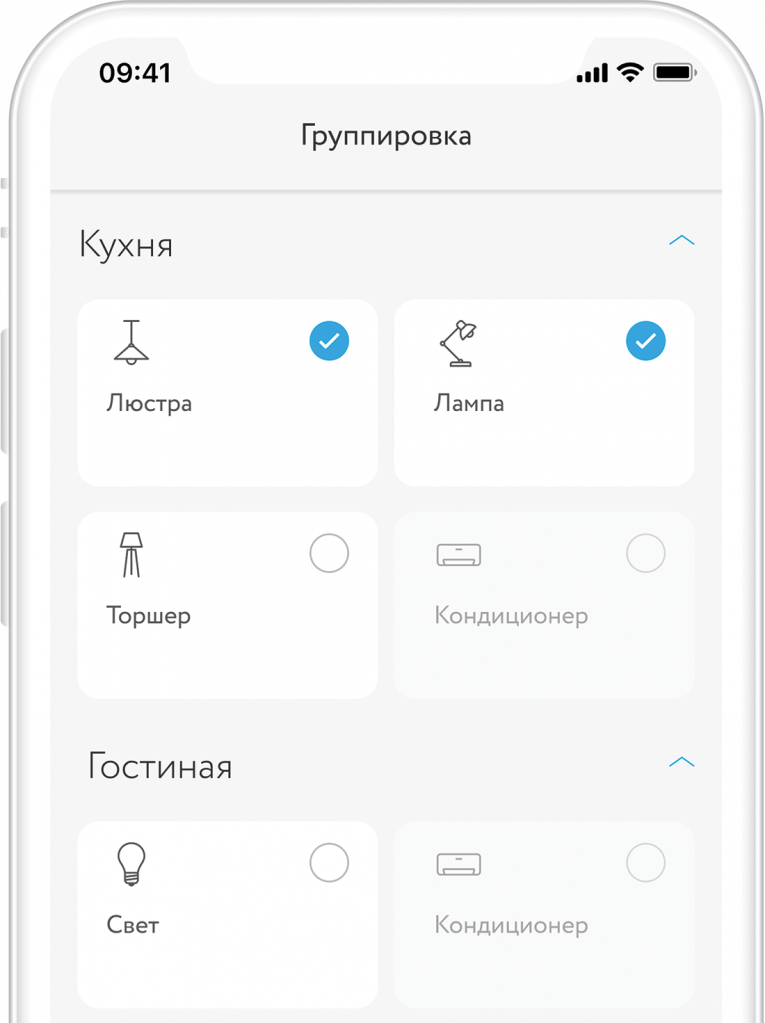
Push notifications
Combine devices of one type in groups and control them simultaneously. In order to create new group, press “+” in top upper angle of the main screen and select “Create group”.
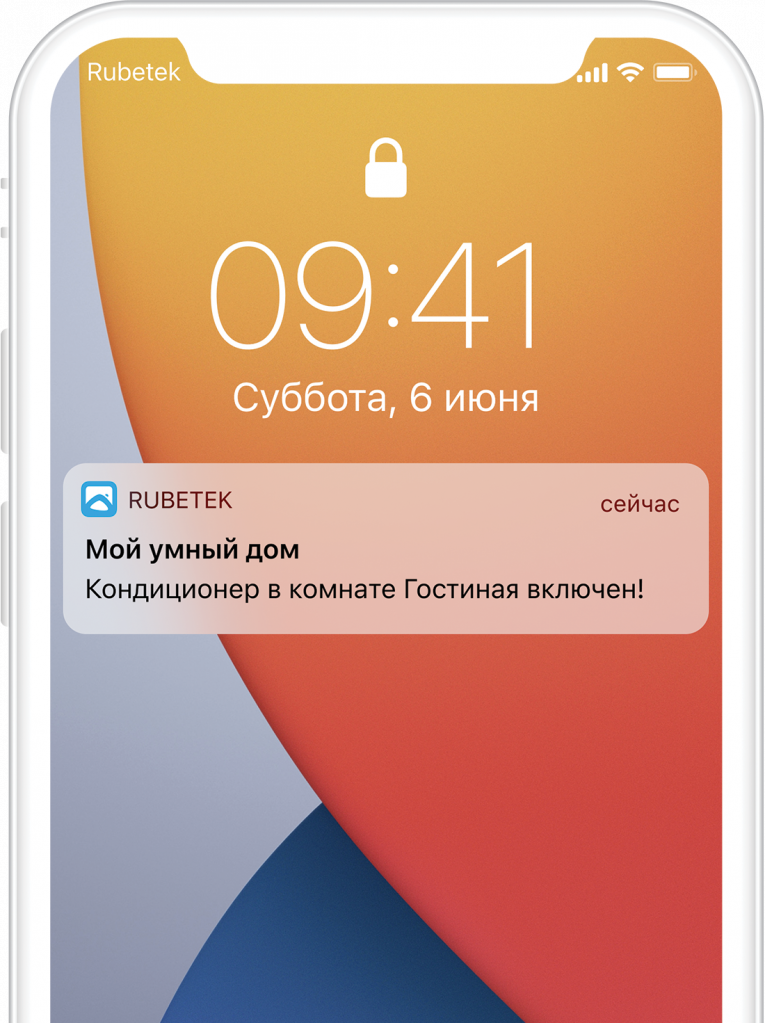
SMS notifications
Go to the SMS-informing section in the Home settings to assign the phone number. You can add several phone numbers to one Home. Limits: up to 20 SMS per day to one mobile phone but max. 20 SMS to all assigned numbers in a Home.
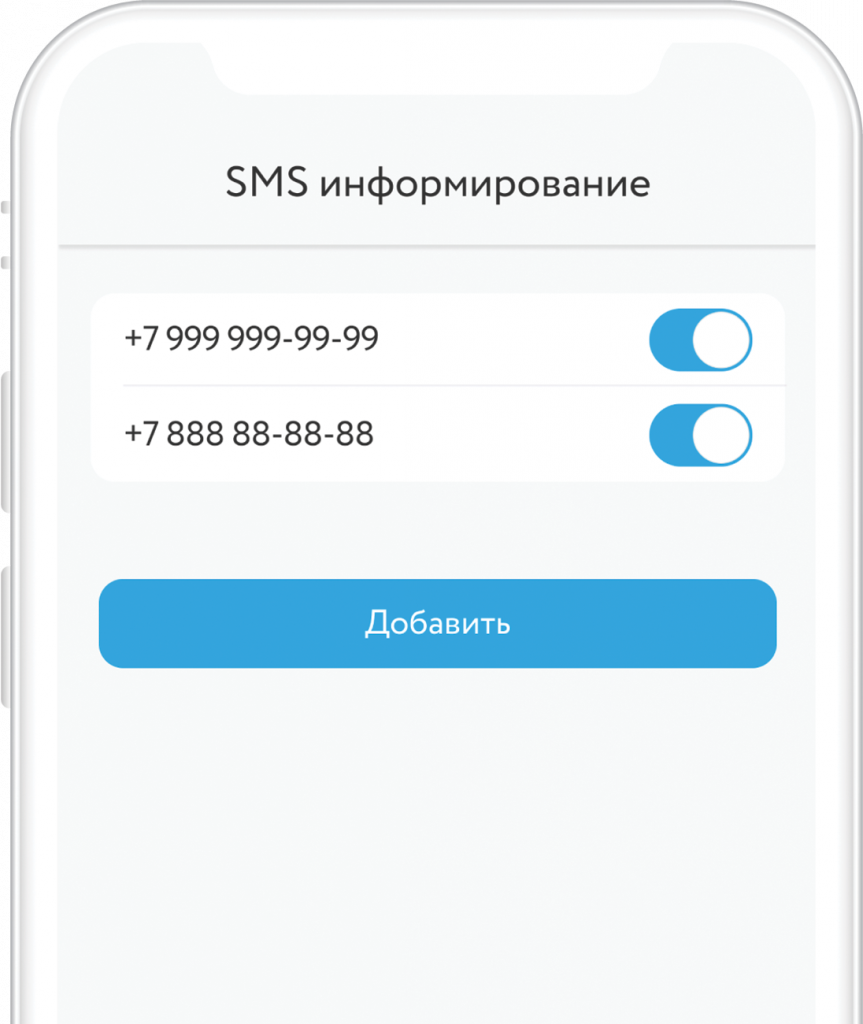
FAQ
Specifications
Content of delivery
Certification