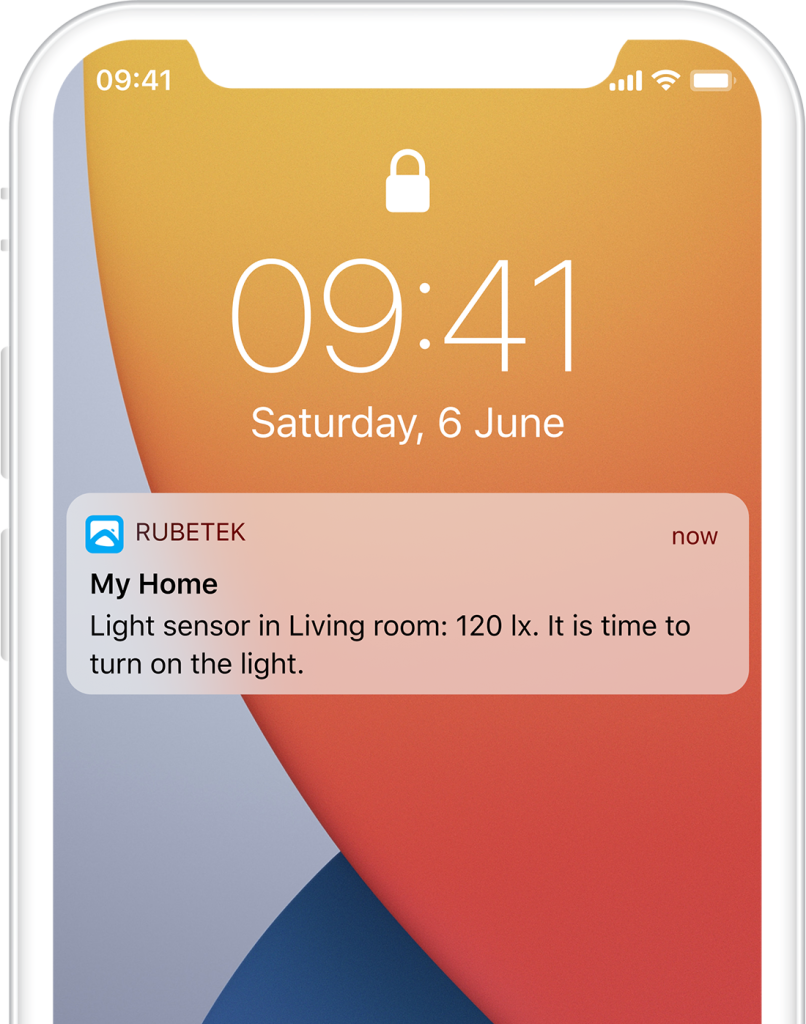Help
- Security
- Leak protection system
- Video
- Climate
- Control
- Power
- Lighting
- Mobile Application
Light sensor

Light sensor —device that helps to set up you Smart Home management depending upon light level. Create scenarios to automatically turn on the light when it gets dark in the room, to open the curtains when day is breaking Monitor illuminance level in a room during the day.
Free yourself from household chores, saving your time for more important things, with Smart Home devices from rubetek.
Receiver that will transmit commands to other devices of Smart Home and to rubetek Cloud is required for connection of sensor.
Available devices:





Principle of operation
The sensor monitors the level of light in its field of vision. Light beams are focused by a photoelectric cell and directed to the sensor. When a certain brightness threshold is reached, the Sensor sends a radio signal to the receiver, and then triggers a scenario of Smart Home system components or sends a command to rubetek Cloud.
Features
Structure diagram
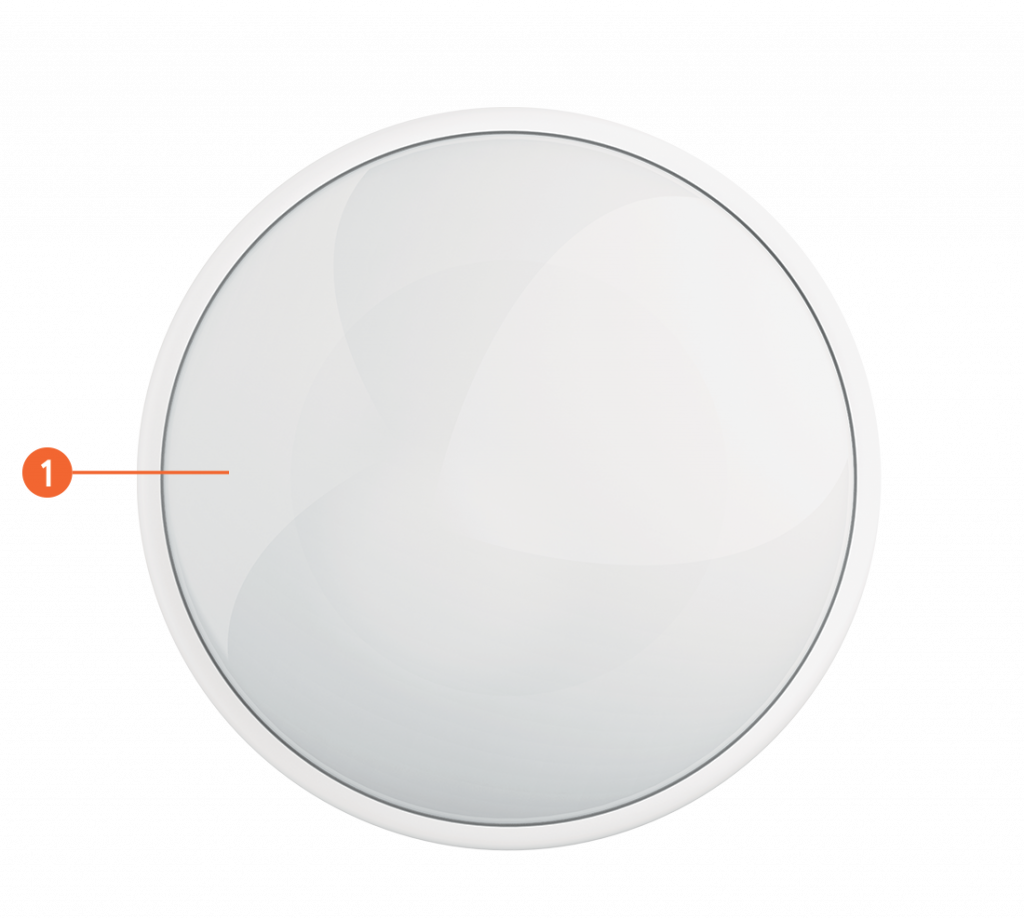
Battery compartment
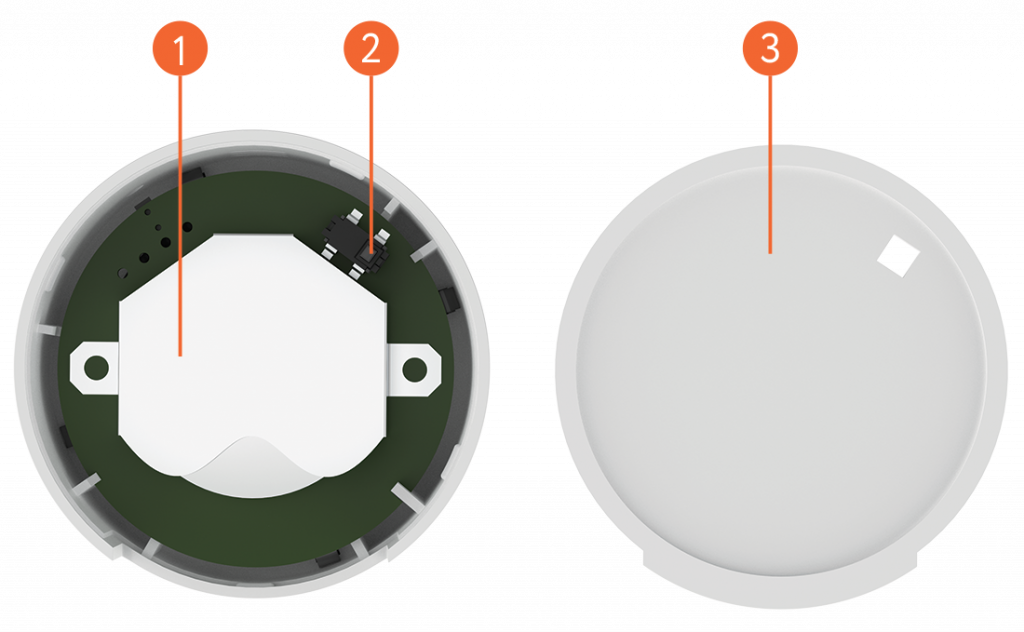
Installation
- Open cover of battery compartment by picking up the groove and insert the battery (supplied) with the "+" sign upwards. Close the cover.
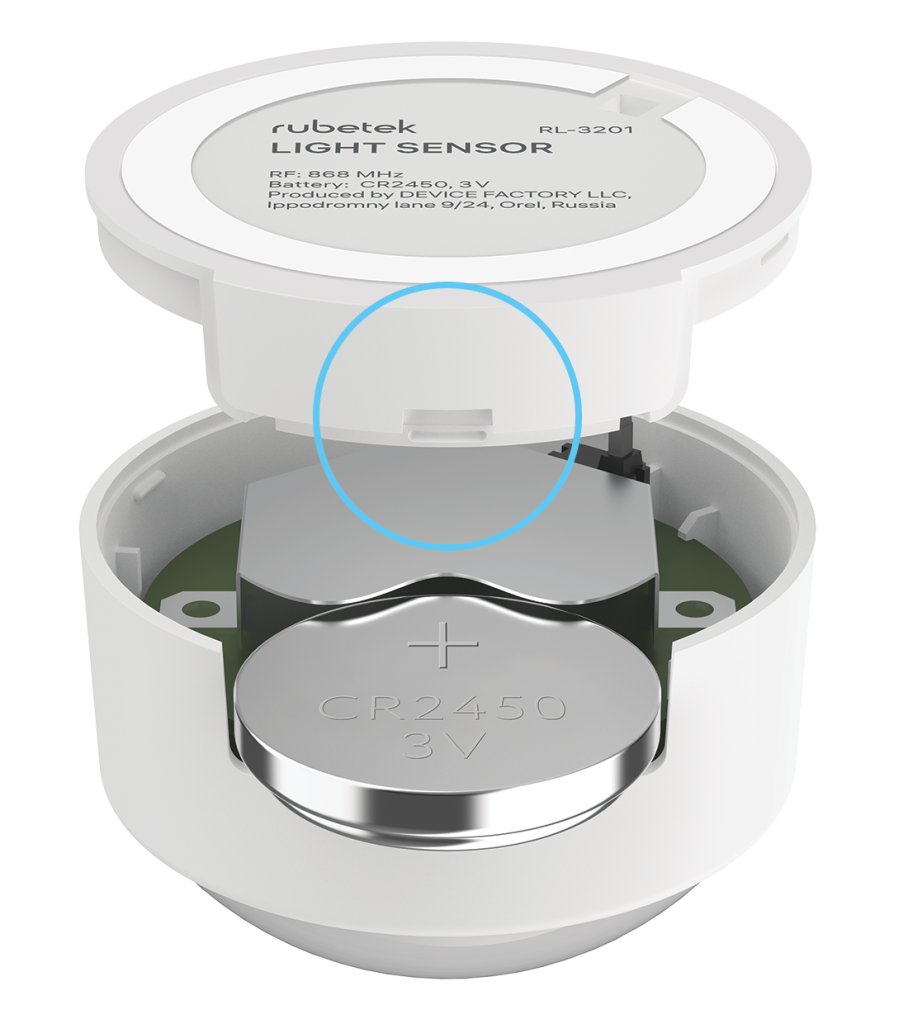
- Install sensor on flat and clean surface by means of double-sided tape, included in the scope of supply.

Mobile app
Download and install rubetek application from App Store or Google Play. You can use QR-code.
Create an account and confirm your mobile number to use the application.
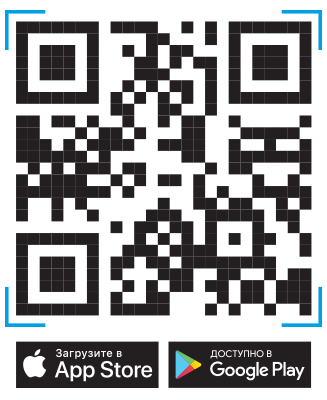
Adding to application
- Open rubetek application.
- Add receiver in application, if it was not added before
- Press “+” in top right angle of the main screen
- Select “Add Device”
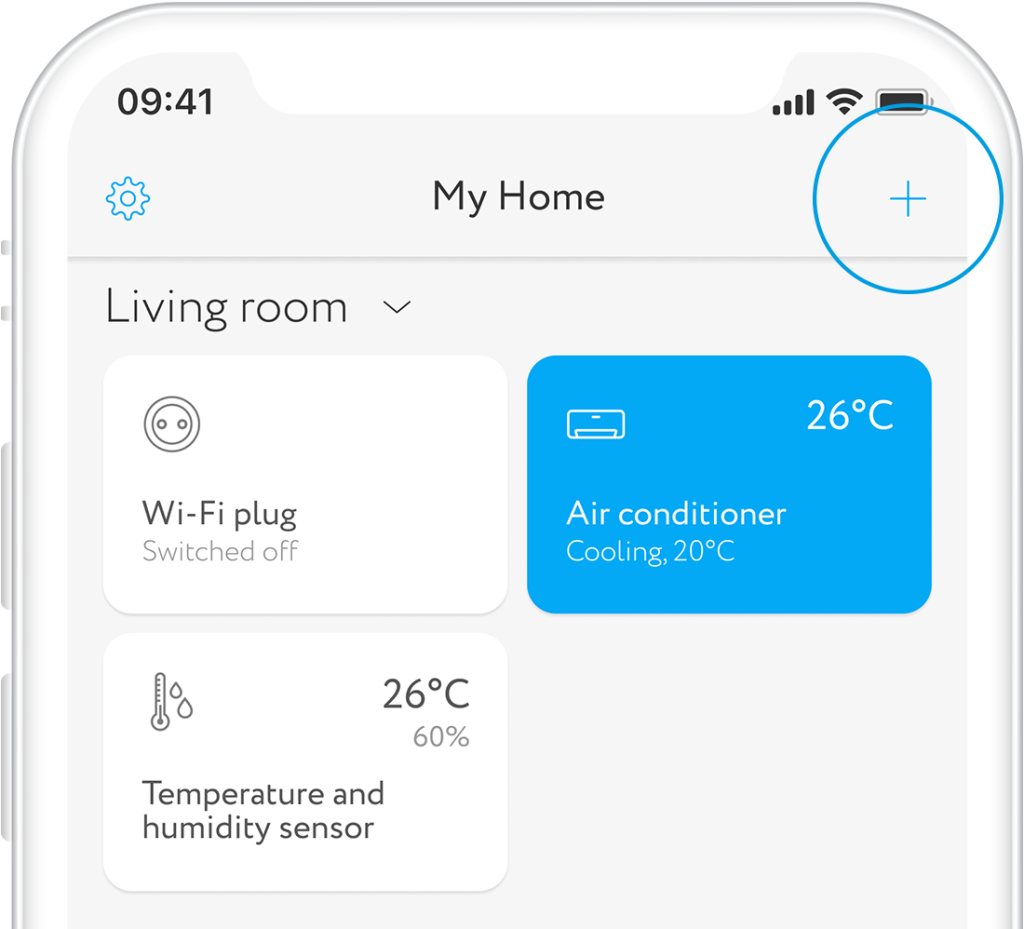
- Select section Lighting → Sensors → Light sensor RL-3201
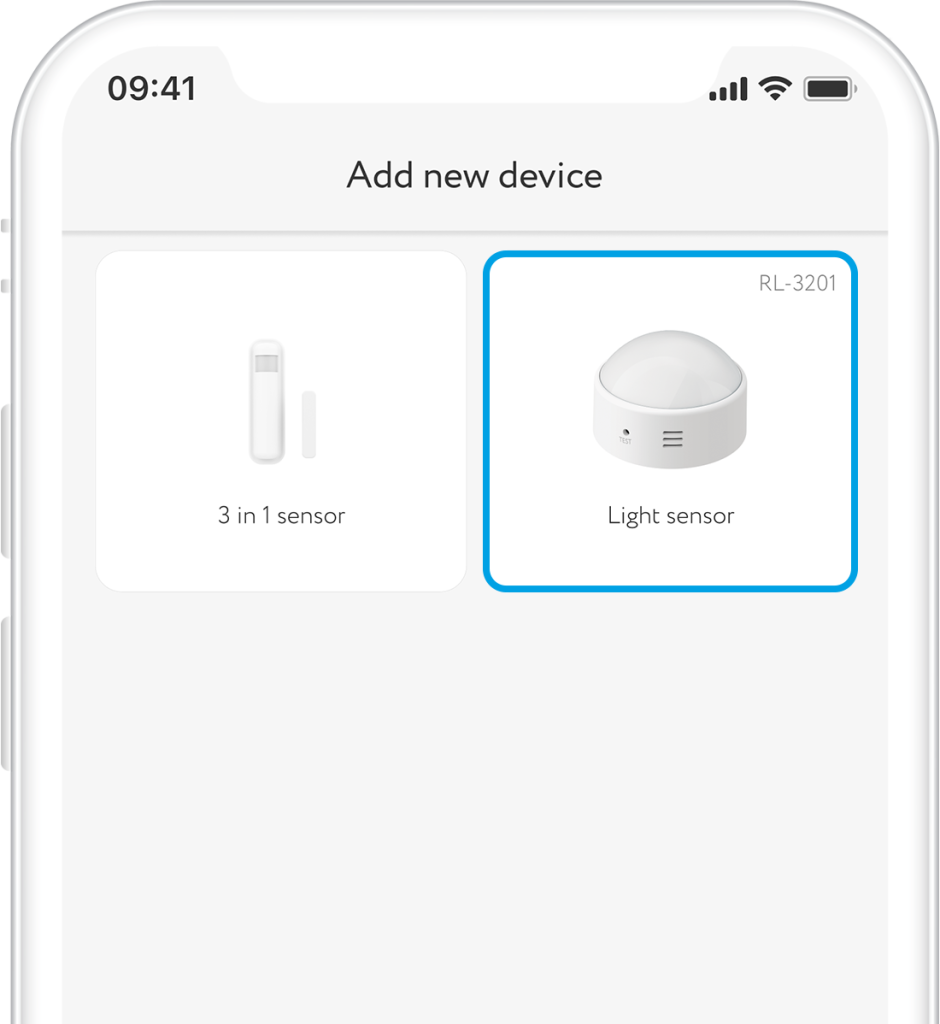
- Press and hold button more than 5 sec. to put sensor in adding mode. Diode on front side shall start flashing
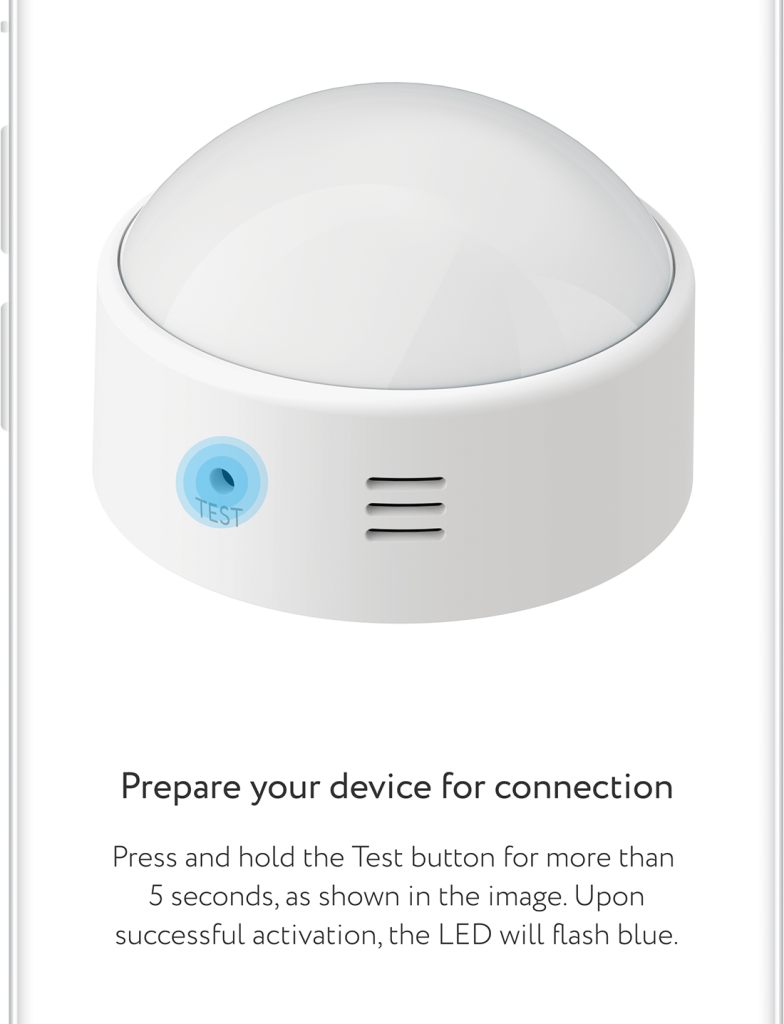
Interface
Find below all possible conditions of sensor tile on the main screen.
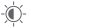
14%

14%
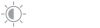
Monitoring
You can see statistics of illuminace level for different periods in application. Schedules are displayed on the main screen. Monitor illuminace level in a room during the day. The lack of light can be detrimental to your health.
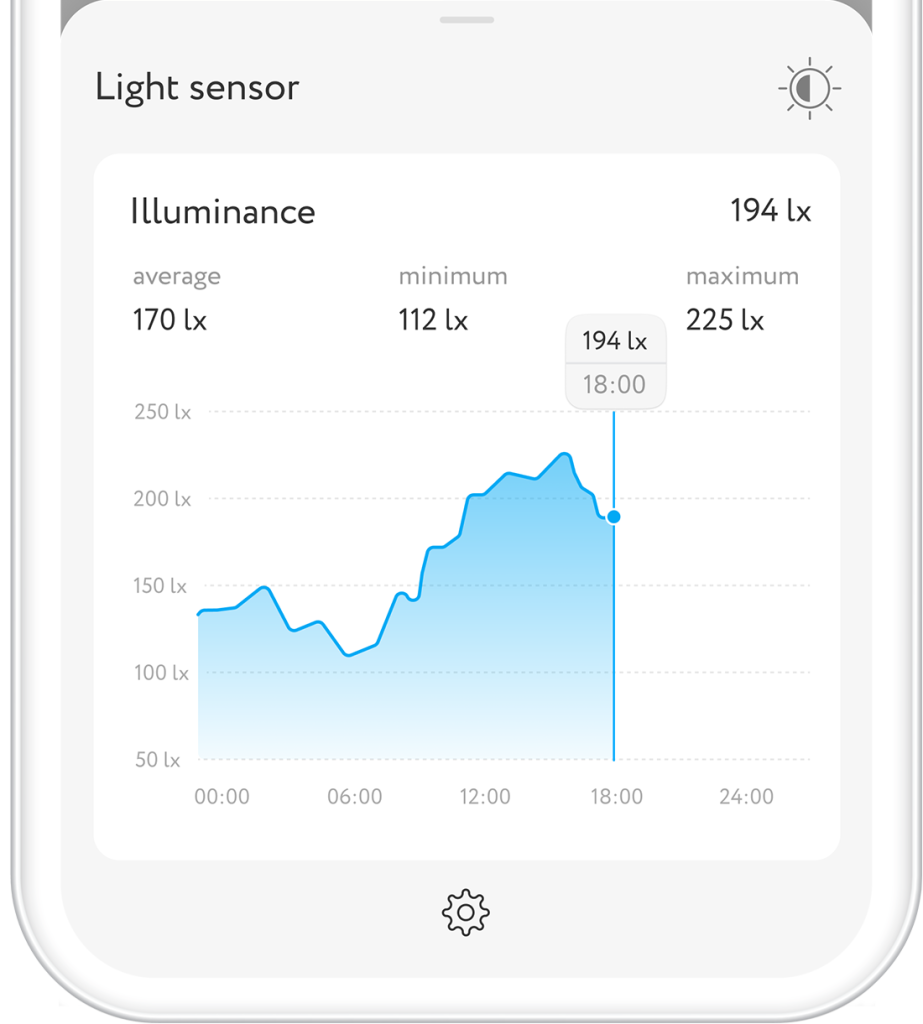
Scenarios
You can automate your smart devices by creating scenarios in the rubetek mobile app.
- Press “+” in top right angle of the main screen
- Select "Add Automation" from the bottom pop-up menu
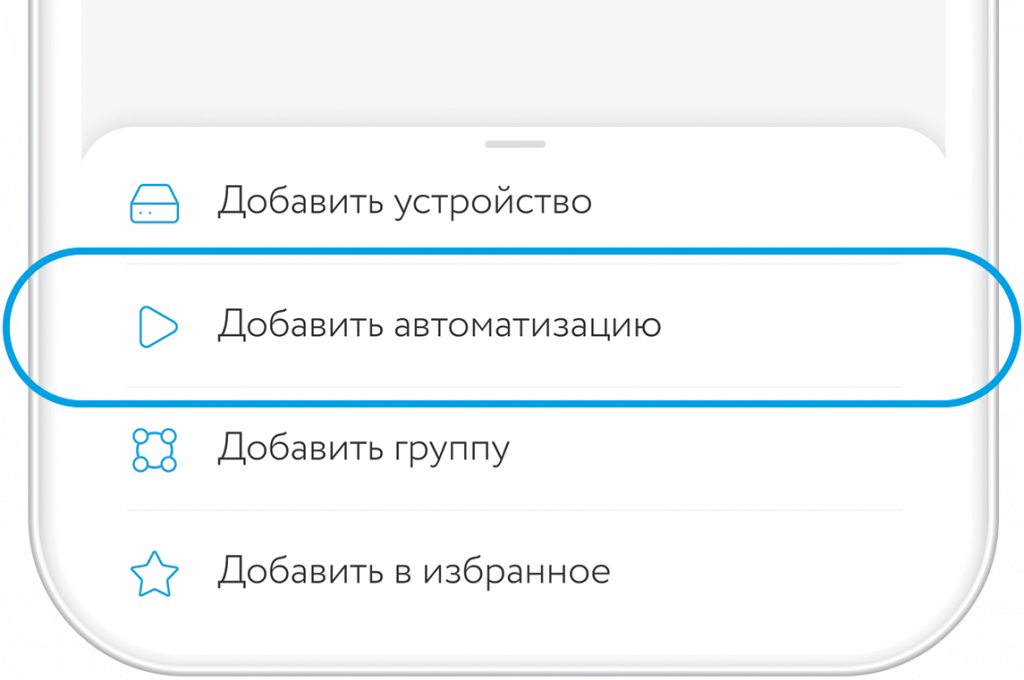
- Set scenario name so that it is not confused with others
- Create conditions of scenario activation: If -> Device status-> Illuminace sensor -> Light sensor.

- Specify the action that will occur if the condition is met: Then → Device condition → Relay → Switch on
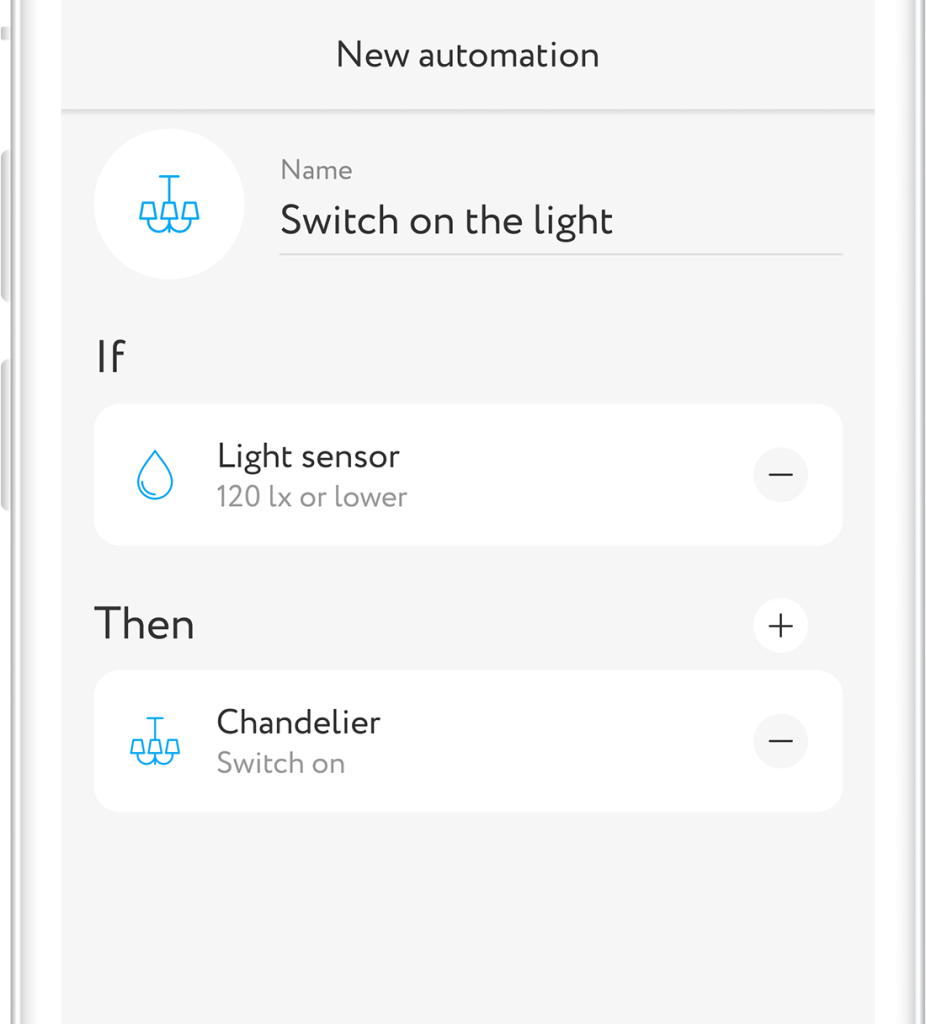
Illuminace level
The sensor registers the illuminace level in lux. You can set up display of measurement results in percents in application.
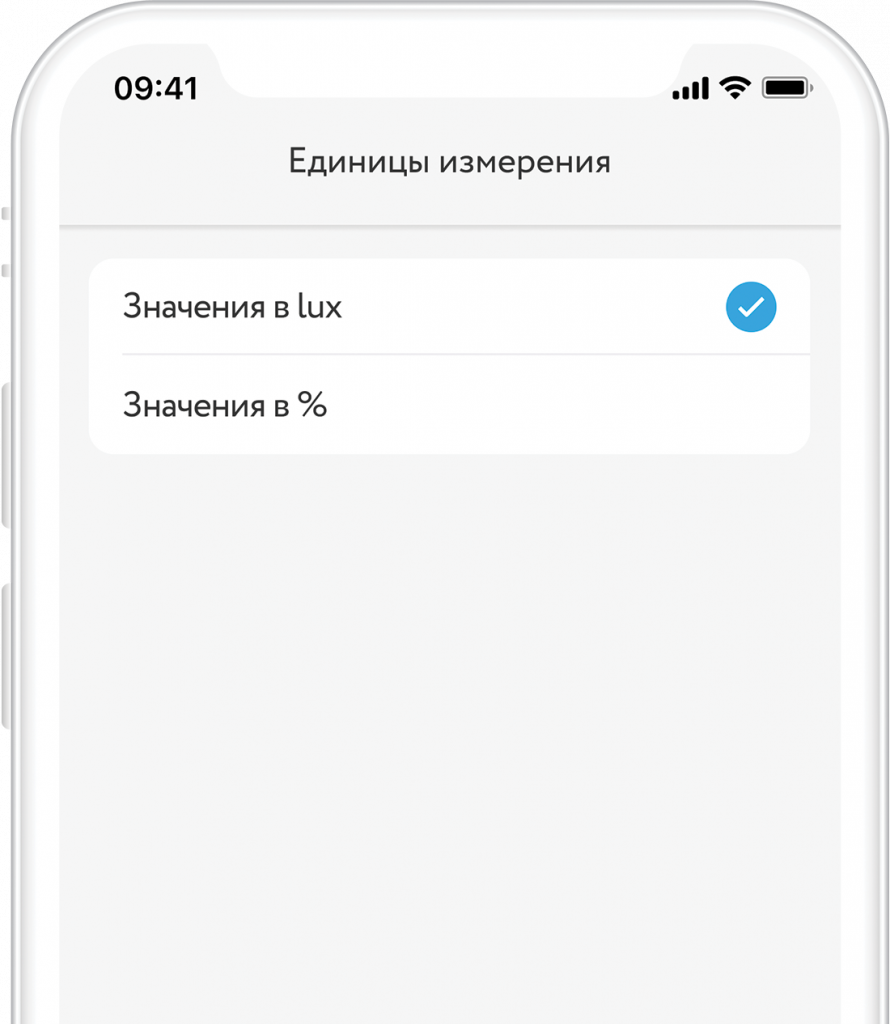
Below are the recommended room illuminace levels in lux and their corresponding percentage values (applicable to the RL-3201 Sensor only).
Below are the recommended room illuminace levels in lux and their corresponding percentage values (applicable to the RL-3201 Sensor only).
Other opportunities
Improve your comfort, adding other rubetek devices to illuminace sensor. For example, in conjunction with control relays RE-3313 or RE-3315, you can create an autonomous lighting control system in your home. Connect your home light sources to the relay and create a scenario to switch them on/off depending on the status of the sensor.
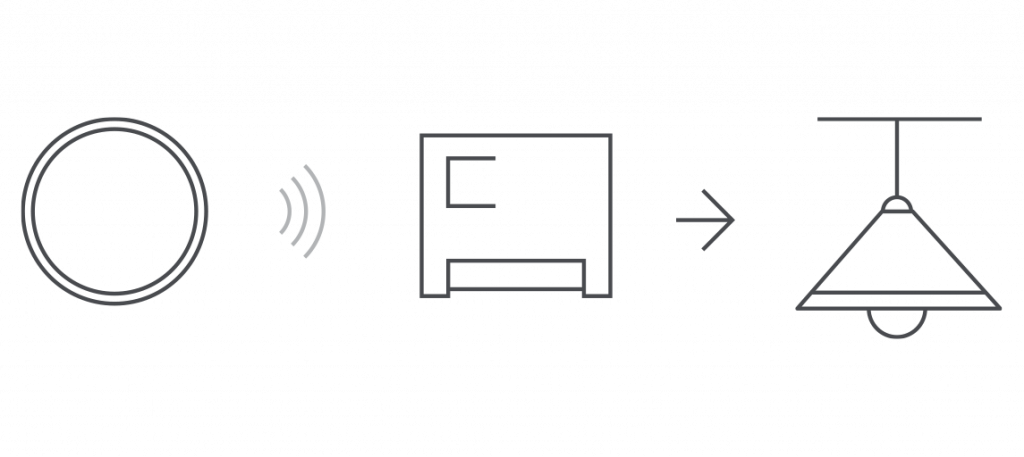
If you have an electric curtain rod, connect it to the RE-3315 and create a scenario for it to open when morning is coming. In this case light sensor shall be placed near window frame.
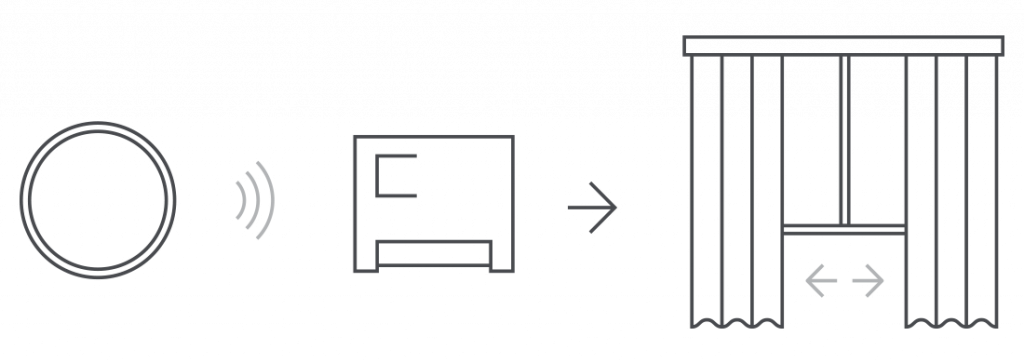
In conjunction with motion sensor RS-3205, you can create a complex home lighting control system. It will be guided not only by motion in the room, but also by the level of light.
Monitor outdoor light sources according to sensor readings. Install it on window frame inside room, connect street lamps to power line using relays RE-3313 or RE-3315 and create their operation scenario depending upon outside illuminace level .
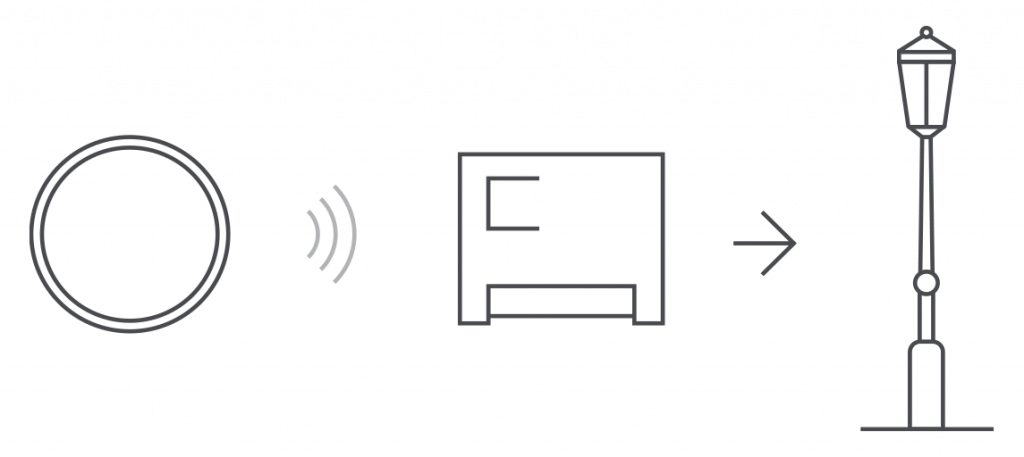
Settings
Press and hold the tile on the screen to open sensor settings.
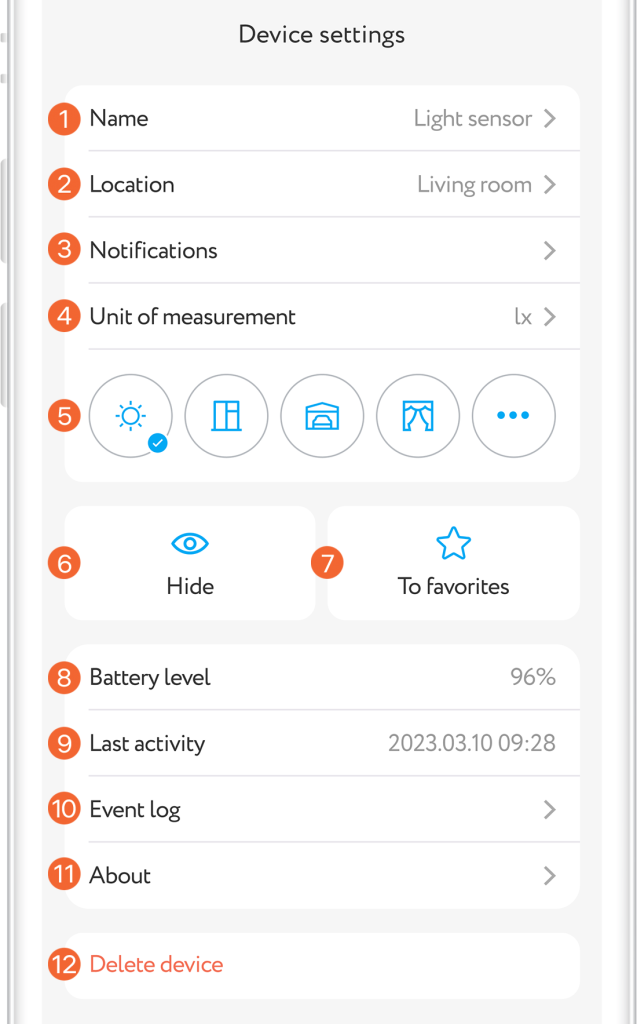
Event log
The "Events" tab displays the chronology of sensor triggering with its name and room location. Also here are messages about low battery power, tampering attempts, and notifications about the triggering of other devices, if any. Tab is in the lower application menu.
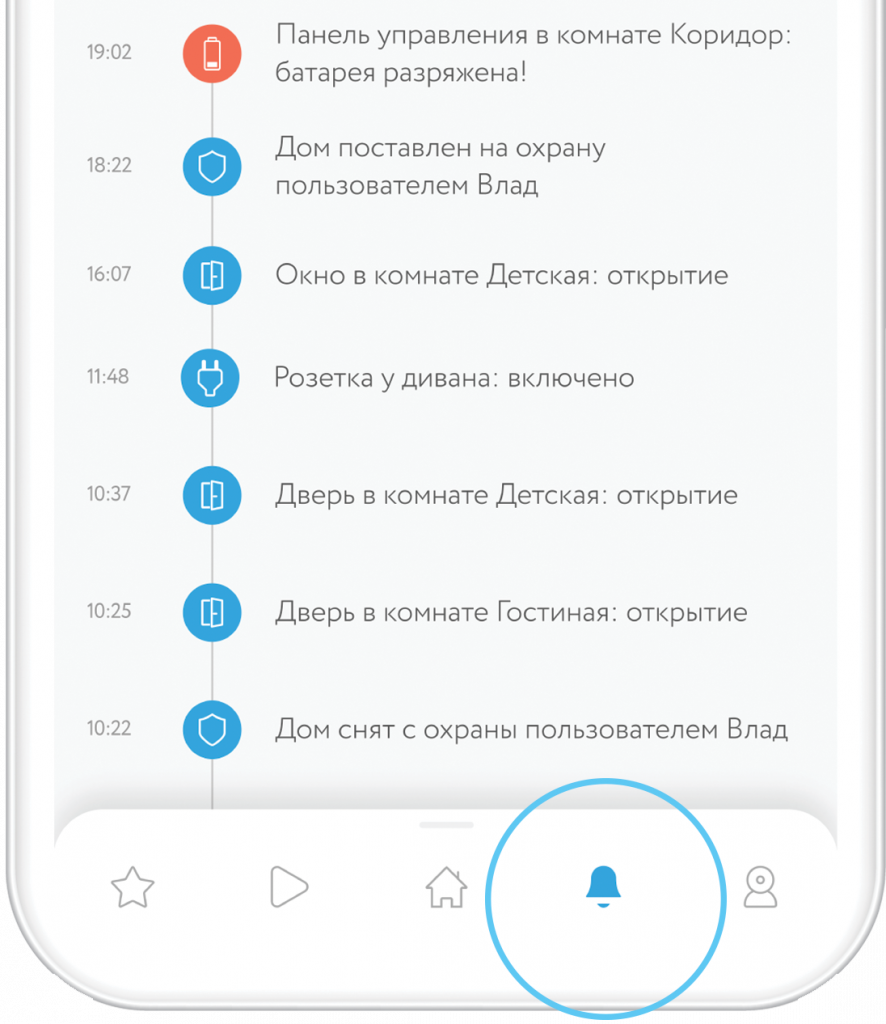
Push notifications
To use this function you should permit rubetek application to send push notifications. You can do it in your mobile phone settings.