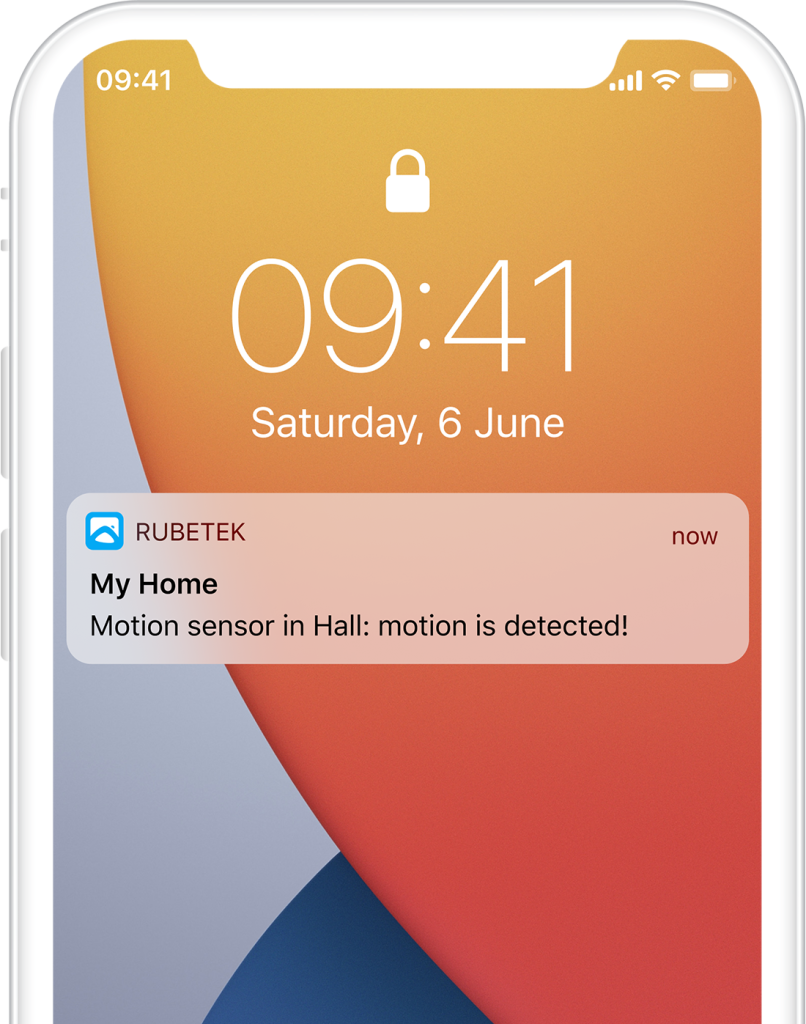Help
- Security
- Leak protection system
- Video
- Climate
- Control
- Power
- Lighting
- Mobile Application
Motion sensor

Motion sensor—wireless device that helps to improve safety of your house. If motion is detected in the room it immediately sends notification to your smartphone and to rubetek Cloud. You can also use it to create scenarios, such as switch on/off light sources or appliances depending on motion in the room.
The options for use are limited only by your imagination.
Receiver that will transmit commands to other devices of Smart Home and to rubetek Cloud is required for connection of sensor.
Available devices:





Principle of operation
The sensor also monitors changes in infrared radiation caused by human movement or activity indoors. When motion is detected, the device transmits a radio signal to the receiver and then triggers a scenario of Smart Home system components or sends a command to rubetek Cloud.
The sensor will also respond to climate devices such as underfloor heating or air conditioning, which can lead to false alarms. It shall be considered when selecting place of installation.
Features
Structure diagram
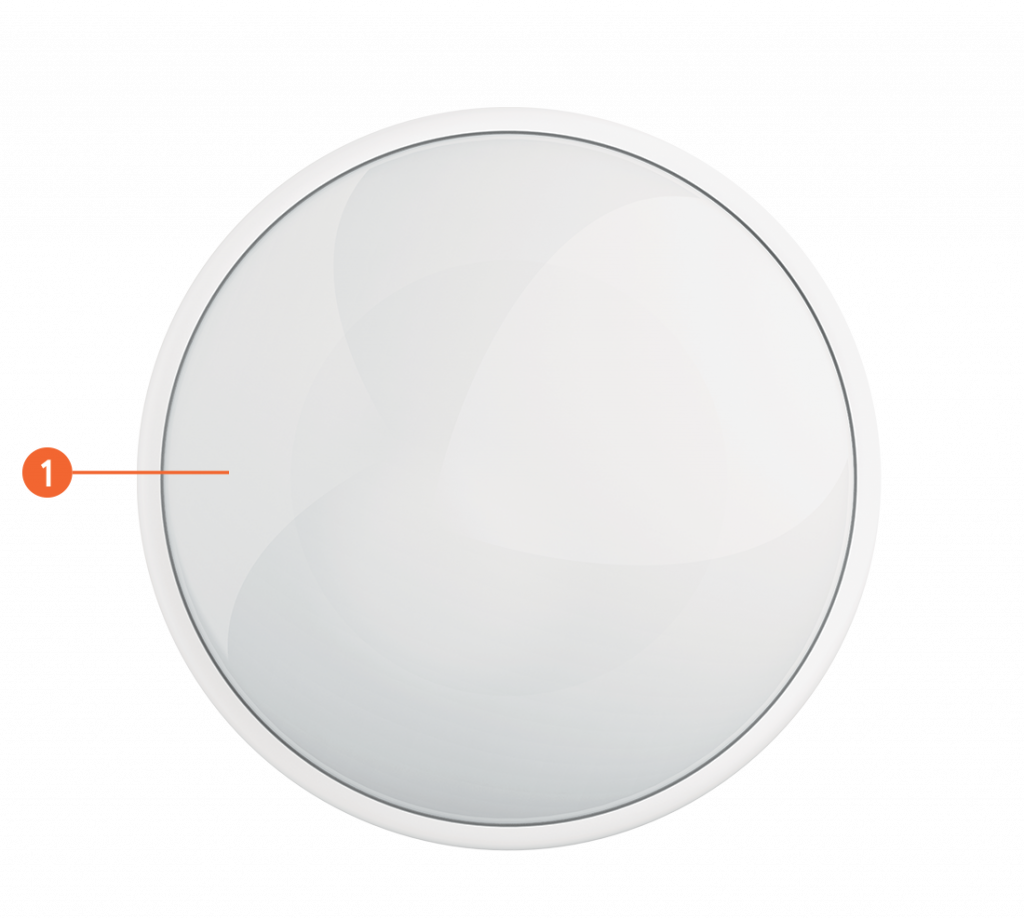
Battery compartment
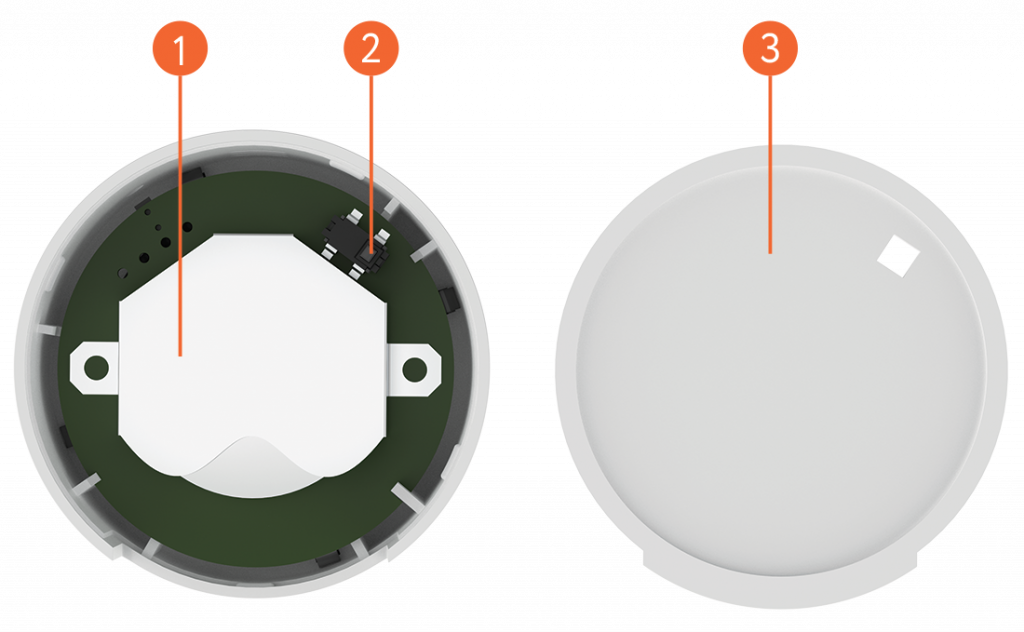
Installation
- Open cover of battery compartment by picking up the groove and insert the battery (supplied) with the '+' sign upwards. Close the cover.
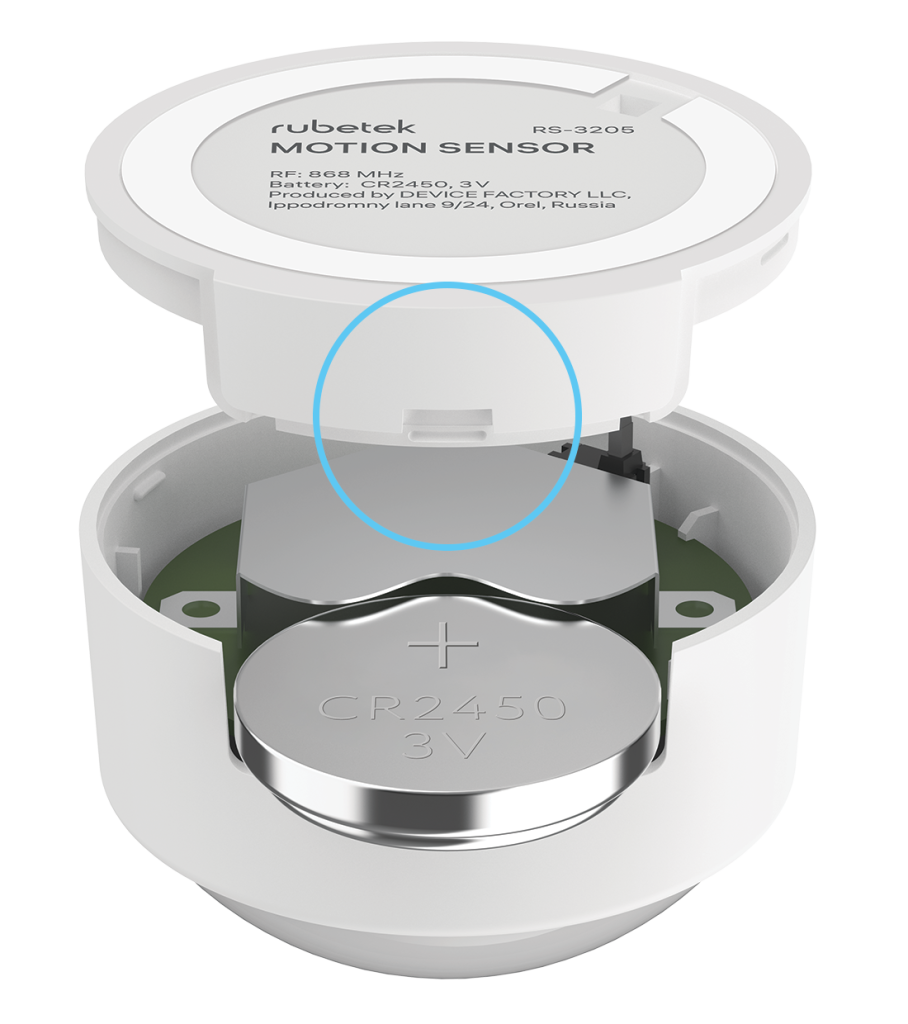
- Install sensor on flat and clean surface by means of double-sided tape, included in the scope of supply. It is important to consider orientation of the device. When locking the position of the sensor, install it so that the groove in the battery compartment cover faces upward:
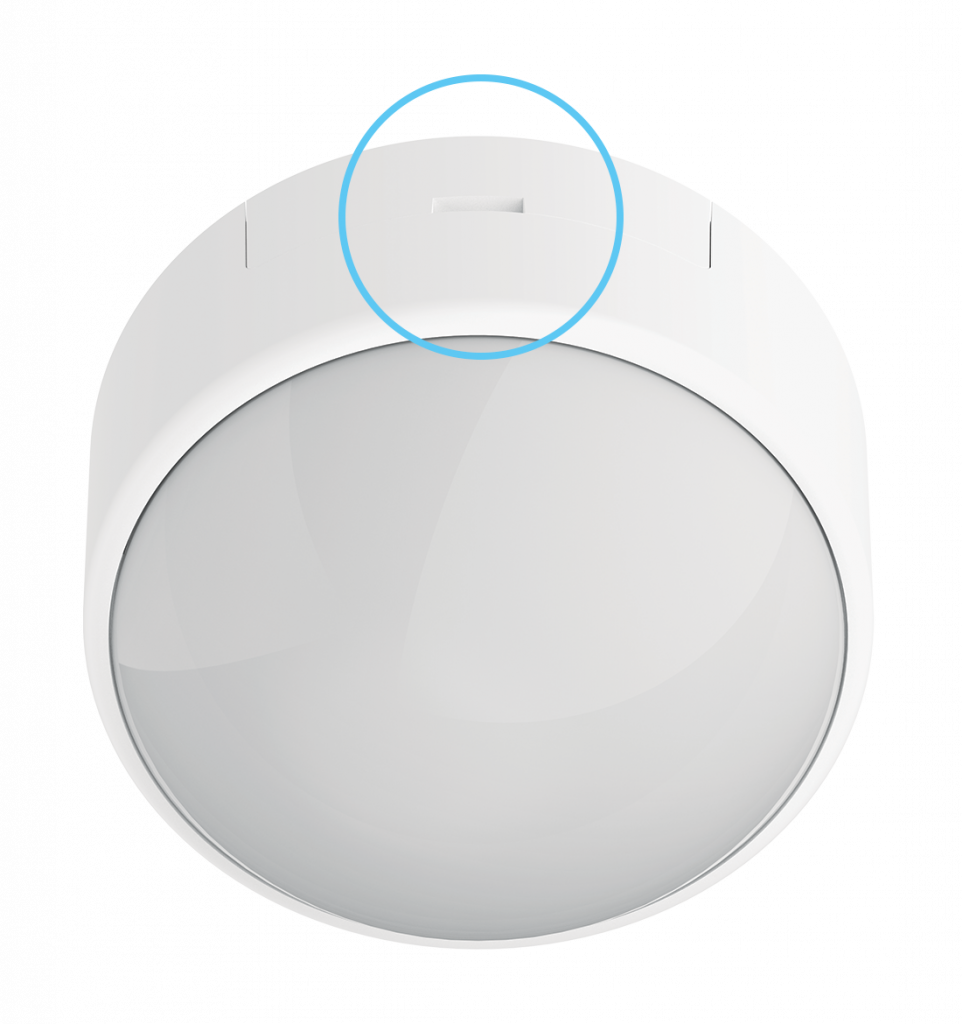
Detection area
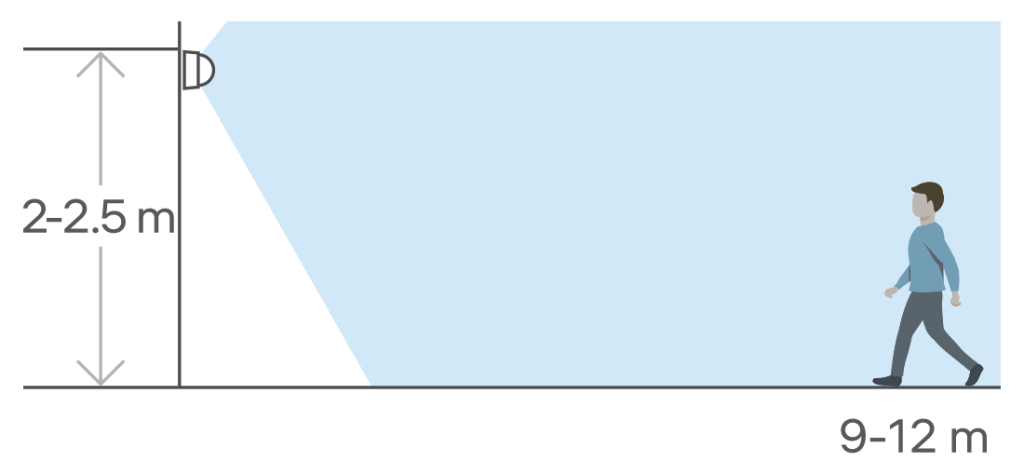
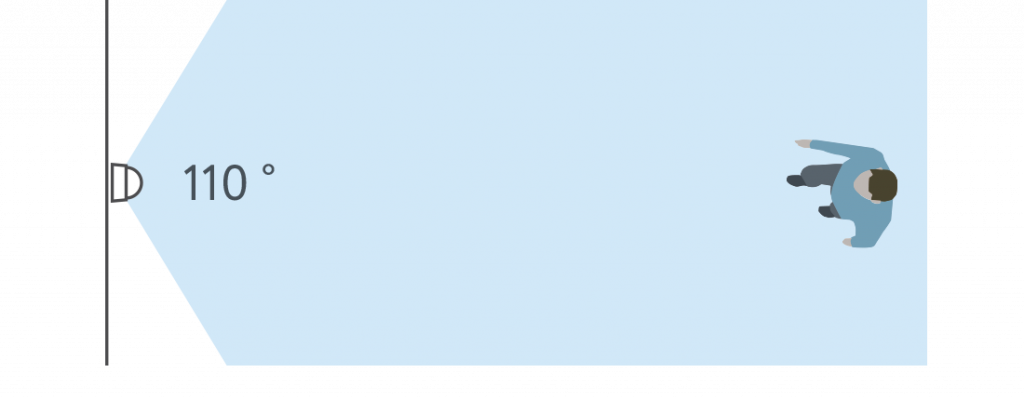
Mobile app
Download and install rubetek application from App Store or Google Play. You can use QR-code.
Create an account and confirm your mobile number to use the application.
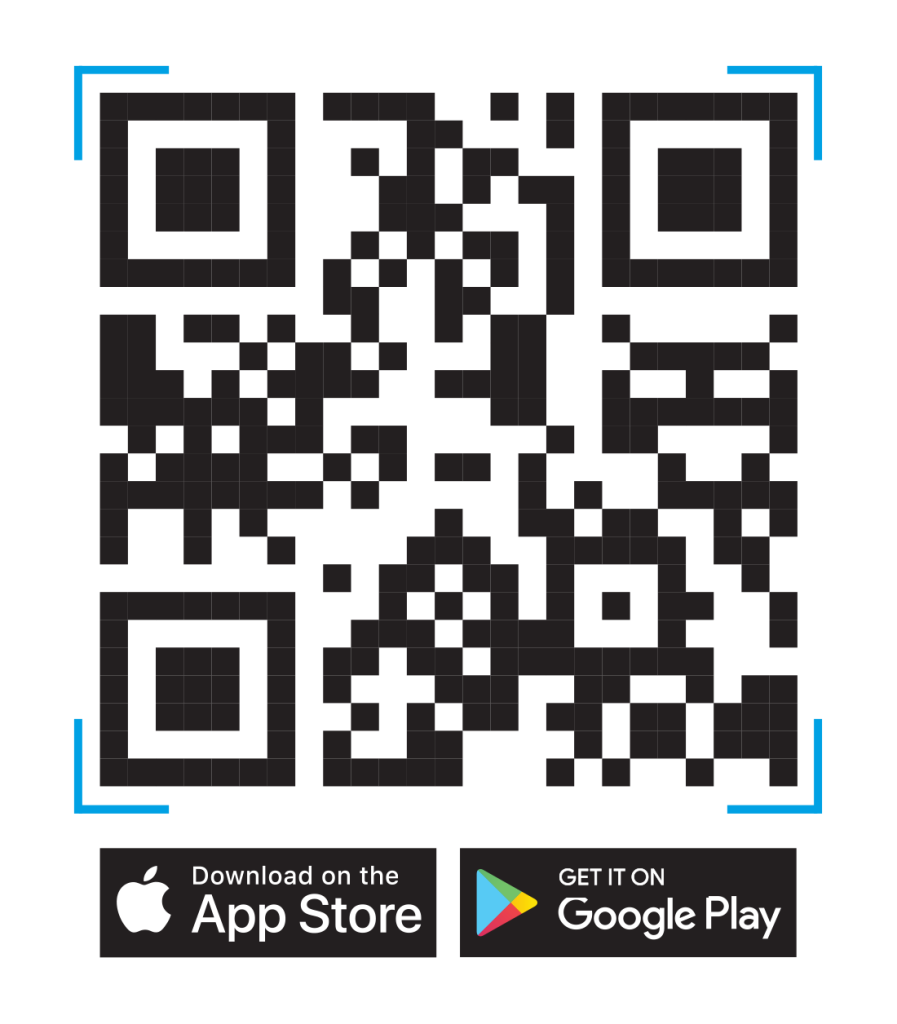
Adding to application
- Open rubetek application.
- Add receiver in application, if it was not added before
- Press '+' in top right angle of the main screen
- Select 'Add Device'
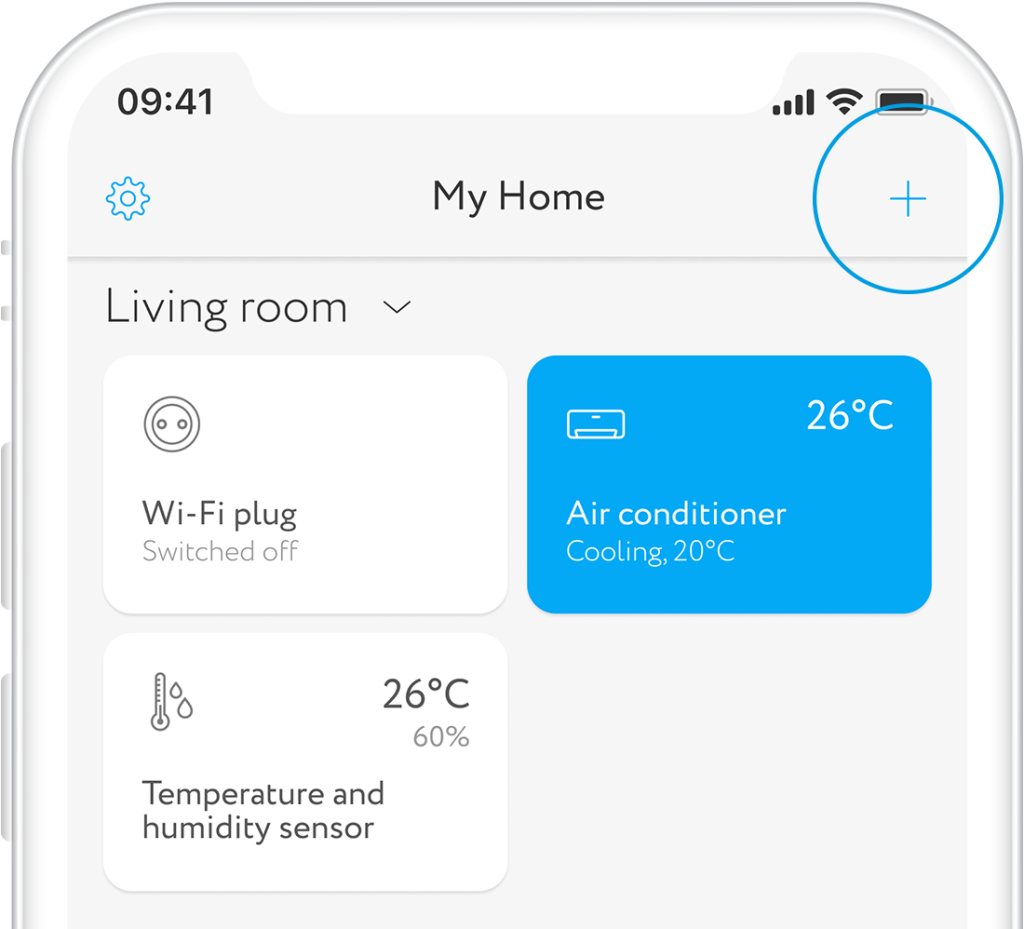
- Select section Safety → Motion sensor → Motion sensor RS-3205
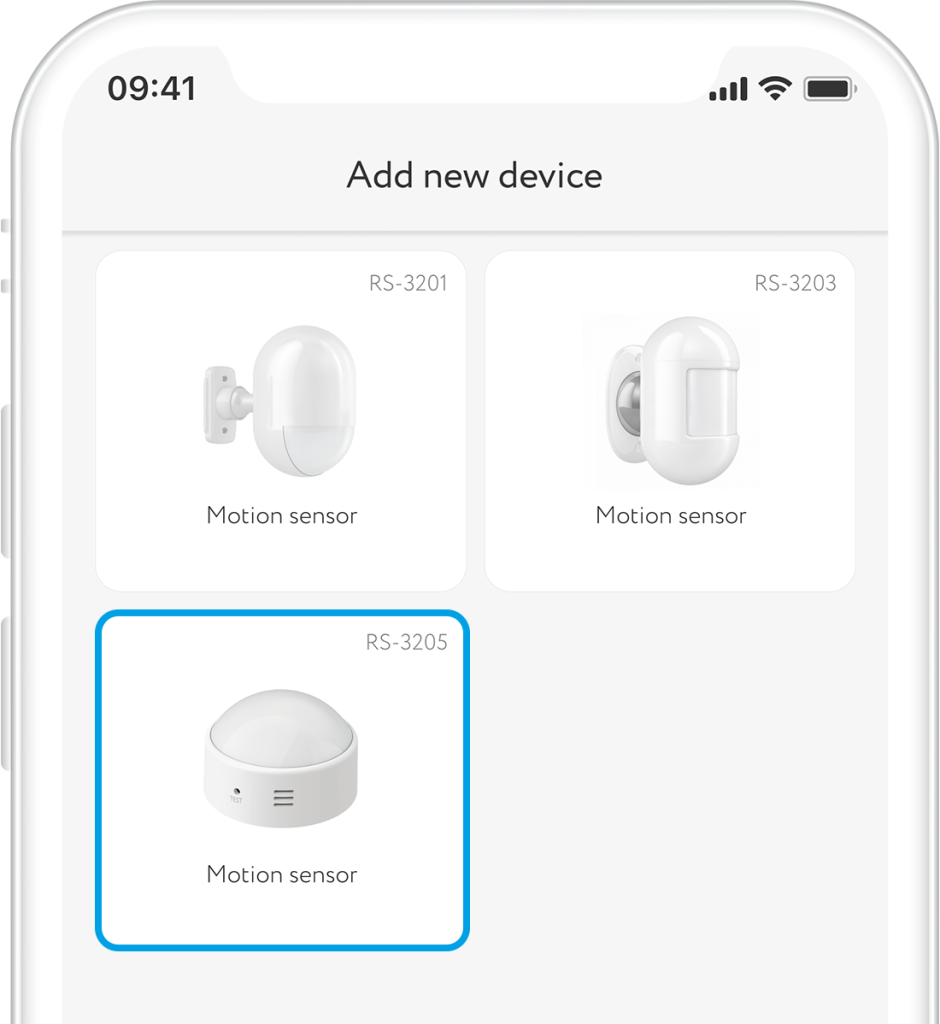
- Press and hold button more than 5 sec. to put sensor in adding mode. Diode on front side shall start flashing
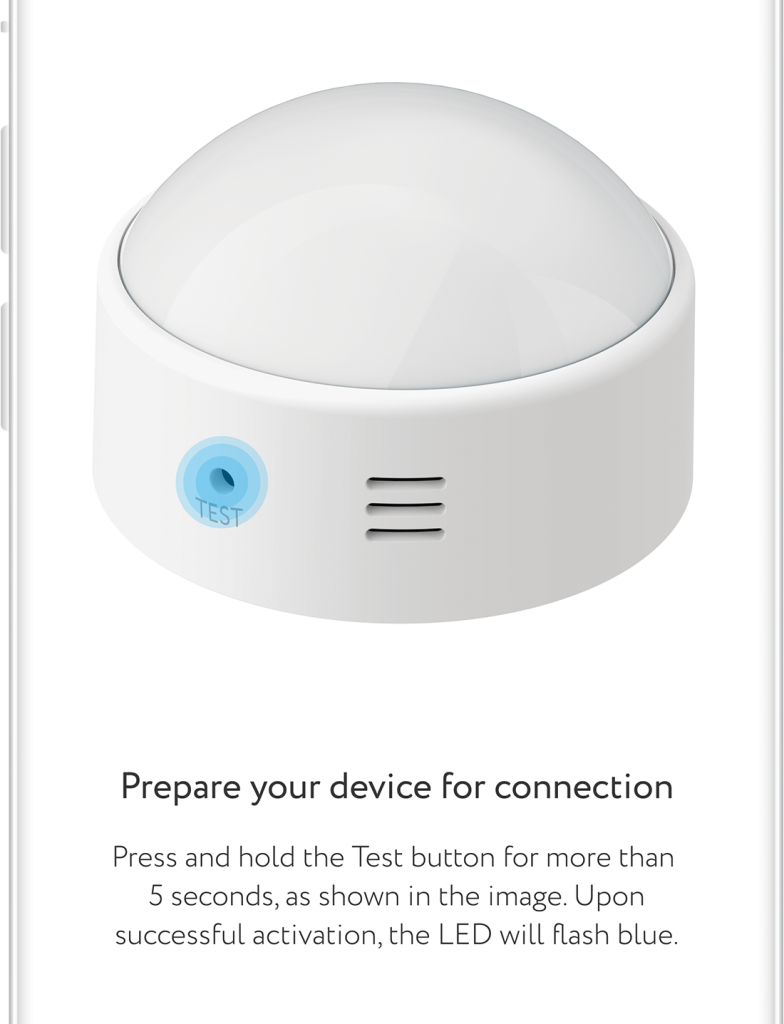
Interface
Find below all possible conditions of sensor tile on the main screen.


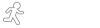
Scenarios
You can automate your smart devices by creating scenarios in the rubetek mobile app.
- Press '+' in top right angle of the main screen
- Select 'Add Automation' from the bottom pop-up menu
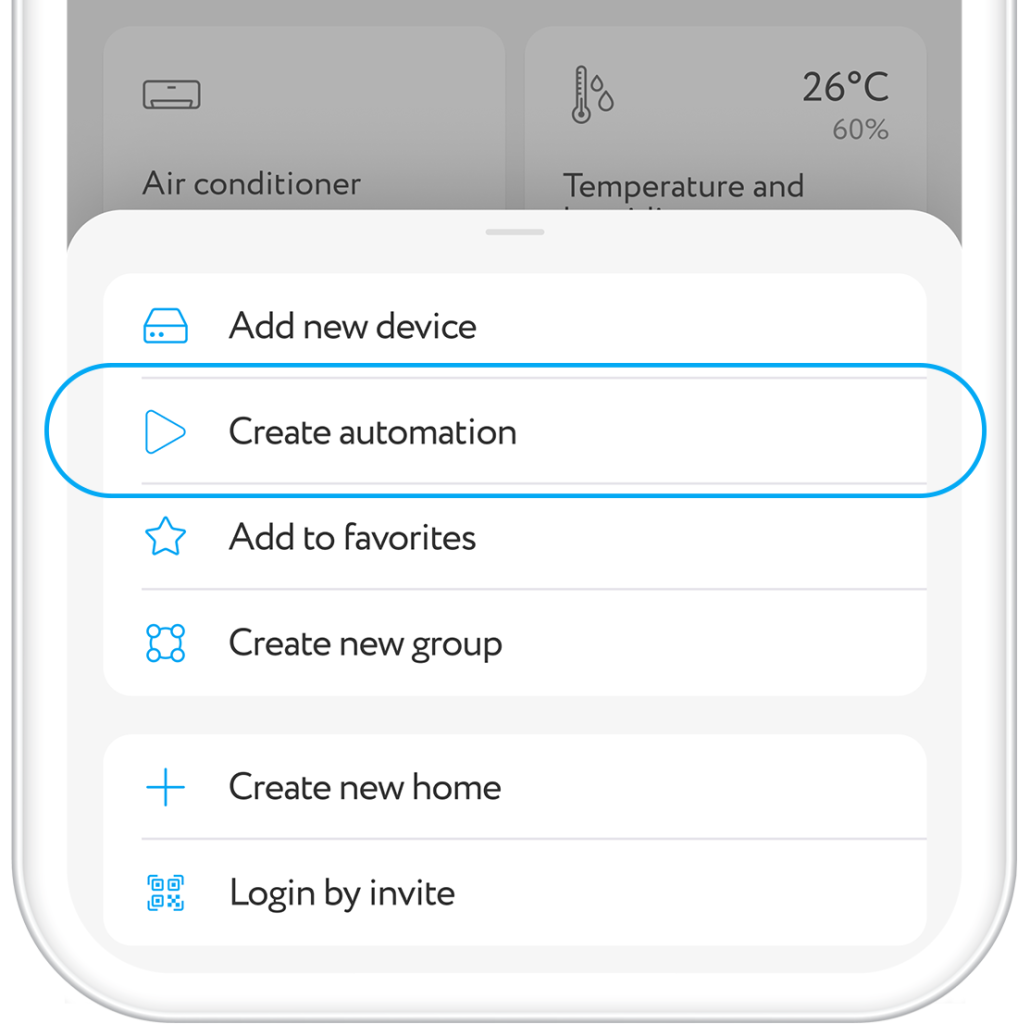
- Set scenario name so that it is not confused with others
- Create conditions of scenario activation: If → Device condition → Motion sensor → Motion detected
- Specify the action that will occur if the condition is met: Then → Device condition → Control unit → Switch on
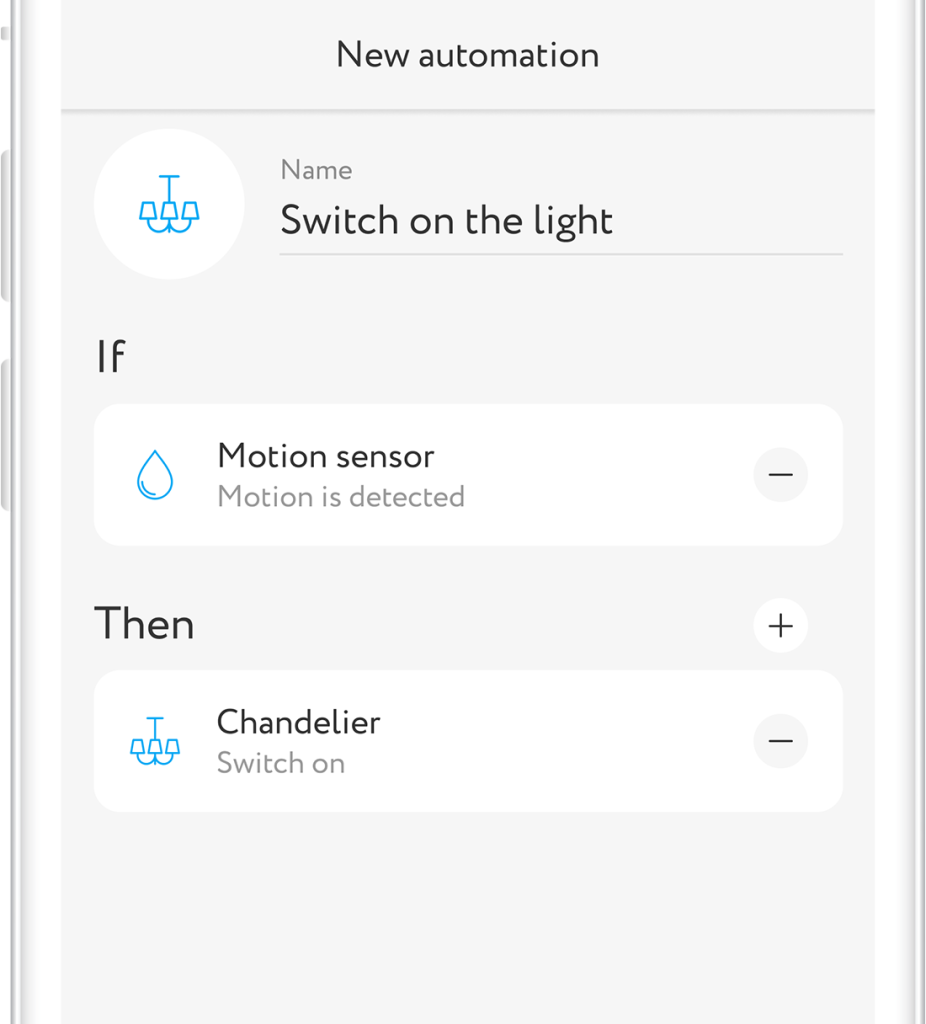
Other opportunities
You can improve your comfort, adding other smart devices to motion sensor. For example, in conjunction with control unit RE-3313 or RE-3315, you can create an autonomous lighting control system in your home. Connect your home light sources to the control unit and create a scenario to switch them on/off depending on the status of sensor.
In conjunction with light sensor RL-3201, you can create a complex home lighting control system. It will be guided not only by motion in the room, but also by the level of light.
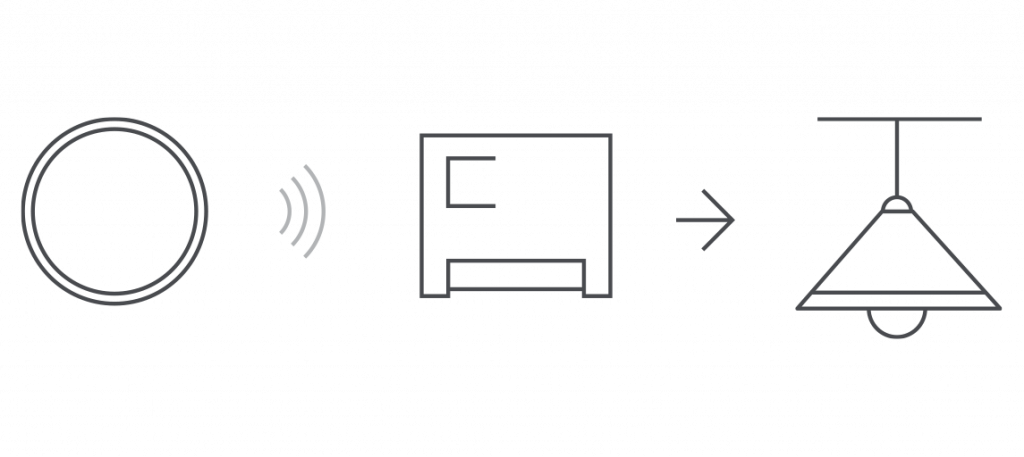
Settings
Press and hold the tile on the screen to open sensor settings.
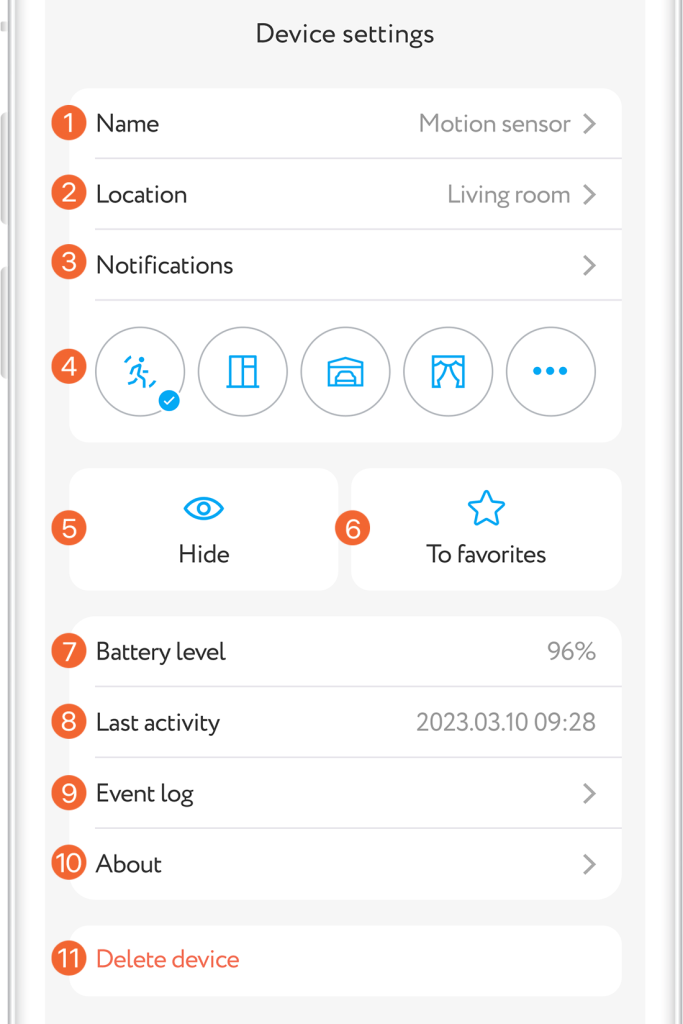
Event log
The 'Events' tab displays the chronology of sensor triggering with its name and room location. Also here are messages about low battery power, tampering attempts, and notifications about the triggering of other devices, if any. Tab is in the lower application menu.
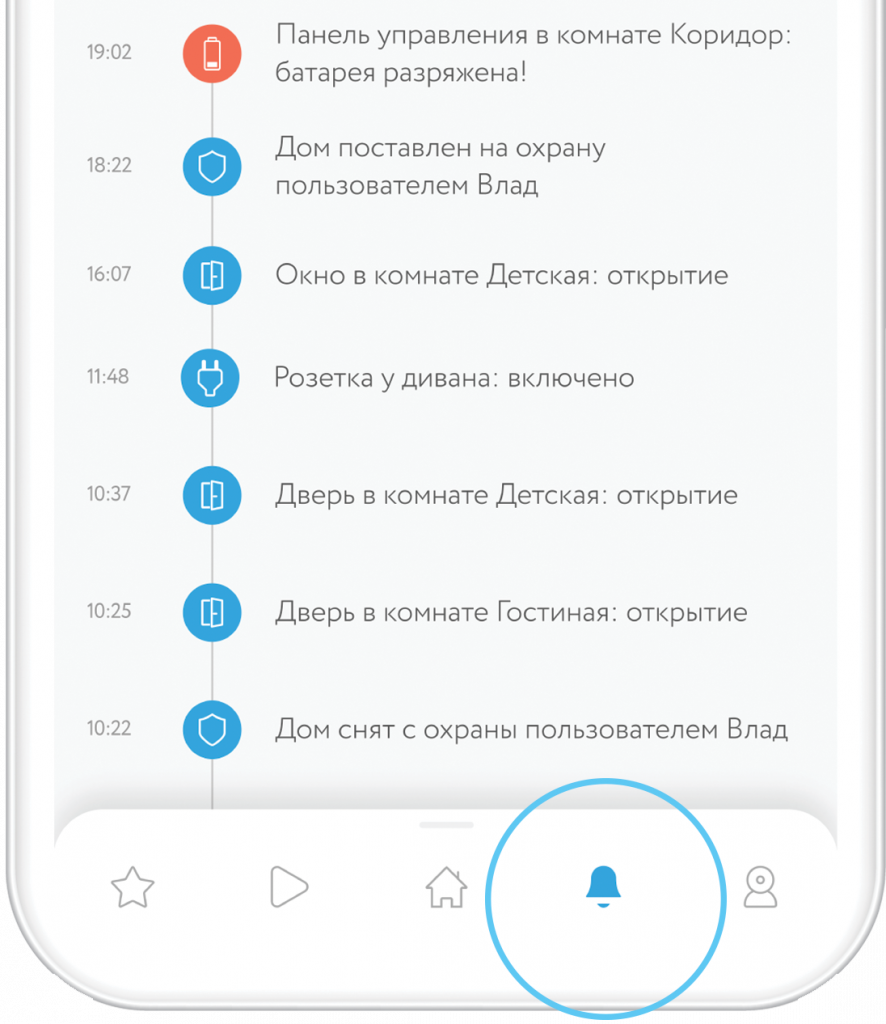
Push notifications
To use this function you should permit rubetek application to send push notifications. You can do it in your mobile phone settings.