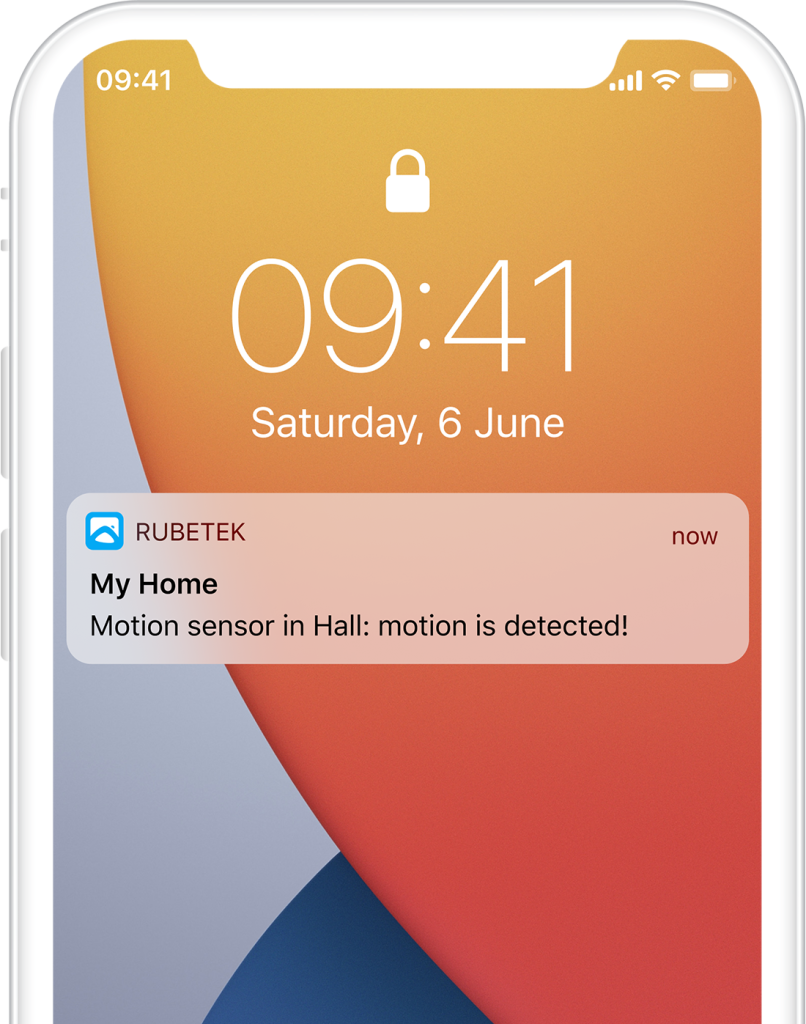Help
- Security
- Leak protection system
- Video
- Climate
- Control
- Power
- Lighting
- Mobile Application
4 in 1 sensor

4 in 1 sensor — wireless device that can significantly expand the capabilities of your system Smart Home. Set up automatic operation of appliances and light sources depending on temperature, humidity, light level or motion. Create scenarios of switching on air conditioner, if it’s too hot, in the morning, if light is off when there is no motion.
Receiver that will transmit commands to other devices of Smart Home and to rubetek Cloud is required for connection of sensor.
Available devices:





Principle of operation
The sensor monitors the level of light in its field of vision. Light beams are focused by a photoelectric cell and directed to the sensor.
In addition, the device is equipped with a sensitive sensor that detects the slightest changes in temperature and humidity.
The sensor also monitors changes in infrared radiation caused by human movement or activity indoors. When a certain brightness threshold is reached, a temperature change of 1° C, a humidity change of 3% or a motion detection, the sensor sends a radio signal to the receiver, which triggers a previously configured scenario or sends a command to the rubetek Cloud.
Features
Structure diagram
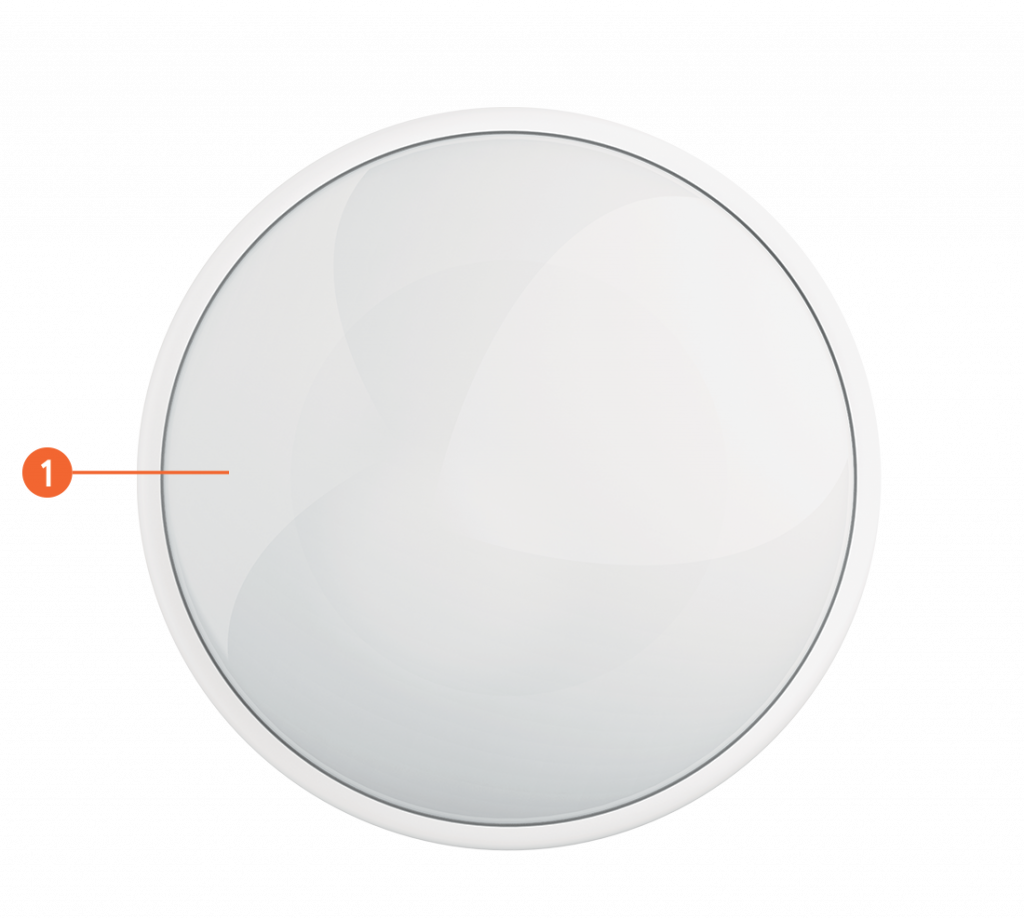
Battery compartment
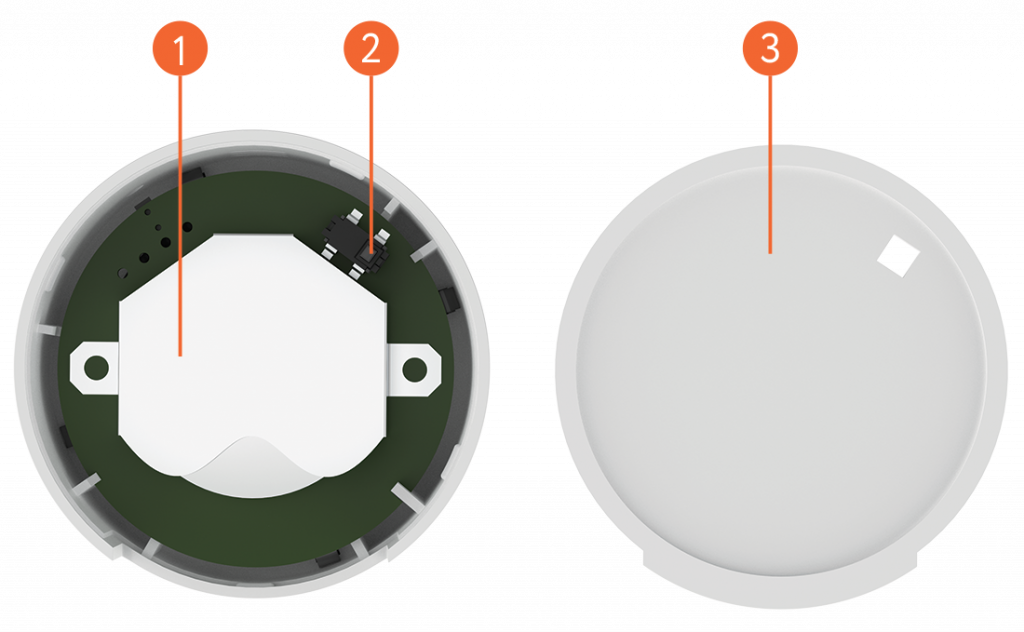
Installation
- Open cover of battery compartment by picking up the groove and insert the battery (supplied) with the '+' sign upwards. Close the cover.
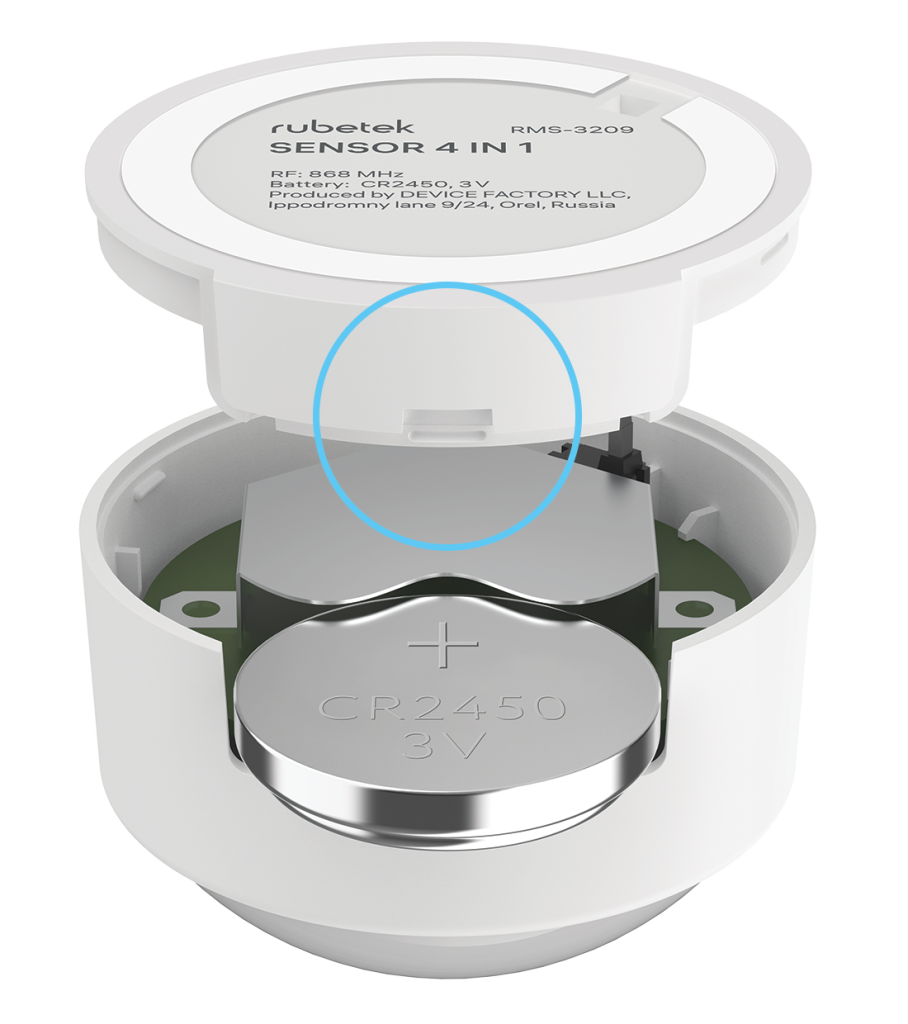
- Install sensor on flat and clean surface by means of double-sided tape, included in the scope of supply. It is important to consider orientation of the device. When locking the position of the sensor, install it so that the groove in the battery compartment cover faces upward:
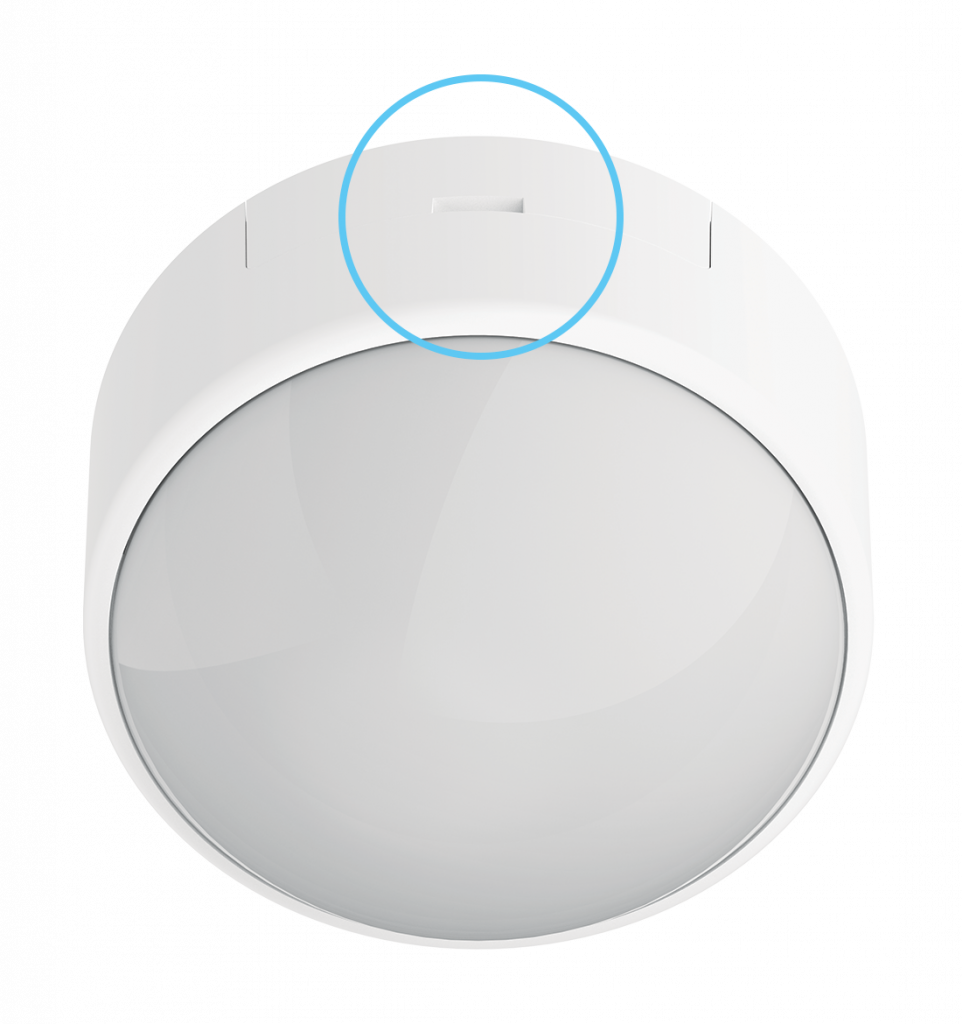
Detection area
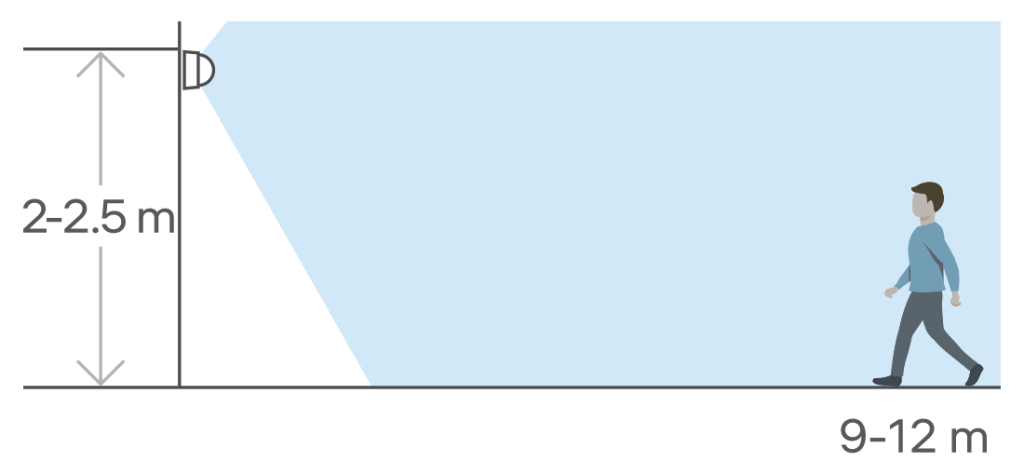
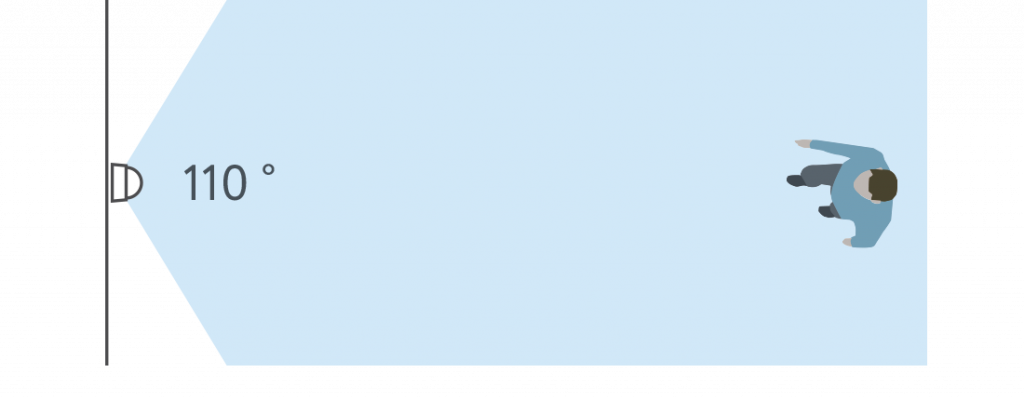
Mobile app
Download and install rubetek application from App Store or Google Play. You can use QR-code.
Create an account and confirm your mobile number to use the application.
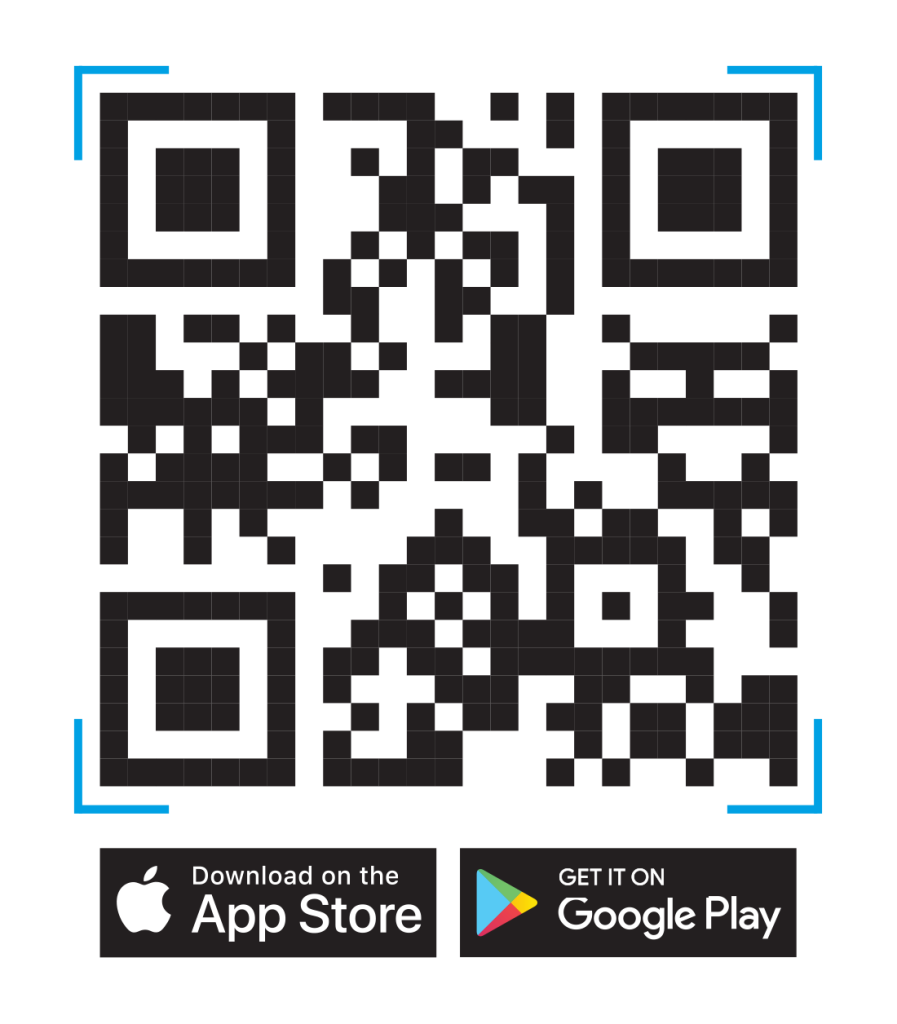
Adding to application
- Open rubetek application.
- Add receiver in application, if it was not added before
- Press '+' in top right angle of the main screen
- Select 'Add Device'
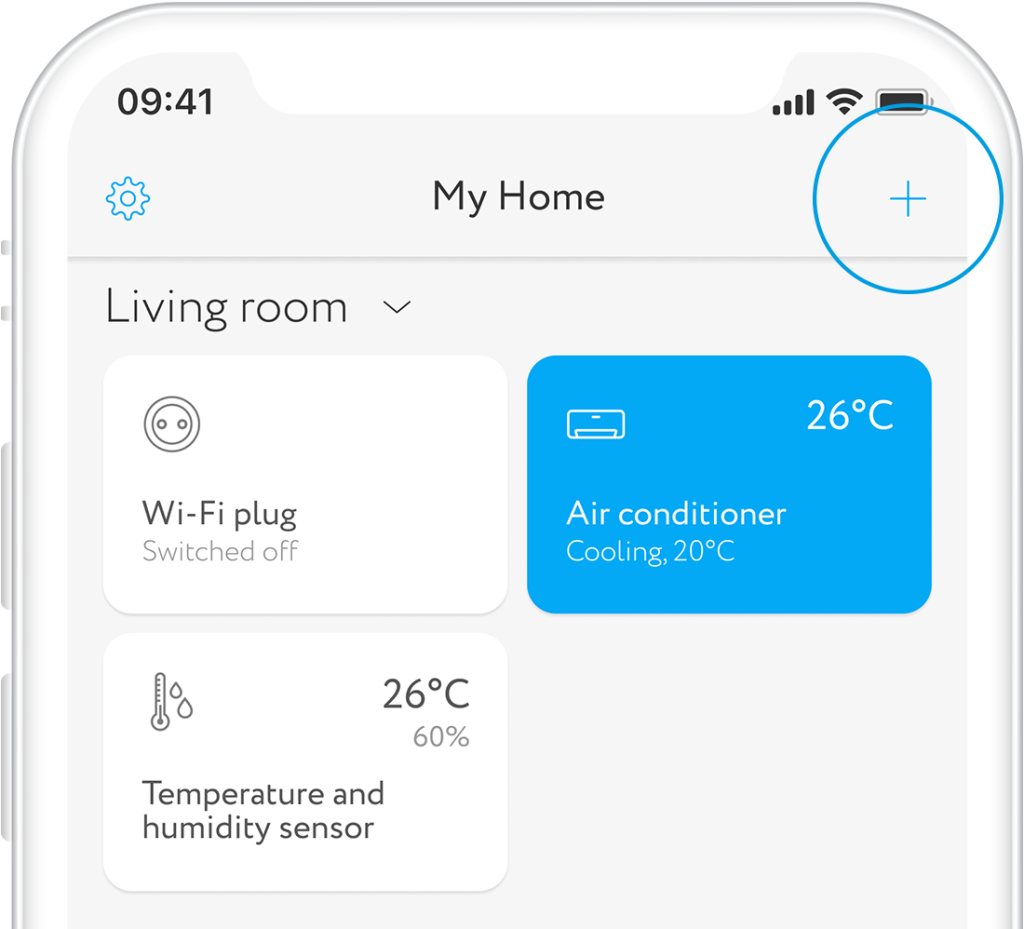
- Select section Safety → 4 in 1 sensor RMS-3209
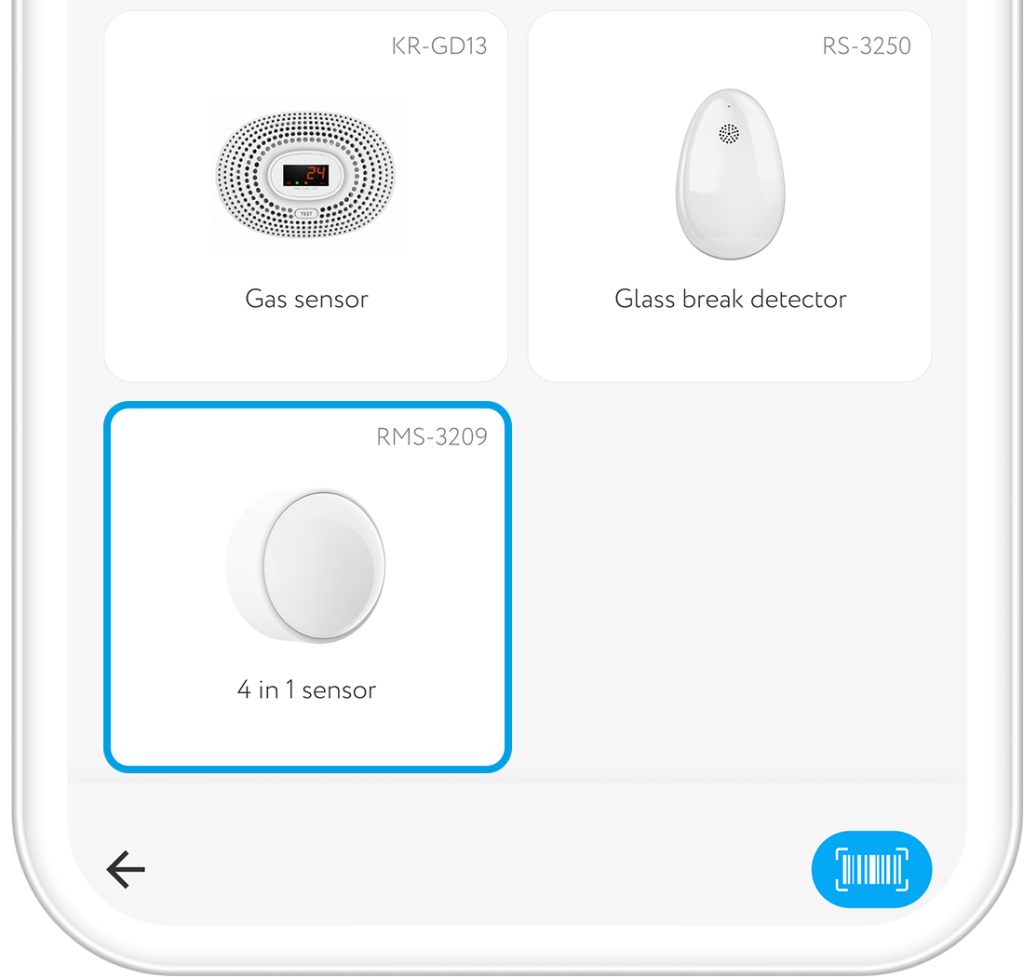
- Press and hold button more than 5 sec. to put sensor in adding mode. Diode on front side shall start flashing
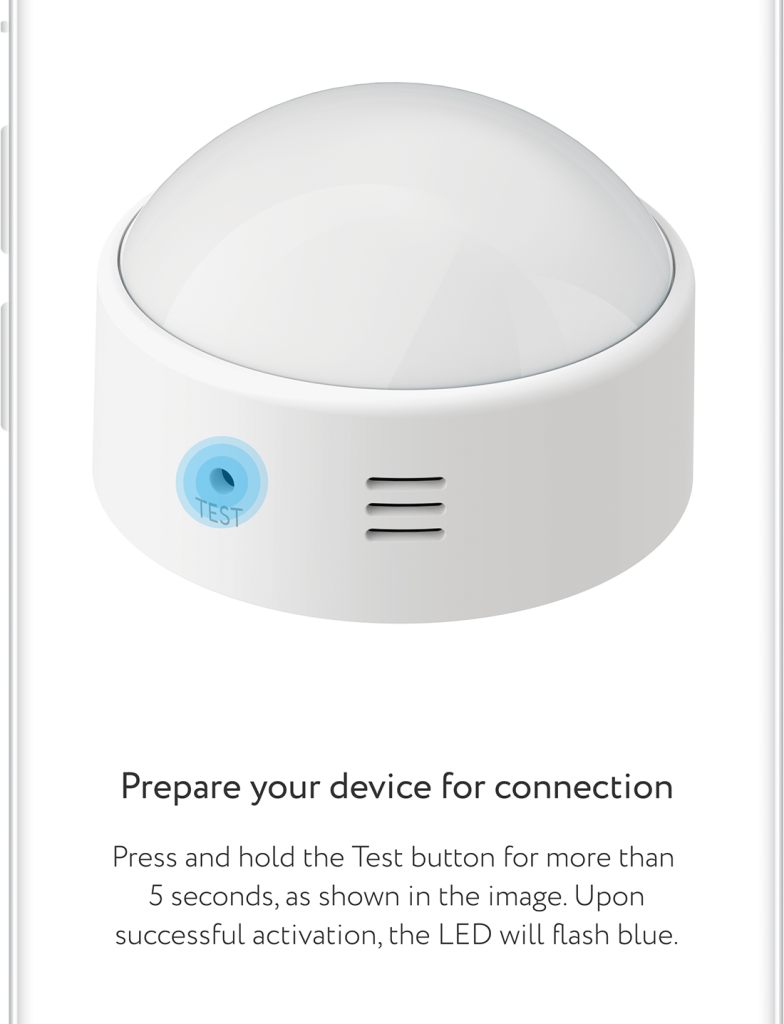
Interface
When you add sensor in application, 3 tiles will appear on the main screen: illuminance, temperature, humidity and motion sensor.

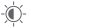
14%
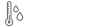
14°C
30%
Possible sensor conditions:

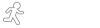
Monitoring
You can see three statistics for different time periods: illuminance level, temperature and humidity. Schedules are displayed on the main screen.
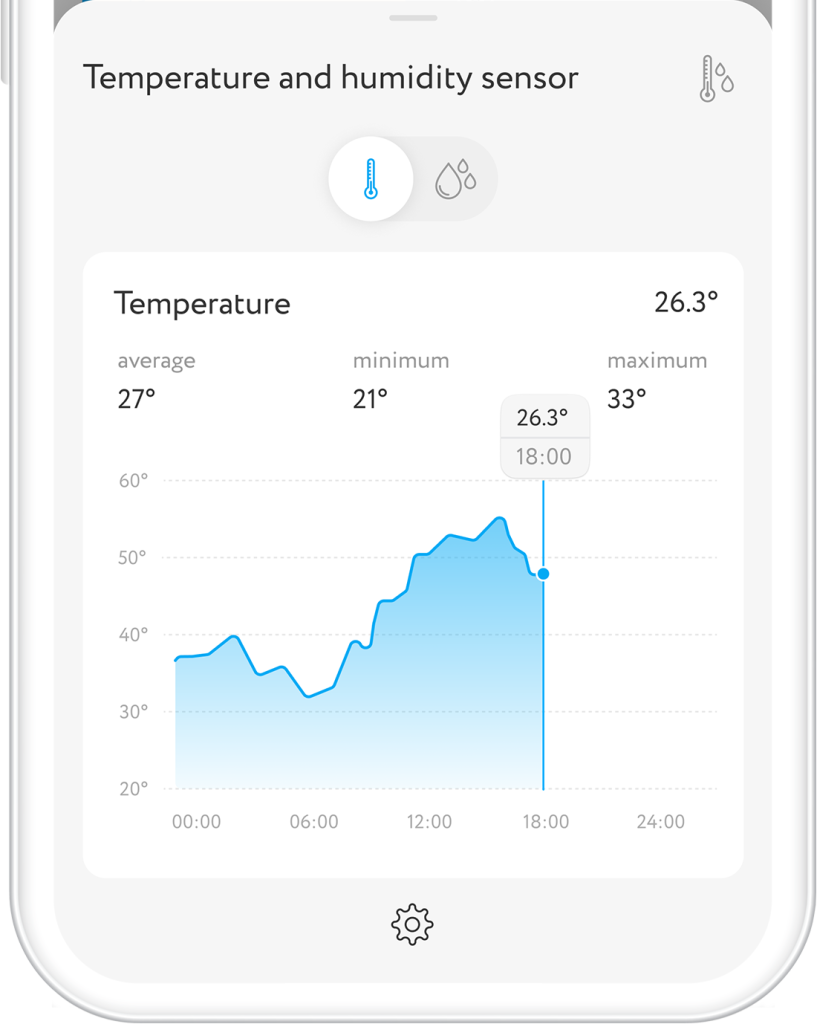
Monitor illuminance level in a room during the day. The lack of light can be detrimental to your health.
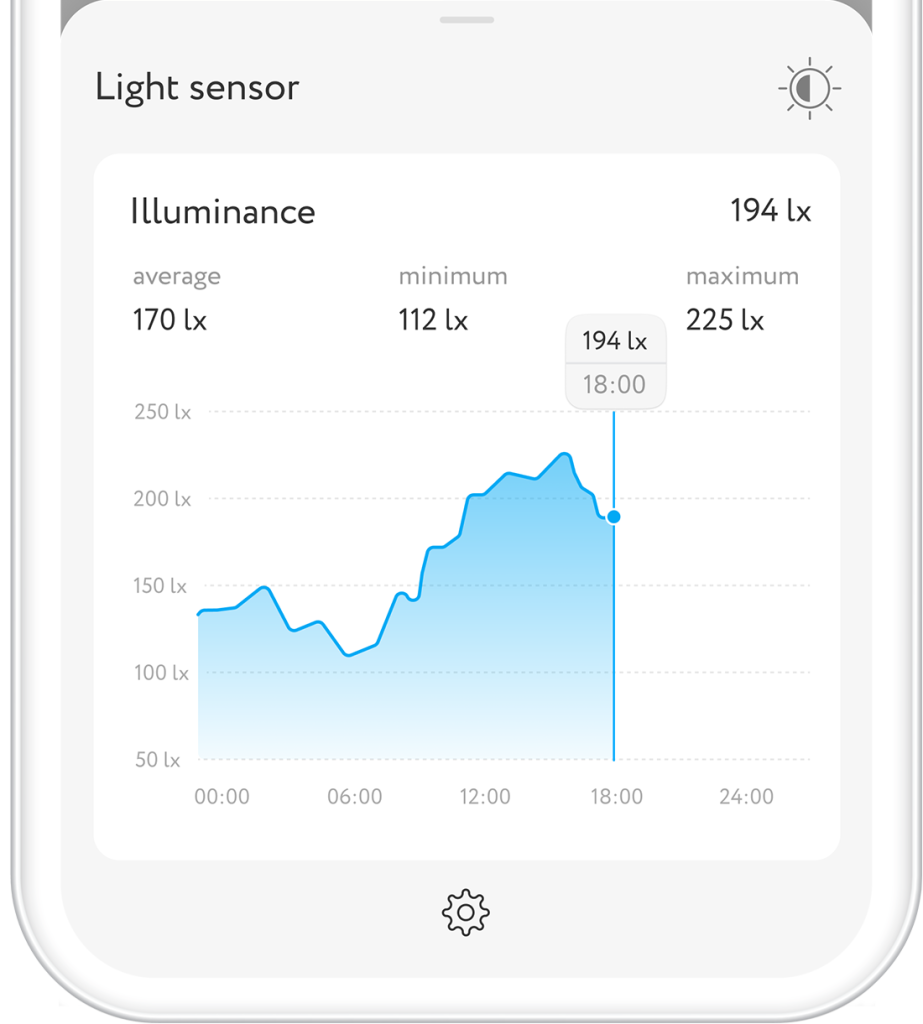
Scenarios
You can automate your smart devices by creating scenarios in the rubetek mobile app.
- Press '+' in top right angle of the main screen
- Select 'Add Automation' from the bottom pop-up menu
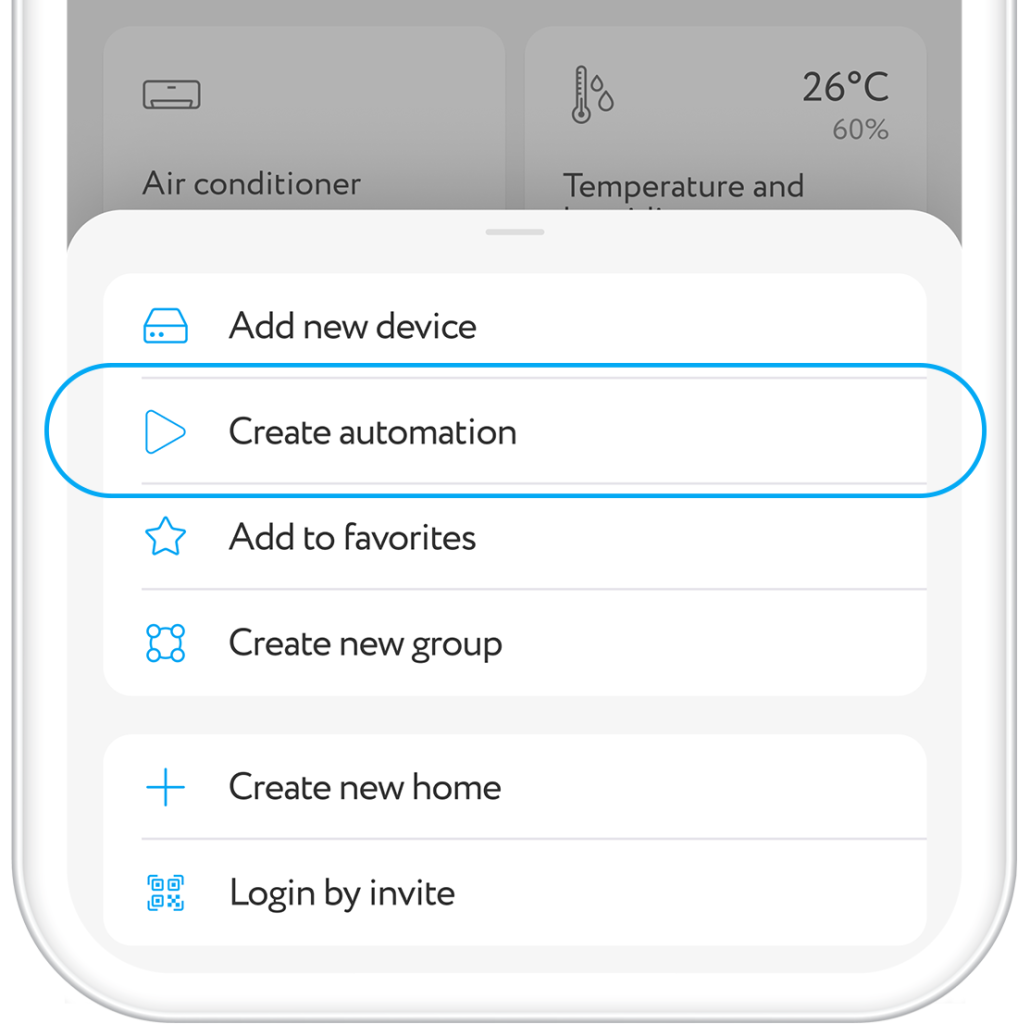
- Set scenario name so that it is not confused with others
- Create conditions of scenario activation: If → Device condition → Motion sensor→ Motion detected
- Specify the action that will occur if the condition is met: Then → Device condition → Relay → Switch on
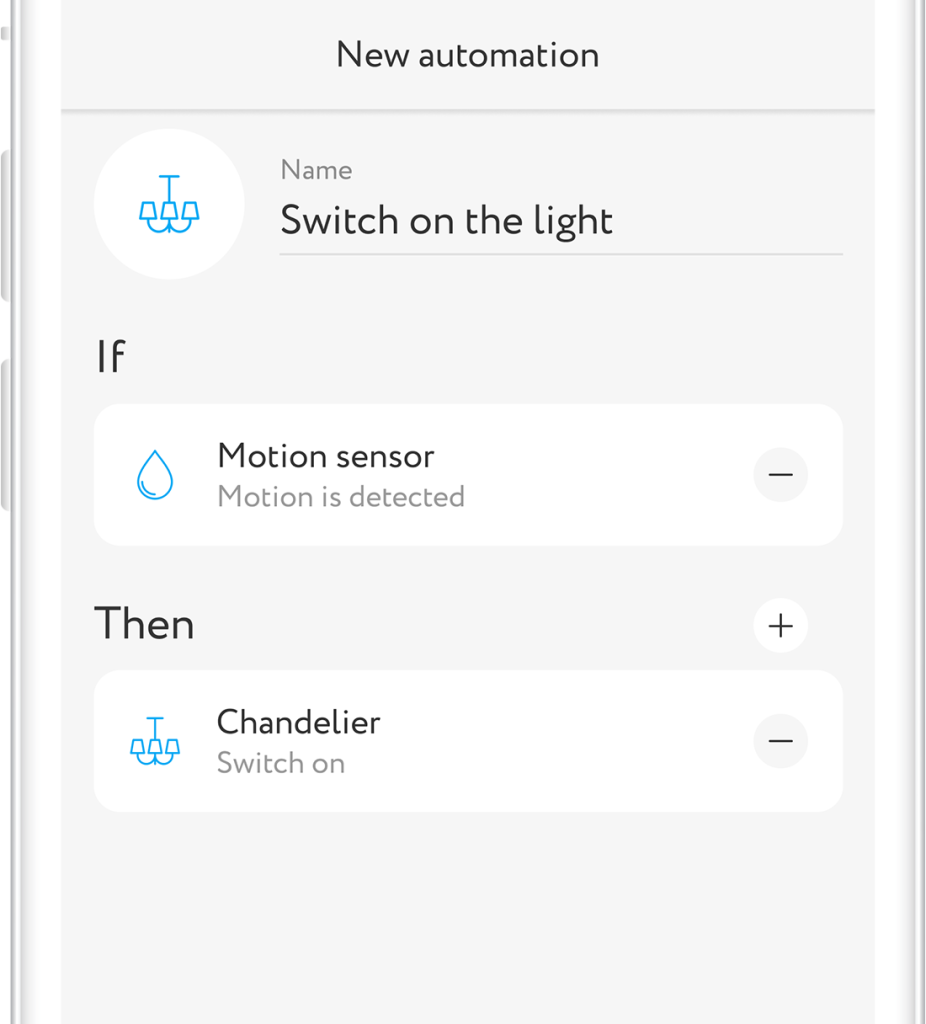
Create another light source control scenario based on the illuminance sensor values and get a complete solution for saving energy and taking care of your eye health.
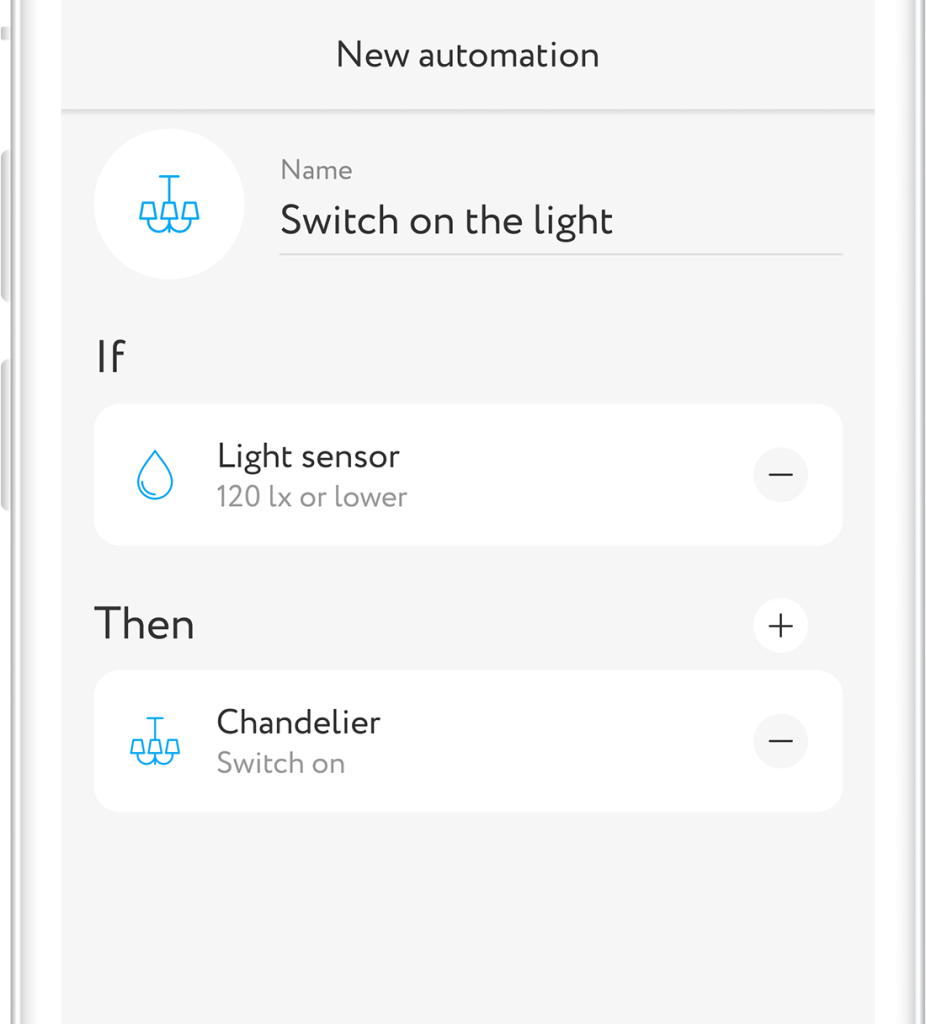
Other opportunities
Improve your comfort, adding other rubetek devices of 4 in 1 sensor. For instance, using control module RM-3715, you can create autonomous climate control system in your house. Connect module to air conditioner or air humidifier and set the control scenario depending upon temperature and humidity.
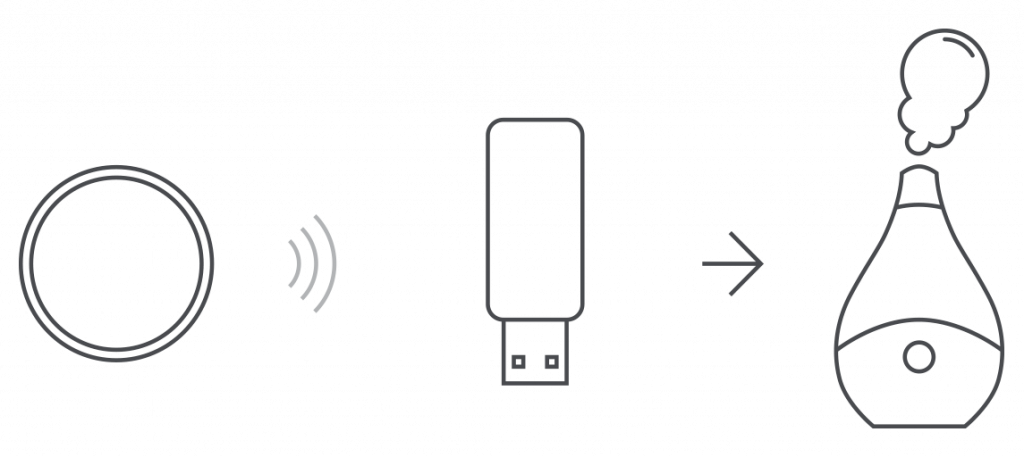
Provide Wi-Fi switch relays RE-3313 or RE-3315 for indoor light sources and create automatic operation scenario depending upon motion or illuminance level.
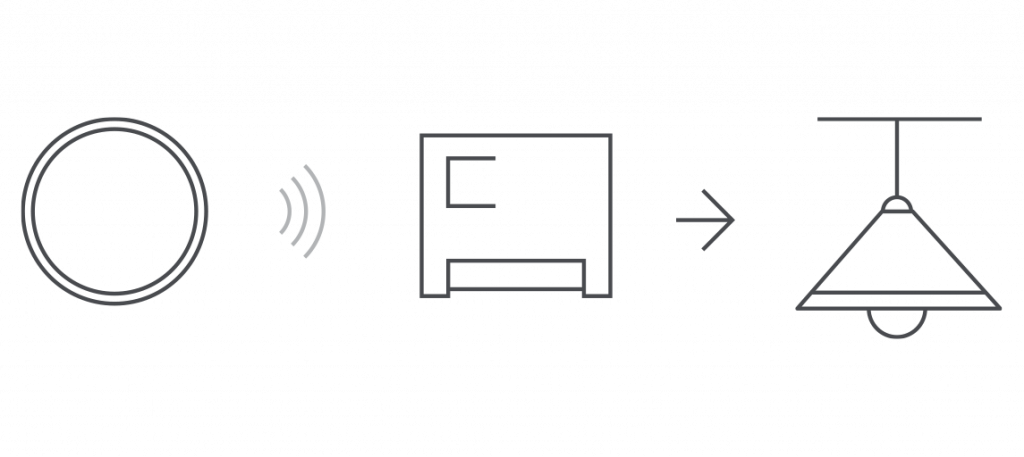
Monitor outdoor light sources according to sensor readings. Install it on window frame inside room, connect street lamps to power line using relays RE-3313 or RE-3315 and create their operation scenario depending upon outside illuminance level .
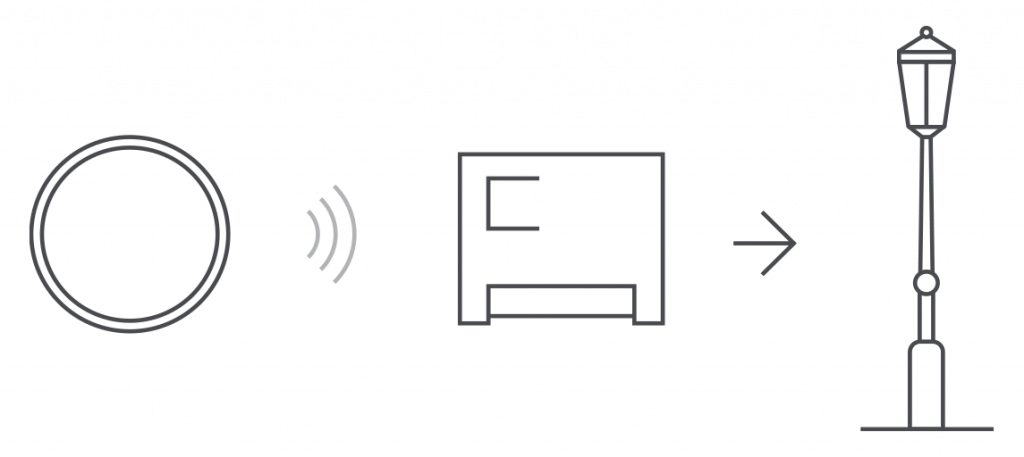
You can connect home fan to socket RE-3305 to switch it on/off automatically depending upon temperature.
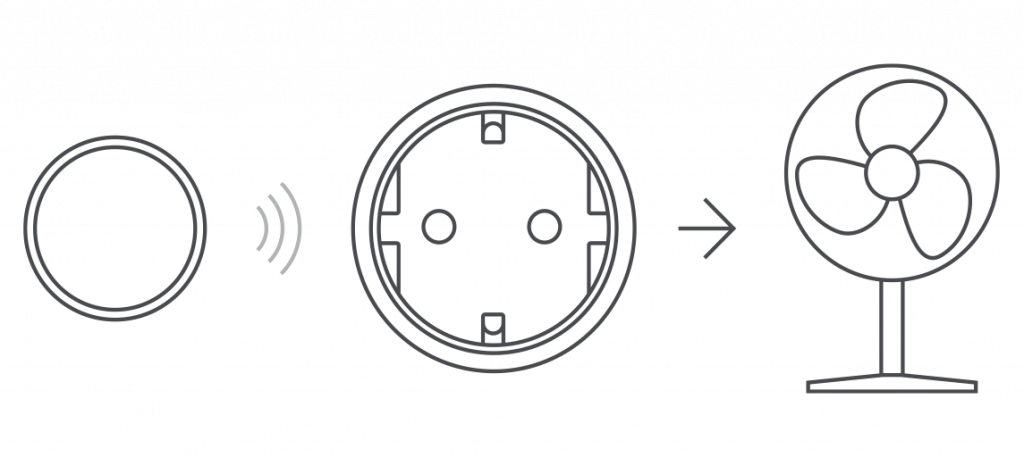
Settings
Press and hold the tile on the screen to open sensor settings.
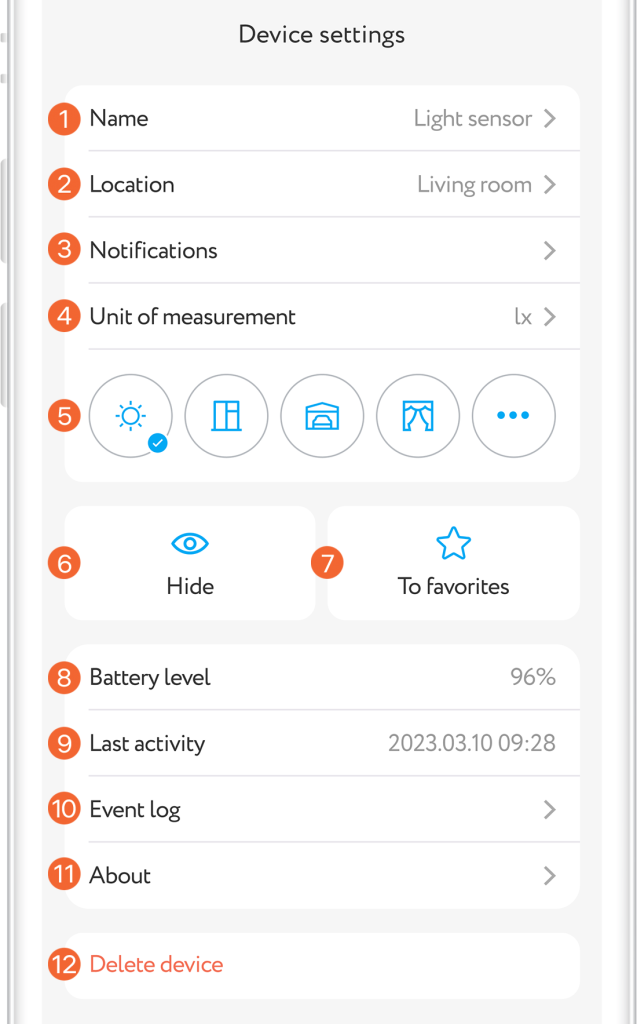
Event log
The 'Events' tab displays the chronology of sensor triggering with its name and room location. Also here are messages about low battery power, tampering attempts, and notifications about the triggering of other devices, if any. Tab is in the lower application menu.
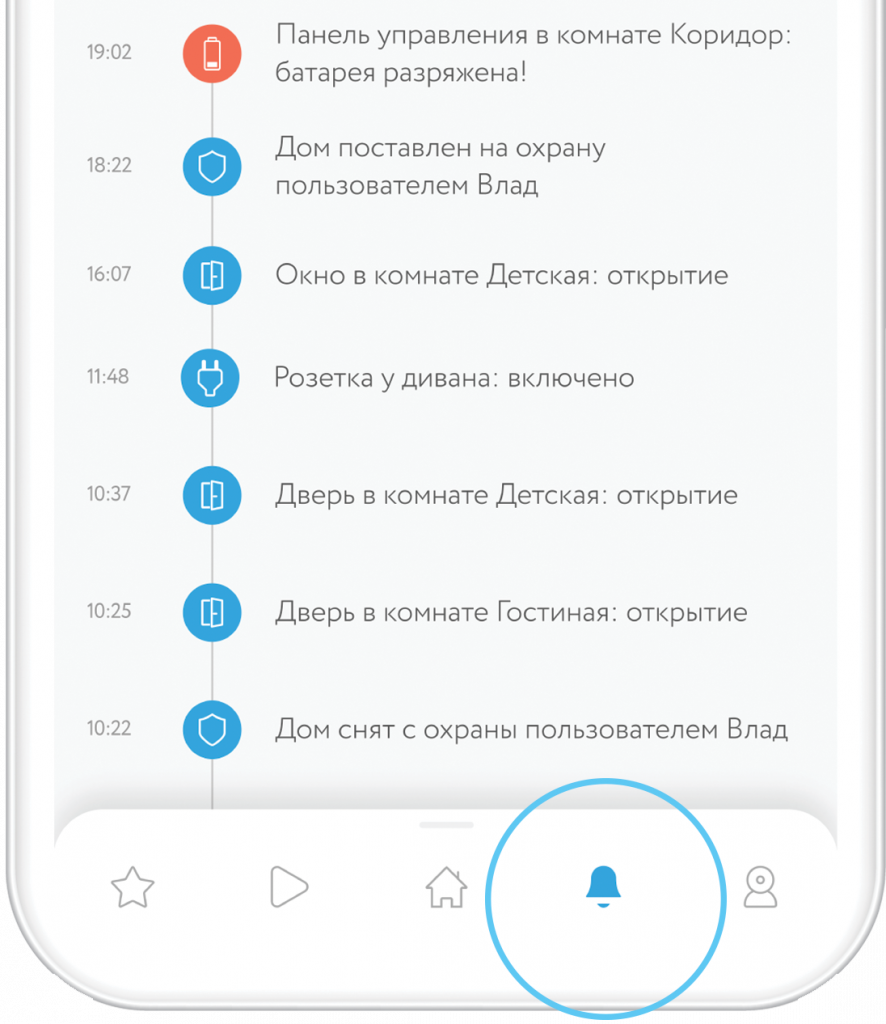
Push notifications
To use this function you should permit rubetek application to send push notifications. You can do it in your mobile phone settings.